After upgrading to Windows 10 version 1803, you might run into the issue that Diagnostic and Feedback frequency option is locked, set to "Automatically", and can't be changed in Settings. Thankfully, this unfortunate situation can be easily resolved.
Advertisеment
In Windows 10, Microsoft collects performance and usage information. This information is known as telemetry data. According to Microsoft, it helps to improve product quality and resolve bugs and issues in the OS faster.
The options "Diagnostic and usage data" can be set to one of the following levels, as described by Microsoft:
- Security
In this mode, Windows 10 will send minimal data to Microsoft. Security tools like Windows Defender and Malicious Software Removal Tool (MSRT) will send a small set of data to the company's servers. This option can be enabled only in Enterprise, Education, IoT and Server editions of the OS. Setting the Security option in other Windows 10 editions has no effect and automatically reverts to Basic. - Basic
Basic information is data that is vital to the operation of Windows. This data helps keep Windows and apps running properly by letting Microsoft know about the capabilities of your device, what is installed, and whether Windows is operating correctly. This option also turns on basic error reporting to Microsoft. If you select this option, they'll be able to provide updates to Windows (through Windows Update, including the Malicious Software Removal Tool). However, some apps and features may not work correctly or at all. - Enhanced
Enhanced data includes all Basic data plus data about how you use Windows, such as how frequently or how long you use certain features or apps and which apps you use most often. This option also lets Microsoft collect enhanced diagnostic information, such as the memory state of your device when a system or app crash occurs, as well as measure reliability of devices, the operating system, and apps. If you select this option, Microsoft claims to provide you with an enhanced and personalized Windows experience. - Full
Full data includes all Basic and Enhanced data, and also turns on advanced diagnostic features that collect additional data from your device, such as system files or memory snapshots, which may unintentionally include parts of a document you were working on when a problem occurs. This information helps Microsoft further troubleshoot and fix problems. If an error report contains personal data, they won't use that information to identify, contact, or target advertising to you. This is the recommended option for the best Windows experience and the most effective troubleshooting.
In consumer editions of Windows 10, the user can only choose between Basic and Full option.
Windows Feedback is an application Microsoft added by default in Windows 10. It runs in the background and is responsible for feedback prompts and sends your feedback to Microsoft. Out of the box, it can ask a lot of questions about your satisfaction with the user interface and app changes Microsoft made in Windows 10.
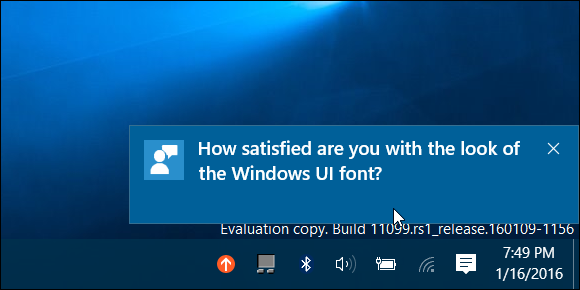
After upgrading to Windows 10 version 1803, the message "Windows Insider Program manages this option" appears under Settings -> Privacy -> Diagnostics & feedback and prevents the user from changing feedback frequency.

It appears even on devices that were never registered in the Insider program. Here is how to fix it.
Fix locked Diagnostic and Feedback frequency in Windows 10 Version 1803
- Download this Registry file: Download Registry File.
- Unblock the downloaded file if required.
- Extract it to any folder you want, e.g. you can extract it to your Desktop folder.
- Double-click on the file Fix locked Diagnostic and Feedback Frequency.reg to import the tweak.
- Confirm the UAC prompt.
- Restart Windows 10.
How it works
The Registry files above modify the Group Policy values under
HKEY_LOCAL_MACHINE\SOFTWARE\Policies\Microsoft\Windows\WindowsUpdate
They set the ManagePreviewBuilds and ManagePreviewBuildsPolicyValue values to 1. This will disable preview builds once next release is public.
The next change will set the value NumberOfSIUFInPeriod to 0 under
HKEY_CURRENT_USER\Software\Microsoft\Siuf\Rules
This will set feedback frequency to "never".
That's it.
Support us
Winaero greatly relies on your support. You can help the site keep bringing you interesting and useful content and software by using these options:

Failed to work for me still locked out (grayed out)
reg add “HKLM\Software\Policies\Microsoft\Windows\DataCollection” /v “DoNotShowFeedbackNotifications” /t REG_DWORD /d “1” /f
Can this be added to Winaero application as well?
it can be added
Thanks, it worked perfectly.
It appears to work on Win 10 Pro, but not on Home.
Great!!!
Thank you, Sergey!
Hi, is there a way for me to revert back/disable this update or the diagnostic data collections, without complying to the Service message where I only have two options, “Comply or comply”! Its worse than a 90’s hacker since you can’t enter & use your damn PC! I say abuse of power, so many people are dependent on these services and applications, most of these are clueless moms & dads who was introduced to the modern world of the internet by their connections on Facebook, people who will comply to anything in order to maintain their daily fix..
They can’t justify this undoing, but they don’t have too cause most people don’t care..