The team behind the popular Opera browser has announced that it is now available as a snap in the Snap Store on Linux systems. This will allow snap users to quickly install and update the app.
Advertisеment
For those of you who are not familiar with the Snap format, it can be considered as a static binary alternative - for example, a portable app. Snaps are containerised software packages that are simple to create and install. They auto-update and are safe to run. And because they bundle their dependencies, they work on all major Linux distros without modification. The one downside is that the package size increases because of the bundled dependencies.
Thanks to Snap, you can install bleeding-edge applications even if their dependencies are not compatible with your current version of the distro. Linux Mint 18.3 comes with Snap support available in the repo, which can be quickly installed by the user.
The addition of Opera to the Snap Store enables users of all major Linux distributions to benefit from the auto-updating and security features that snaps provide. The Opera snap is supported on Debian, Fedora, Linux Mint, Manjaro, Elementary, OpenSUSE, Ubuntu and more distributions. In this article, I will use Linux Mint 18.3, but the steps are the same for other distros.
To Install Opera Browser Snap in Linux, do the following.
- Open a new root terminal.
- If you don't have Snap installed, install Snap support by executing the following command.
# apt install snapd
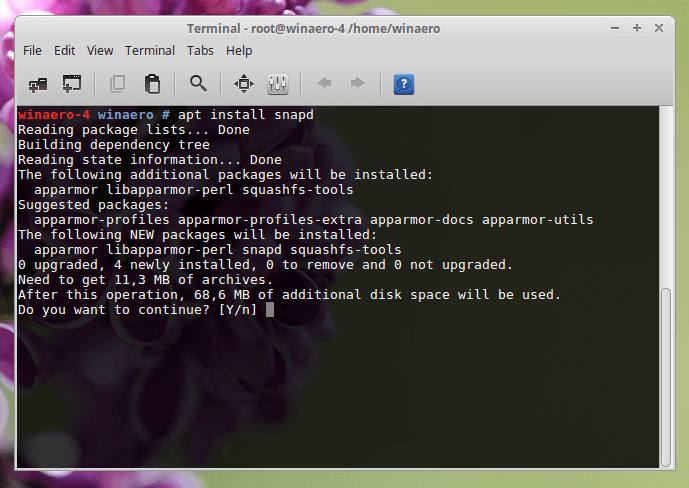
- Now, type the command
# snap install opera
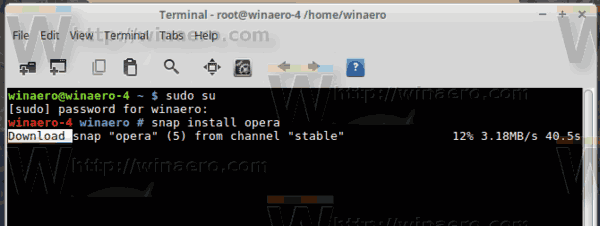
You are done.
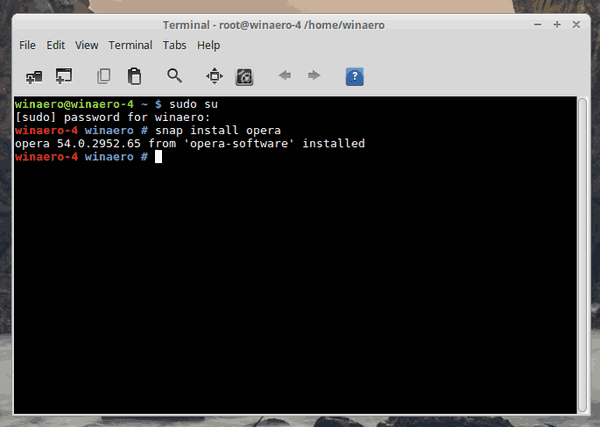
Now you can close the root terminal and launch the browser using the app menu. It is under the "Internet" category (see my XFCE screenshot below).
![]()
Alternatively, you can launch it from the terminal. Open a new terminal as user and type the following command:
$ snap run opera
This will open the Opera browser.
References:
Related articles:
Support us
Winaero greatly relies on your support. You can help the site keep bringing you interesting and useful content and software by using these options:

Amazing! Thanks a lot.