On June 28th, 2021, Microsoft released the first official Windows 11 preview build to the public. Windows 11 comes with a huge list of new features and UI improvements that will make users happy and excited about Windows again. As is always the case with pre-release software, early Windows 11 builds contain bugs, instabilities, and rough surfaces. Microsoft has published the official list of known bugs in Windows 11, plus enthusiasts managed to find workarounds for other hiccups you may encounter while testing the new OS from Microsoft.
Windows 11: known bugs
Here is a list of bugs Microsoft has officially acknowledged in a changelog to the first Windows 11 build.
Tip: Windows 11 also comes with a relatively big list of deprecated and removed features. You can find that list here.
Advertisеment
Taskbar
- Taskbar will not be shown across multiple monitors but will return in an upcoming build.
- The preview window may not display the entire window when hovering over Task View on the taskbar.
Settings
- When upgrading a device with multiple user accounts to Windows 11, Settings will fail to launch.
- A small set of Settings legacy pages as well as fit and finish bugs will be addressed in future releases.
- The ‘Power mode’ setting does not show up on the Power & battery page.
- When launching the Settings app, a brief green flash may appear.
- When using Quick Settings to modify Accessibility settings, the settings UI may not save the selected state.
Start
- In some cases, you might be unable to enter text when using Search from Start or the taskbar. If you experience the issue, press Win + R on the keyboard to launch the Run dialog box, then close it.
- Microsoft is working on fixing an issue that’s preventing unpinning apps from Start, making the command bar in File Explorer disappear, or hiding snap. To work around these, restart your PC.
Search
- App icons in the Search panel may do not load, and instead appear as gray squares.
- When hovering your mouse over the Search icon on the taskbar, the third recent search does not load and remains blank.
- After clicking the Search icon taskbar, the Search panel may not open. If this occurs, restart the “Windows Explorer” process, and open the search panel again.
- When you hover your mouse over the Search icon on the taskbar, recent searches may not be displayed. To work around the issue, restart your device.
- Search panel might appear as black and not display any content below the search box.
Widgets
- System text scaling will scale all widgets proportionally and may result in cropped widgets.
- Launching links from the widgets board may not invoke apps to the foreground.
- When using screen reader/Narrator in widgets may not properly announce content
- Widgets board may appear empty. To work around the issue, you can sign out and then sign back in again.
- When using the Outlook client with a Microsoft account, Calendar, and To Do changes may not sync to the widgets in real time.
- Widgets may be displayed in the wrong size on external monitors. If you encounter this, you can launch the widgets via touch or WIN + W shortcut on your actual device monitor first and then launch on your secondary monitors.
- After adding multiple widgets quickly from the widgets settings, some of the widgets may not be visible on the board.
Store
- The install button might not be functional yet in some limited scenarios.
- Rating and reviews are not available for some apps.
Other bugs and possible solutions.
- Windows 11 has finally received a brand-new File Explorer. Unfortunately, for some reason, it may revert to the one present in Windows 10. You can fix the missing new File Explorer in Windows 11 using our dedicated guide.
- Search in the Start menu might be broken for some. If you used to search in Windows by opening the Start menu, but in Windows 11, it does not work, users recommend opening and closing the Run dialog box. Press Win + R and then close the dialog box.
If you have experienced other bugs and issues in Windows 11, let other users know in the comment section below.
Support us
Winaero greatly relies on your support. You can help the site keep bringing you interesting and useful content and software by using these options:
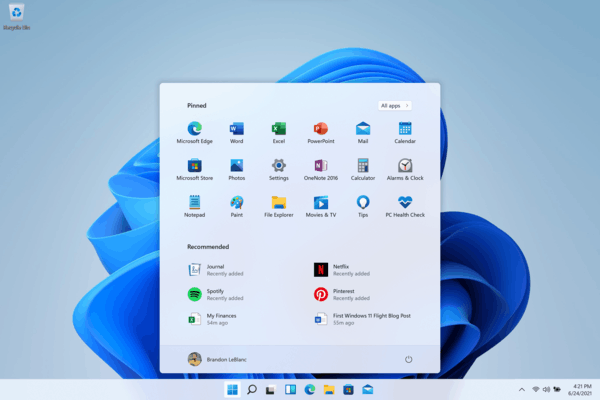

widgets is total blank for me
windows 11 news setting take long time for launch.
search in start menu not working, right click on start button not working.
Most optional features like the Connect option for screencasting no longer work.
In windows 11, the tray icon click is not working.
For example, the calendar is not opening on clicking on a date only right-click is working.
same here
Taskbar completely disappeared. Left click does nothing only thing responding is task manager. Happened randomly and worked great for a week
I might try it when Winreducer and Ntlite support kicks in.
I am having keyboard delay when using Skype, not other programs.
I am seeing a transperent widget that exist permanent on the search or widget icon above.
I just wanted to give a heads up that removing the action center with Winaero on latest Windows 11 actually removed the ability for me to use the calendar pop-up on clicking the clock. Clicking off the checkmark in Winaero and it works immediately.
Thanks!
It seems like when a new fix or update comes out that more glitches appear. I have been a big Windows fan since Win 3.1 but this update is the most glitchy I have seen. Way to many unneeded new features and so many annoying bugs.
Starting yesterday I have to sometimes restart my computer to get the (any) mouse to be recognized.
ENOUGH!!!!