Here's a bit of good news: You can keep ManifestV2 enabled till 2025 in Chrome and Edge and keep working uBlock Origin and other extensions. Chrome developers has provided an option to keep ManifestV2 along its third incarnation. This will allow you to run all your favorite page modifiers, ad filters, and similar extensions for an extra year.
Advertisеment
Manifest V3 sets the capabilities and restrictions of extensions, imposing constraints not present in Manifest V2 content blockers. Specifically, it restricts the number of rules for extensions, which has decreased the effectiveness of ad blockers.
Starting June 3rd, Chrome Beta, Dev, and Canary users with extensions installed from Manifest V2 will see a warning banner on the extensions management page (chrome://extensions) about the coming support termination. Additionally, any 'recommended' tags on these add-ons will soon be removed.
The ability to restore classic add-ons will remain available, but not for long. The transition expected to be completed before early 2025. But there is a way to keep on using classic ManifestV3 add-ons for longer (via).
Keep uBlock Origin working in Chrome
To extend ManifestV2 support and keep the classic uBlock Origin in Chrome, enable the ExtensionManifestV2Availability policy. Do the following.
- Press Win + R and type
regedit.exein the Run box. - In the left pane of the Registry editor, navigate to the HKEY_LOCAL_MACHINE\SOFTWARE\Policies key.
- Right-click the Policies folder, and select New > Key. Name the new key Google.
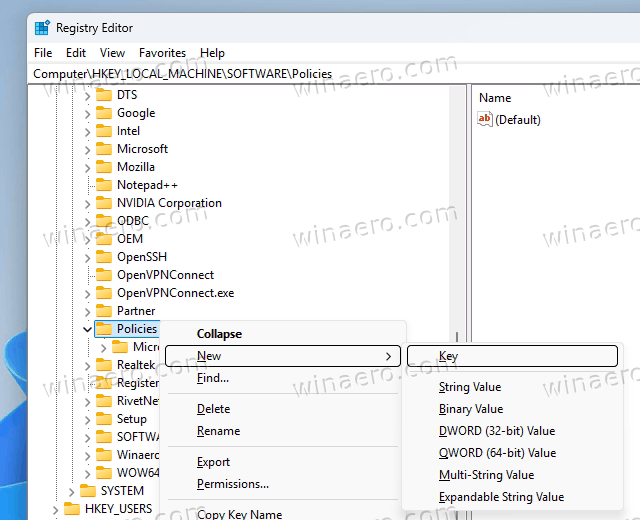
- Similarly, right-click Google on the left and select New > Key. Name the new key Chrome. This way you'll get the HKEY_LOCAL_MACHINE\SOFTWARE\Policies\Google\Chrome path.
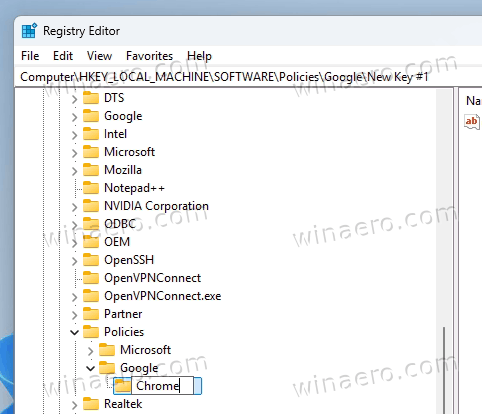
- Right-click the Chrome key and select New > DWORD (32-bit) Value from the menu.
- Name the new value ExtensionManifestV2Availability and double-click it to change its data.
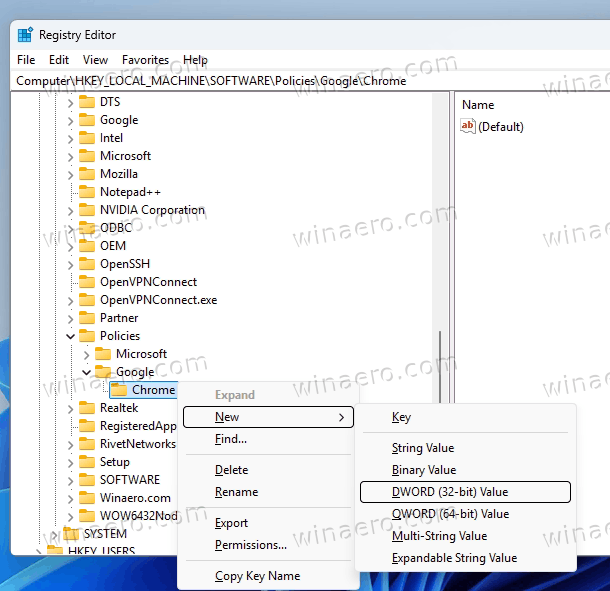
- Set its value data to 2.
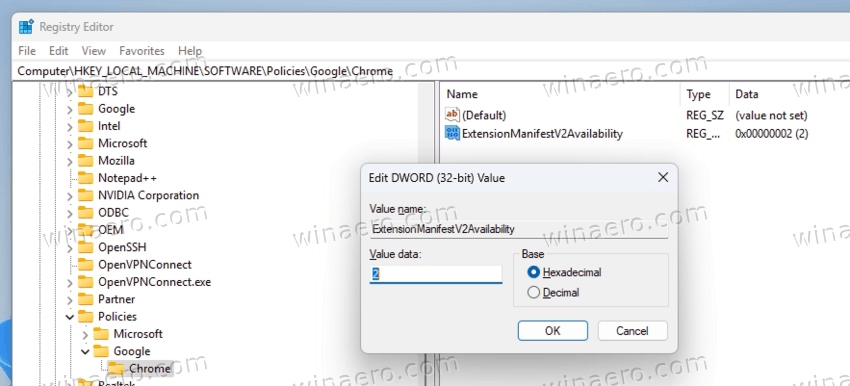
- Restart Windows.
From now on, Chrome will support classic extensions for one more year for you.
Values supported by the ExtensionManifestV2Availability policy
- 0 - Default behavior. Chrome will use the schedule set by Google.
- 1 - ManifestV2 is disabled. Extensions that rely on it will stop working, including ad blockers such as uBlock Origin.
- 2 - ManifestV2 is enabled for some extra period of time.
- 3 - ManifestV2 is enabled for a list of extensions managed by the system administrator.
The same trick works in Edge too, but the Registry key is a bit different.
How to Extend ManifestV2 Extension Support in Edge
- Type regedit in the Windows Start menu and launch the Registry editor.
- Navigate to the HKEY_LOCAL_MACHINE\SOFTWARE\Policies key on the left.
- Now, right-click the Policies subkey, and select New > Key. Name the new key Microsoft.
- Right-click the Microsoft subkey, and similarly create a new key under it named Edge.
- Finally, right-click the Edge key and select New > DWORD (32-bit) Value from the menu.
- Name the new value ExtensionManifestV2Availability and set its value data to 2.
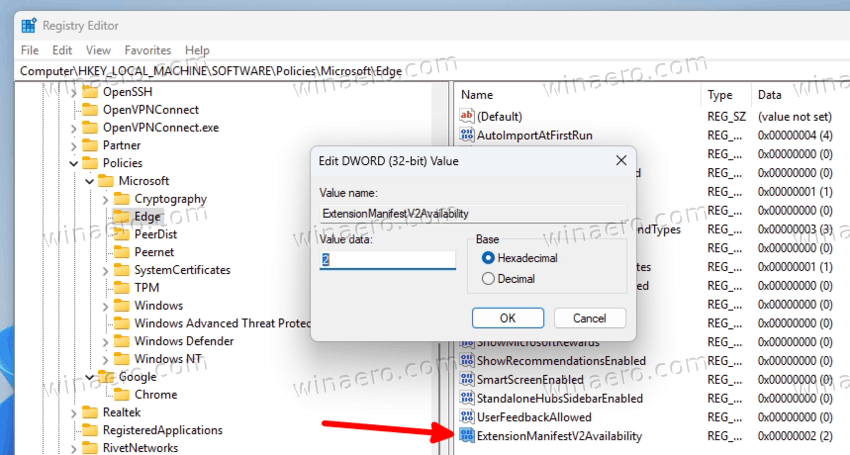
- Restart the operating system.
That's it.
Here are some details on the mentioned ExtensionManifestV2Availability policy.
How to set ExtensionManifestV2Availability on Linux
- Open a new Terminal as root, e.g. in many distros you can simply type
sudo su -, hit Enter and confirm the launch.
- Type
mkdir -p /etc/opt/chrome/policies/managedto create all the required directories at once.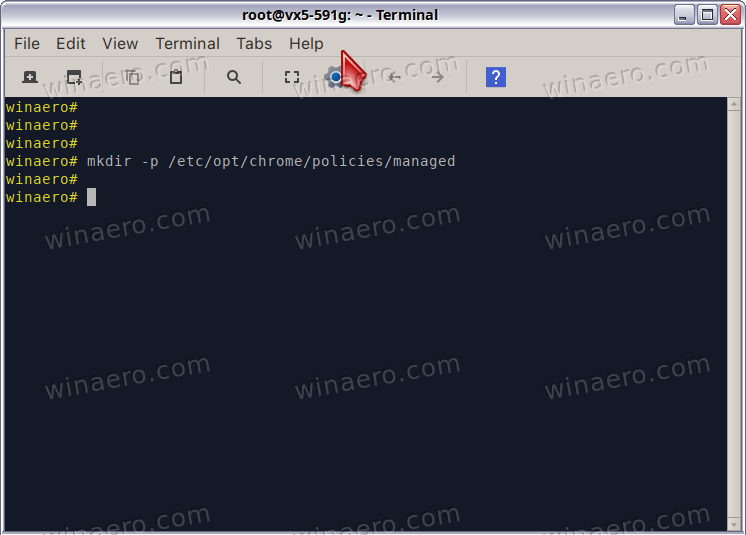
- Launch your favorite editor, gui or console one, with the following command:
nano /etc/opt/chrome/policies/managed/policies.jsonand hit Enter. You can use mousepad, geany, vim instead of nano.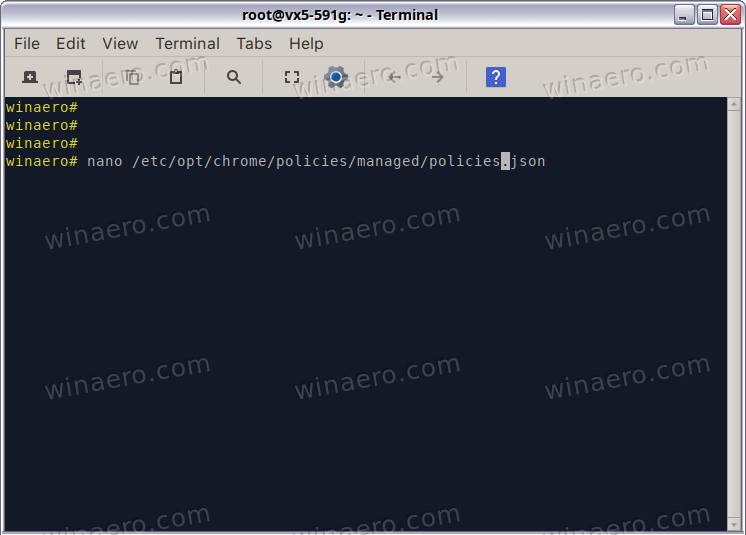
- Put the following content in your editor:
{"ExtensionManifestV2Availability": 2} - Save the changes. In nano, you need to press Ctrl + O for that and then Ctrl + X to exit it.
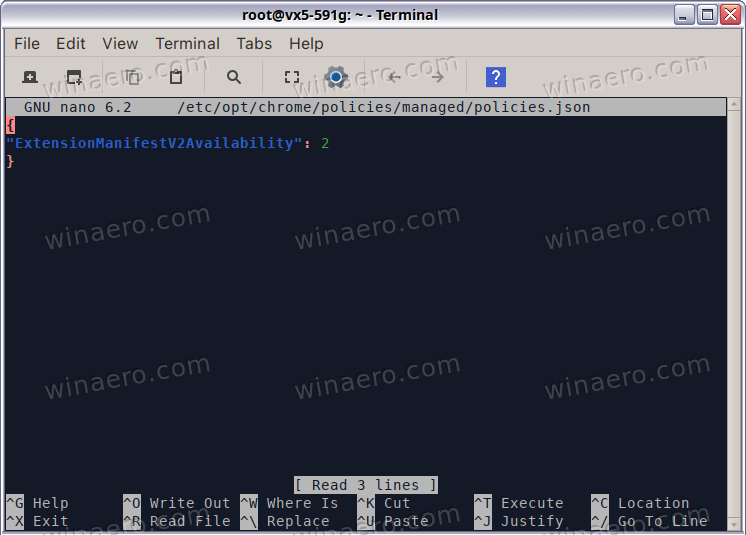
- Relaunch Google Chrome, and enter
chrome://policy/in the address bar. It should look as follows.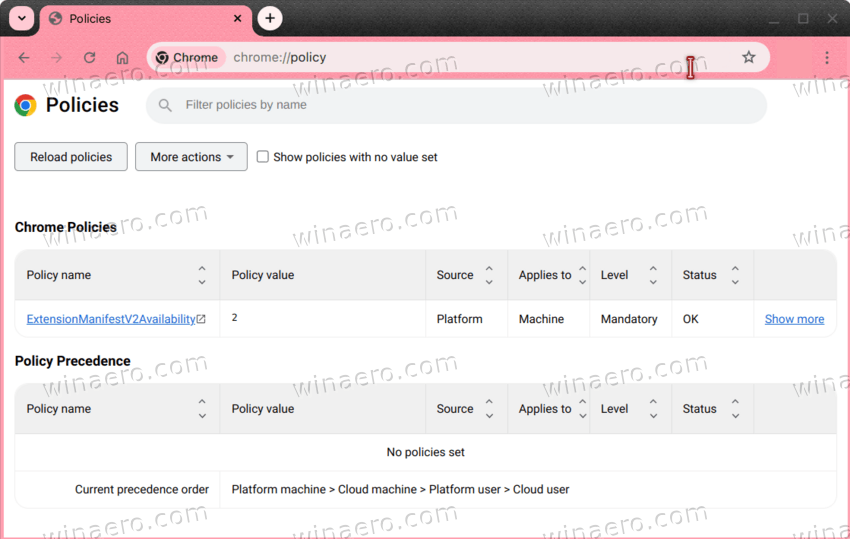
That's it.
Support us
Winaero greatly relies on your support. You can help the site keep bringing you interesting and useful content and software by using these options:

i love you
With my setup I get 97% on this test:
https://d3ward.github.io/toolz/adblock
without any kind of add-ons/extensions. With uBlock Origin, it takes me up to 100%. However, I am happy with 97% and do not have to deal with add-ons/extensions on all computers in the network!
I have a UniFi Express with built-in adblock and DNS from Mullvad that blocks most things. Also rules in firewall to block much of the big tech junk. Even rules for certain countries to reach me, and I them!
I recommend solving everything long-term instead. People who use Chromium browsers should think about everything, and maybe switch browsers completely. I’m not saying that people should do it, but think if it’s worth using a Chromium solution. Google is one of the largest ad companies in the entire world.
start by going to chrome://policy/ because the path to the policy file will depend on distro and what browser you’re actually using