Microsoft has released optional cumulative update KB5058502 (builds 22621.5413 and 22631.5413) for Windows 11 versions 22H2 and 23H2, which brings with it bug fixes and various improvements.
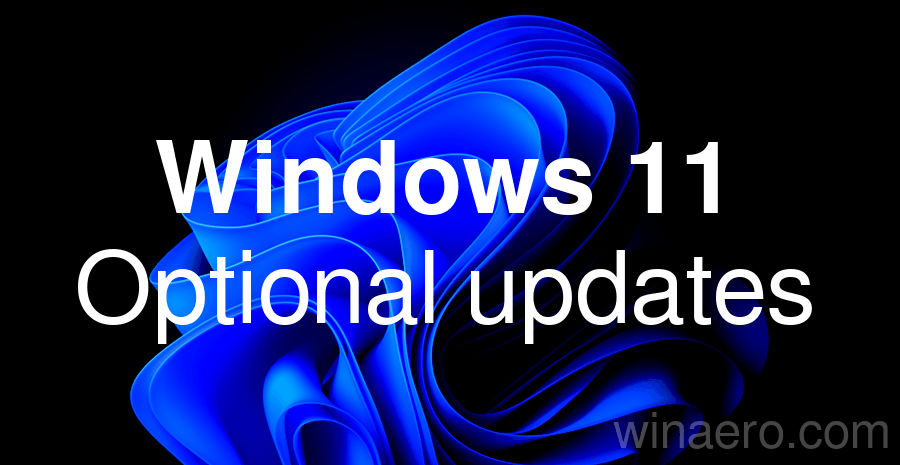
What's new in KB5058502 for Windows 11
Gradual roll-out
The new features described below are not available to all Insiders as they are being rolled out in stages.
Advertisеment
Copilot
- You can now open Copilot for Windows using the Win + C keyboard shortcut. You can change the assigned key and behavior of the Win + C combination at any time using the existing "Customize the Copilot key on your keyboard" option under Settings > Personalization > Typing . Enterprise customers can check out the information on the official website.
- To start a conversation with Copilot for Windows, hold down the Copilot key or the Win + C key combination for two seconds. Press Esc or remain silent for a few seconds to end the conversation with the assistant. You can also use Alt + <Space> to talk to Copilot in Windows. This feature allows you to interact with Copilot using your voice to get instant answers while you perform your tasks.
Search on the taskbar
- Web search has been updated for users in the European Economic Area (EEA) to better support third-party search engines. Finding your search engine setting is now easier.
Settings
- Microsoft makes it easy to find answers to common PC questions with a dedicated Frequently Asked Questions section in Settings > System > About. It provides helpful information about system configuration, performance, compatibility, and more.
Taskbar
- Administrators can now allow users to unpin specific pinned apps , ensuring that they are not pinned again during the next policy refresh cycle. The PinGeneration option is used to configure this. Details can be found here.
Widgets
- You can now customize how the Weather widget works on your lock screen. To do this, go to Settings > Personalization > Lock Screen and tap the Customize widget option in the weather widget's advanced settings menu. More widgets will be customizable in the future.
- When you start dragging a local file with your mouse or touchscreen from File Explorer or the desktop, a special area will appear at the top of the screen with a list of applications to which you can send the file. If you select the More (…) option, the familiar Share dialog box will open.
Input
- Fixed an issue where voice typing would not launch from the touch keyboard when using the narrow Chinese (Simplified) layout.
- Fixed an issue where, when using the Symbols section of the touch keyboard, pressing the page change button could result in a symbol being inserted into password fields.
Voice Access
- Fixed an issue where Voice Access could get stuck saying "working on it" when dictating text.
Available to all users
- Blue Screen of Death (BSOD)
- Fixed an issue where some devices would experience a BSOD with the error SYSTEM_SERVICE_EXCEPTION (win32kfull.sys).
- HoloLens
- Fixed an issue where the HoloCamera app would not save images to HoloLens due to invalid folder access and a related issue with Mixed Reality Capture.
- Memory leak
- Fixed an issue in the Input Service that caused increased memory usage, potentially impacting performance in multi-user, multi-language, and remote desktop environments.
- Country and Operator Settings Asset (COSA)
- Updated Country and Operator Settings Asset (COSA) profiles for some mobile operators.
- Windows Shell
- Fixed an issue where File Explorer and the Start menu would stop working when the device was connected to an AAD account.
- Windows Update
- Fixed an issue where updating to Windows 11 version 24H2 via WSUS failed. The update download either failed to start or failed to complete correctly. This resulted in an error with the code 0×80240069, and a message in the update log that read something like: "The wuauserv service stopped unexpectedly."
Support us
Winaero greatly relies on your support. You can help the site keep bringing you interesting and useful content and software by using these options:
