In addition to a preview update for Windows 11, Microsoft today ships KB5053643 to Windows 10 users. The patch is optional, and comes with a small number of fixes and improvements.
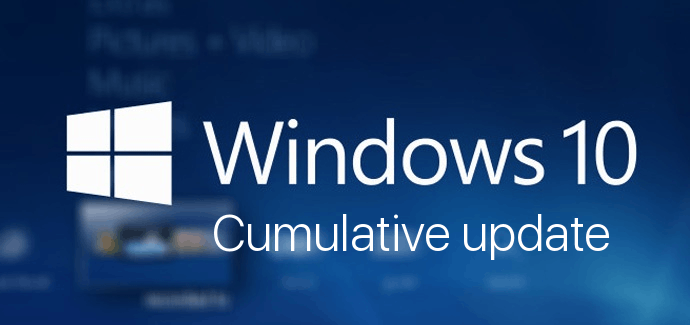
What's new in KB5053643 for Windows 10 22H2, Build 19045.5679
- [Noto Fonts] This update provides Noto CJK (Chinese, Japanese, and Korean) fonts in Windows.
- [Mobile Operator Profiles] Updated: Country and Operator Settings Asset (COSA) profiles are updated.
- [Thumbnails] Fixed: Thumbnails in File Explorer may crash resulting in white pages appearing instead of the actual thumbnail.
- [Temporary files] This update enables system processes to store temporary files in a secure directory "C:\Windows\SystemTemp" via either calling GetTempPath2 API or using .NET's GetTempPath API, thereby reducing the risk of unauthorized access.
- [Remote Desktop] Fixed: Certain Get-Help troubleshooters might not run in a Remote Desktop session.
- [Web Search functionality] This update introduces improved support in Windows Search for the European Economic Area (EEA), including increased discoverability.
- [Printers] Fixed: USB connected dual-mode printers that support both US Print and IPP Over USB protocols, might unexpectedly output incorrect or unwanted text.
Known issues
Citrix
Symptoms
Devices that have certain Citrix components installed might be unable to complete installation of the January 2025 Windows security update. This issue was observed on devices with Citrix Session Recording Agent (SRA) version 2411. The 2411 version of this application was released in December 2024. Affected devices might initially download and apply the January 2025 Windows security update correctly, such as via the Windows Update page in Settings. However, when restarting the device to complete the update installation, an error message with text similar to “Something didn’t go as planned. No need to worry – undoing changes” appears. The device will then revert to the Windows updates previously present on the device. This issue likely affects a limited number of organizations as version 2411 of the SRA application is a new version. Home users are not expected to be affected by this issue.
Advertisеment
Workaround
Citrix has documented this issue, including a workaround, which can be performed prior to installing the January 2025 Windows security update. For details, see Citrix’s documentation.
Microsoft is working with Citrix to address this issue and will update this documentation once a resolution is available.
System Guard Runtime Monitor Broker Service
Symptoms
The Windows Event Viewer might display an error related to SgrmBroker.exe, on devices that have installed Windows updates released January 14, 2025 or later. This error can be found under Windows Logs > System as Event 7023, with text similar to ‘The System Guard Runtime Monitor Broker service terminated with the following error: %%3489660935’.
This error is only observable if the Windows Event Viewer is monitored closely. It is otherwise silent and does not appear as a dialog box or notification.
SgrmBroker.exe refers to the System Guard Runtime Monitor Broker Service. This service was originally created for Microsoft Defender, but it has not been a part of its operation for a very long time. Although Windows updates released January 14, 2025 conflict with the initialization of this service, no impact to performance or functionality should be observed. There is no change to the security level of a device resulting from this issue. This service has already been disabled in other supported versions of Windows, and SgrmBroker.exe presently serves no purpose.
Note: There is no need to manually start this service or configure it in any way (doing so might trigger errors unnecessarily). Future Windows updates will adjust the components used by this service and SgrmBroker.exe. For this reason, please do not attempt to manually uninstall or remove this service or its components.
Workaround
No specific action is required, however, the service can be safely disabled in order to prevent the error from appearing in Event Viewer. To do so, you can follow these steps:
- Open an elevated Command Prompt window. This can be accomplished by opening the Start menu and typing 'cmd'. The results will include “Command Prompt” as a System application. Select the arrow to the right of “Command Prompt” and select “Run as administrator”.
- Once the window is open, carefully enter the following text:
sc.exe config sgrmagent start=disabled - A message may appear afterwards. Next, enter the following text:
reg add HKLM\System\CurrentControlSet\Services\SgrmBroker /v Start /d 4 /t REG_DWORD - Close the Command Prompt window.
This will prevent the related error from appearing in the Event Viewer on subsequent device start up. Note that some of these steps might be restricted by group policy set by your organization.
Microsoft is working on a resolution and will provide an update in an upcoming release.
Support us
Winaero greatly relies on your support. You can help the site keep bringing you interesting and useful content and software by using these options:
