“The password is incorrect. Try again”. When you get such bad news in get Windows login interface, you will get nervous to worry about what the Windows login password is and how to get into the computer without knowing the previous password. Don’t worry; you will get an intelligent way to unlock the Windows computer without losing any data. Here, you can get iSunshare Windows Password Genius, the efficient Windows password reset tool, to reset/remove your Windows 10/8/7 login password in no time.
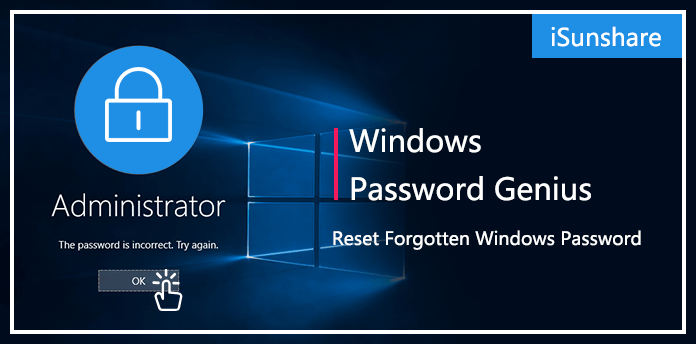
With this Windows password reset software, the good news here is that you do not need to re-install the Windows, and you no longer have to worry about the safety of thousands of files, folders and documents etc. in your computer. It will not bring any damage to the computer data. As the powerful tool, iSunshare Windows Password Genius will help you to reset/remove forgotten administrator/user password as well as the Microsoft account password in a simple way.
Advertisеment
iSunshare Windows Password Genius offers users the innovative way to reset forgotten password for all Windows in a safe mode. For Windows users, if they forgot Windows password and failed in other ways to access the computer, iSunshare allows them to create the password reset disk on another computer, Windows or Mac, or even the Android phone, to remove/reset the locked computer with ease.
Reset all Windows password
Users can download this software to create the password reset disk to reset forgotten Windows password for administrator/user account, Microsoft account and domain administrator/user account.
Make password reset disk in two ways
There are two ways for you to make the password reset disk on an accessible computer. If you want to burn the password reset disk with USB drive, you can choose the USB option. If you do not have USB alongside, you can choose CD/DVD option. No matter what you choose, the password reset disk will let you do the same.
Create a new administrator account in minutes
It is a creative way to make the Windows computer unlocked when forgetting the login password. This software empowers you to create a new administrator account with a password to the Windows operating system. For the situation that multiple people share one computer for certain reason, it is a great idea to just create a new account.
Unlock almost all Windows computer
No matter you are using Windows 10/8/7/Vista/XP/2000 or Windows server 2000/2003/2008/2011/2012/2016; you can use this software to remove/reset the password without login. You do not have to worry about the computer types because it supports all Windows computers including desktop and laptop, such as Acer, HP, Lenovo…
What makes iSunshare Windows Password Genius popular is its user-friendly interface. The software is extremely easy to use so that everyone can know what to do with the intuitive interface. Below, you can how efficient the software is in Windows 10 password reset.
Step 1: Make the preparation. The first thing you should do is find an accessible computer and a USB drive. Then download iSunshare Windows Password Genius and install it on the computer.
Step 2: Launch the software and you will be offered two options to burn the password reset disk. You can either choose the USB device or the CD/DVD option. Here, we will select the USB drive for the password reset disk creation.
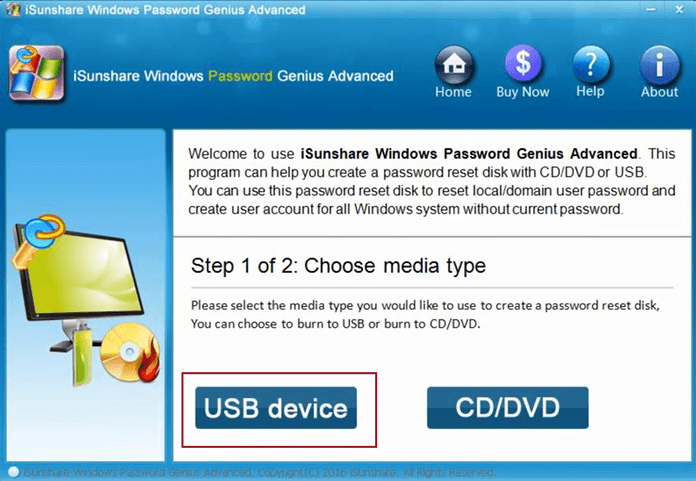
Step 3: Insert the USB device and choose your device in the drop-down menu. Then, hit the Begin burning button and the burning process will begin. After the burning is successfully finished, you will get the notification and eject the USB.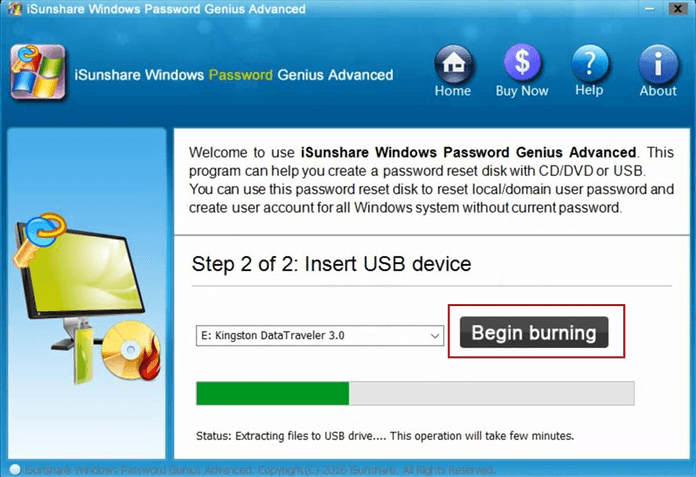
Step 4: Plug the USB device into your locked computer which you need to remove/reset the Windows login password. Then, boot the computer from USB.
Step 5: After you start the computer successfully from the USB, you will get into a pop-up iSunshare Windows Password Genius user interface. It shows how to reset Windows password. Here, you just need to select your Windows login account and click the Reset Password button.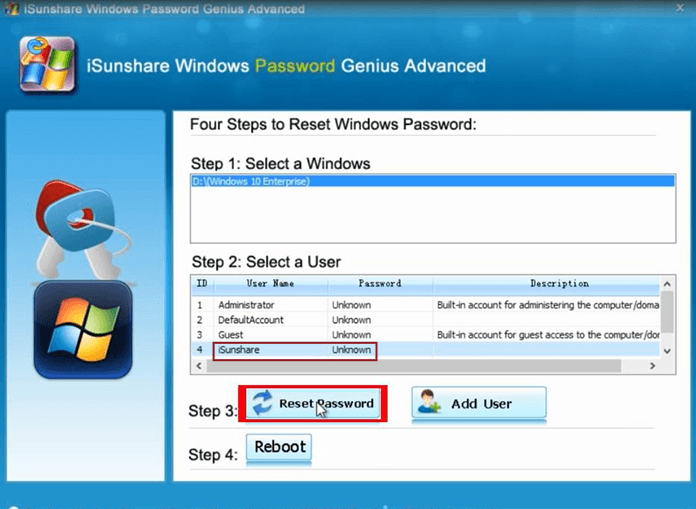
Step 6: In the following, you will get the notice “Do you want to set this user password to blank?” Click Yes and your users password will be removed. Finally, you can click Reboot to open the computer without password.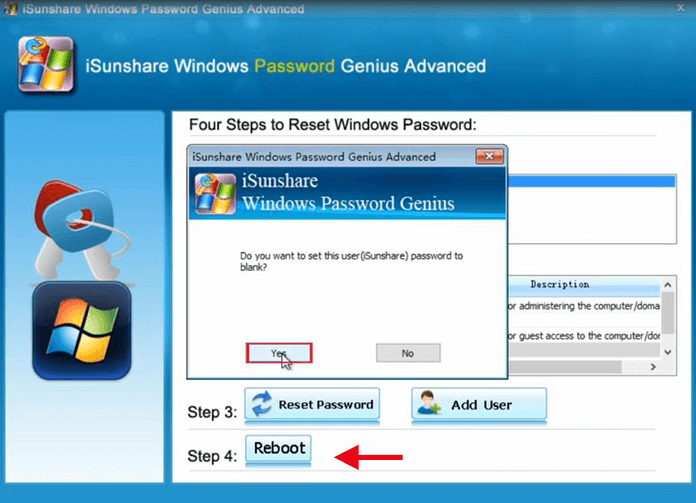
This is the basic operations of iSunshare Windows Password Genius. If you do not want to reset the password, you can click Add User button in Step 5. And then the set the account name and password for Windows login.
If you cannot find a working Windows computer for password reset disk building, iSunshare offers you the Mac and Android version of this Windows password reset software, which allows you to make the reset disk on Mac or Android phone. No matter you are using the Windows or Mac version; it is the same to reset the login password for the locked Windows password. The only difference may lies in the way to create the password reset disk.
iSunshare Windows Password Genius for Mac User Guide
iSunshare Windows Password Genius for Android User Guide
Conclusion
The security of the data is a big concern for most people when it comes to recover the Windows password. But in this software, you no longer need to worry about it because the software guarantees no files or folder will be in risk during the whole process.
To be honest, if you have tried any way but failed to login Windows computer, especially when your account is the Microsoft account, you can try this Windows password reset software. With iSunshare Windows Password Genius, you can easily remove the account password or reset Microsoft account password. The software makes everything an absolute breeze to use, even you know nothing about the computer, and this software is certainly going to help you unlock the Windows computer.
Support us
Winaero greatly relies on your support. You can help the site keep bringing you interesting and useful content and software by using these options:

Hi Winaero,
Please be aware that you are helping a fraud company, iSunshare Software. Their trial software, iSunshare Windows 10 Password Genius, is fake, showing fake information. Once you buy the license, its another software you download and it does not do the job. I thought you wanted to know this, so you can decide if you want to support or not support fraudsters.
Regards,
Christer