If you are a user of Internet Explorer, one day it can surprise you and stop working. A friend of mine called me today and complained that his Internet Explorer browser was not opening in Windows 8.1 from the taskbar as well as the Start Screen. Thankfully, we were able to resolve the issue. Here is what we did.
Advertisеment
First, I suggested him to run the Internet Explorer troubleshooter. The main benefit from this solution is that it diagnoses and fixes all issues automatically. Since I prefer the command line, I run the IE troubleshooter with the following command:
msdt.exe -id IEBrowseWebDiagnostic
My friend is a casual PC user so there is no chance of him using the command line. The IE troubleshooter can be launched from the Control Panel as well.
Open the Control Panel (see all the possible ways to open Control Panel in Windows 8.1) and go to Control Panel\System and Security\Action Center. Click the Troubleshooting link there at the bottom.
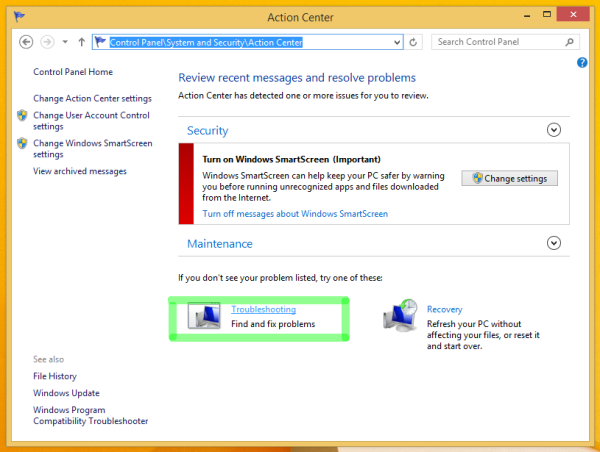 The Troubleshooting item will be opened. Click the 'Programs' item. Run the two wizards marked with the green line in the picture below.
The Troubleshooting item will be opened. Click the 'Programs' item. Run the two wizards marked with the green line in the picture below.
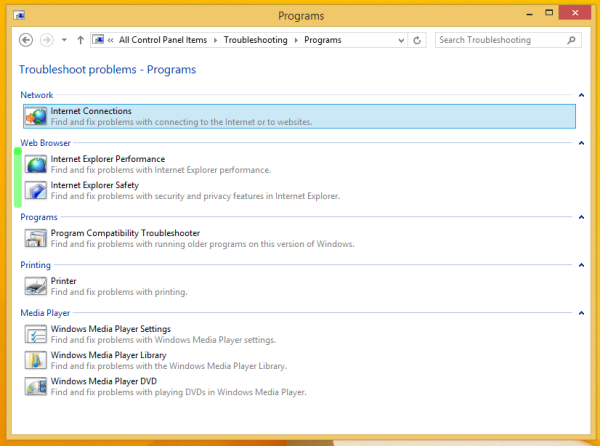
If this does not help, then try to run Internet Explorer without addons as often addons cause IE to crash when it starts:
iexplore.exe -extoff
If this starts IE successfully, then it means some addon is causing the issue and we need to determine which one it is. Disable all the addons and enable them one by one. This will help you find which exactly add-on is preventing IE from starting.
In my friend's case, it turned out to be some toolbar which was installed accidentally with a third party app.
If none of the above solutions work for you, then you can try resetting Internet Explorer settings. Click here to download the automatic wizard provided officially by Microsoft. Run it and follow the steps in the wizard. It will reset all your preferences and settings in Internet Explorer, but it might get IE working again.
Support us
Winaero greatly relies on your support. You can help the site keep bringing you interesting and useful content and software by using these options:

Thanks for your suggestions to solve this problem. What worked for me was the “iexplore -extoff” startup. It worked! Then I methodically disabled the Add-ons, and found it was LastPass that caused the problem. I reinitialized all the others I’d disabled, and it still started. And just for fun, I re-enabled LastPass, and Internet Explorer opened without a problem! Not sure what it was, but I’m delighted it’s working.
Thank you
I am happy to be useful for you.
My IE version 11 refused to open with windows 8.1 and I spent the whole day methodically going through everything without success.
How frustrating but then I found this site and by a miracle it’s now working many thanks
just to say : thank you
You are welcome
it is still not working.
i am using windows 8.1. the microsoft fixit tool doesn’t work in my windows.
also i tried everything mentioned above but still it just flashes and then close.
please help.
I have the same problem, how do i repair it