Microsoft Edge is getting more and more features that you would not expect to see in a web browser. The latest addition is an integrated photo viewer. It includes an thumbnail strip that exposes all images in a folder, and the ability to open image in a dedicated window.
Advertisеment
Dubbed as "Edge Photo", it is available starting in Edge Canary 116.0.1934.0. appears to be a work at an early development stage. It doesn't offer much, and doesn't yet work reliable.
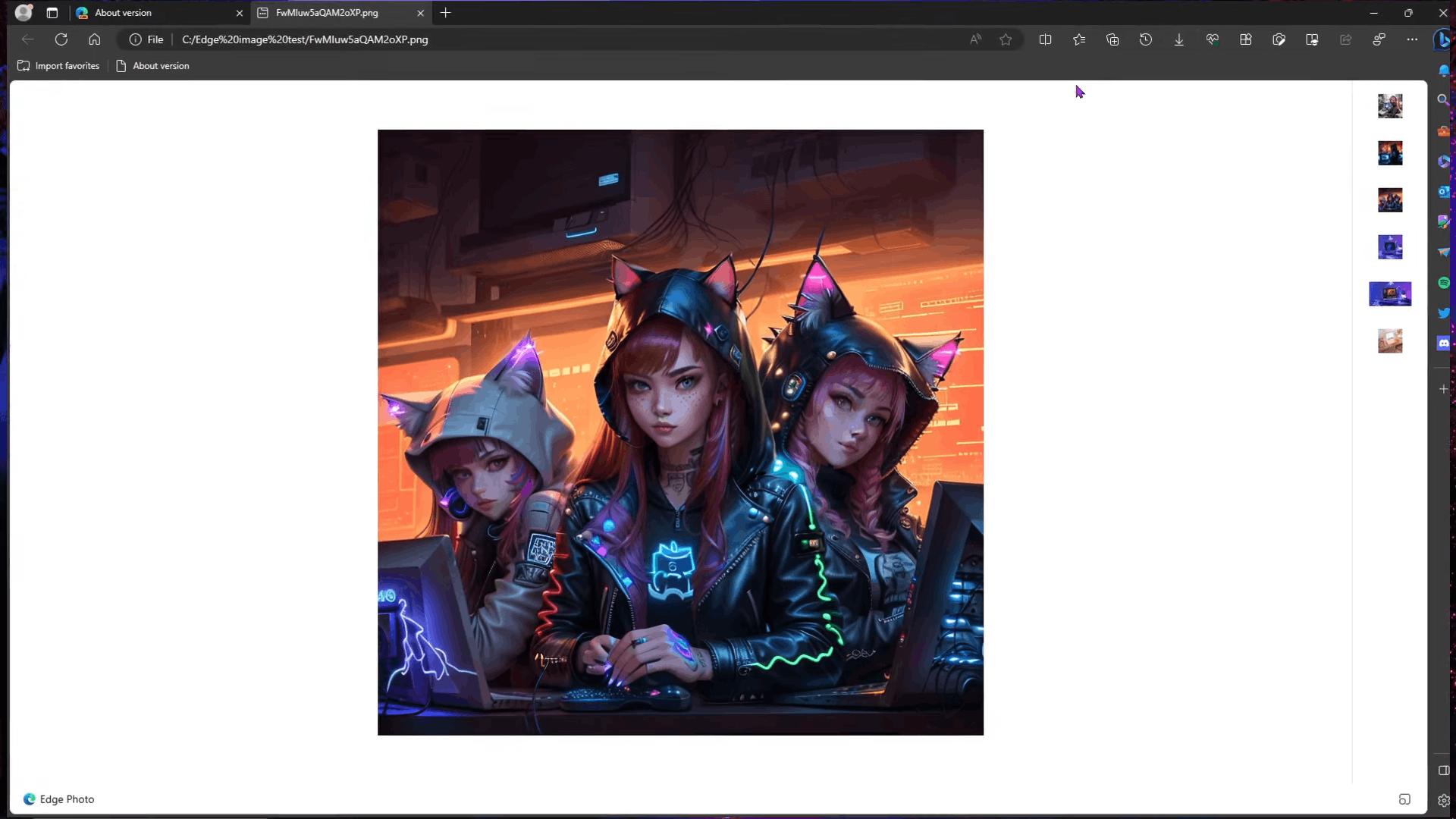
It must be enabled with a command line option. Even after you activate it, it doesn't show up anywhere in the user interface. To access Edge Photo, you need to drag and drop an image from File Explorer onto a new browser tab. There you will be able to view the file that you have sent to the browser, and switch between images in the same folder.
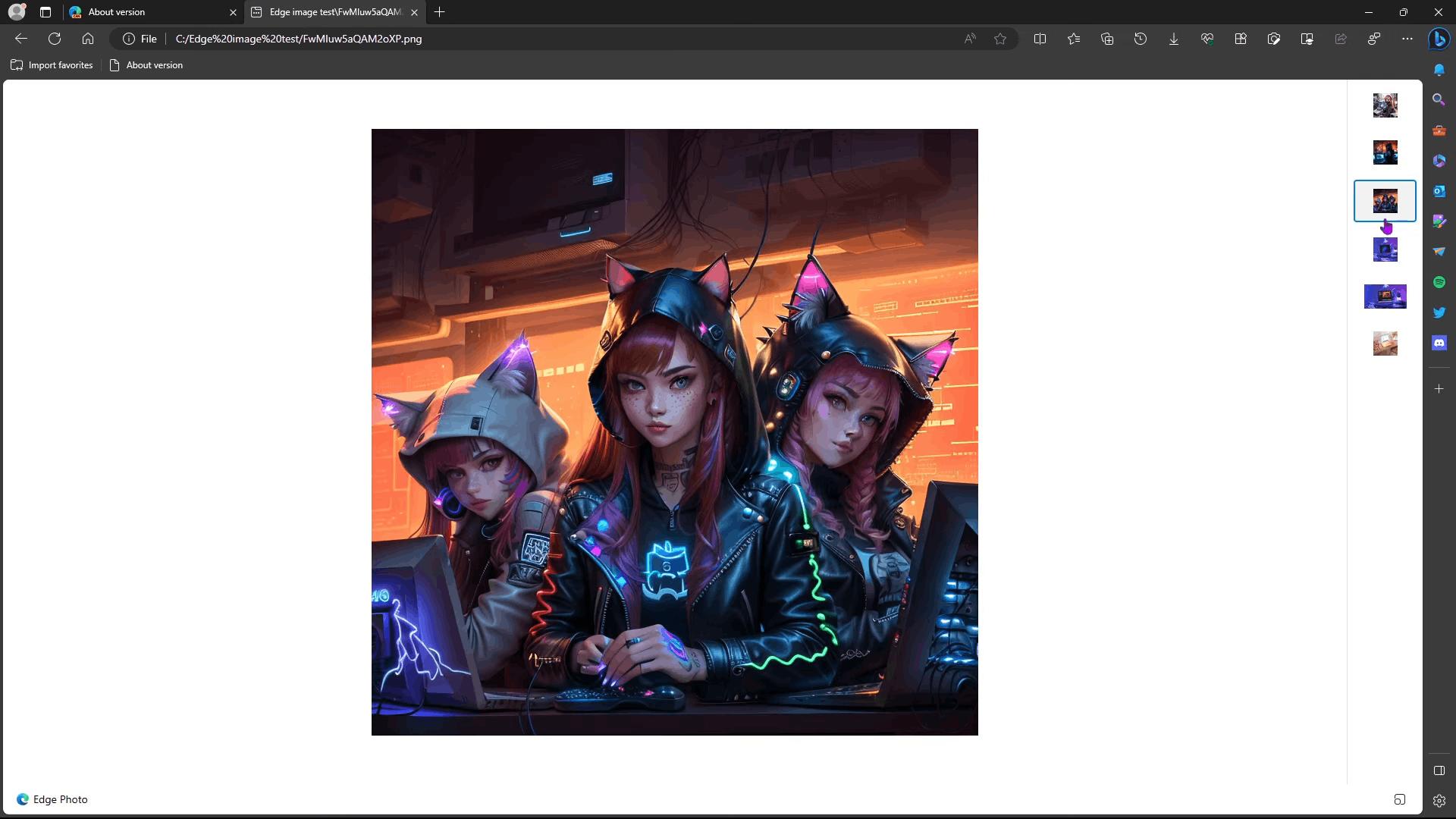
In addition, there is a button to separate the Edge Photo Viewer from the tab into its own window. This video shows the feature in action.
Here are the steps you have to take to enable the photo viewer in Edge.
How to enable Edge Photo viewer
- Ensure that you are running Microsoft Edge Canary to version 116.0.1934.0 or later.
- Right-click the its Desktop shortcut and select Properties from the menu.
- In the Target text box, add a space after
msedge.exeand paste--enable-features=msEdgePhoto. - Click apply and OK and launch Edge using the modified shortcut.
- Now, drag an image to a new tab in Microsoft Edge. It will pick other images from the same folder, like the classic Windows Photo Viewer did.
- Clicking the button in the right bottom corner will bring up a different UI that doesn't retain the appearance of the browser.
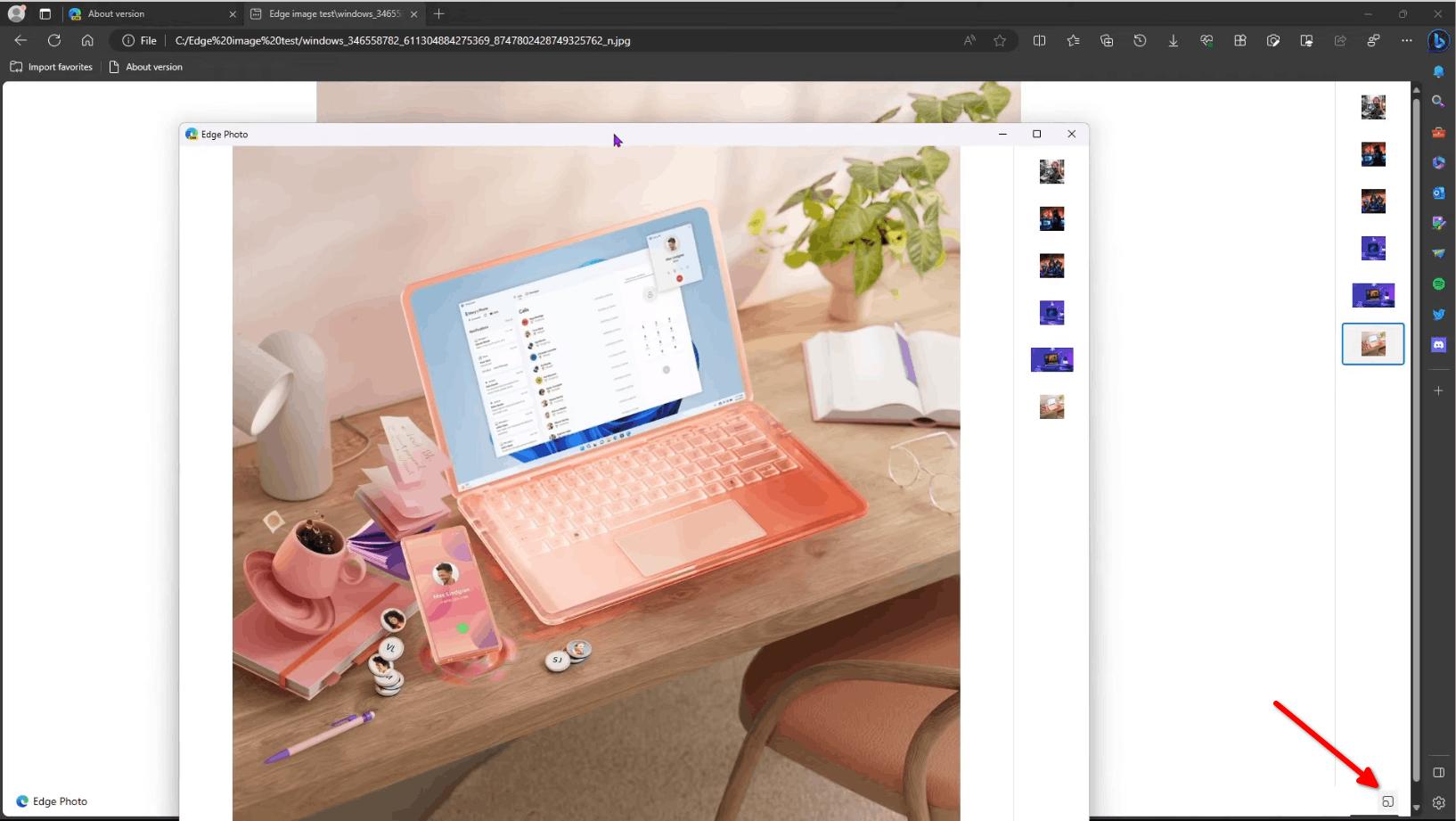
That's it.
Microsoft is yet to announce the "Edge Photo" feature. It is not clear why one may need such a feature in a web browser. But the official announcement will shed some light on what goals Microsoft is trying to achieve with this change.
Support us
Winaero greatly relies on your support. You can help the site keep bringing you interesting and useful content and software by using these options:

This might be useful on Windows Server or whatever, where the photo app is missing. So far I’ve been using registry tweaks to resurrect the old Windows Photo Viewer lol.
It make sense for LTSC release of Windows 10 and upcoming Windows 11 which don’t have modern apps and MS Store pre-installed (save for 2021 LTSC which Edge browser) , compare to regular release of the OS.