If you lost or forgot where you had stored your Windows product key, I have a solution for you. Today we will see how a simple VBS script can be used to show us the product key of an installed copy of Windows 10, Windows 8 or Windows 7. It is a simple solution to extract your product key from the OS installed on your PC without using any third party software. Here we go.
Advertisеment
Actually, earlier I posted a similar solution which used PowerShell. but many users complained that it fails for them. PowerShell might require additional user skills and extra tweaks to run unsigned cmdlets.
Compared to PowerShell, this VBScript solution is almost perfect. All you need to do is to just click the file. To view your Windows 10 product key
- Open Notepad.
- Copy and paste the following text into the Notepad window
Option Explicit Dim objshell,path,DigitalID, Result Set objshell = CreateObject("WScript.Shell") 'Set registry key path Path = "HKLM\SOFTWARE\Microsoft\Windows NT\CurrentVersion\" 'Registry key value DigitalID = objshell.RegRead(Path & "DigitalProductId") Dim ProductName,ProductID,ProductKey,ProductData 'Get ProductName, ProductID, ProductKey ProductName = "Product Name: " & objshell.RegRead(Path & "ProductName") ProductID = "Product ID: " & objshell.RegRead(Path & "ProductID") ProductKey = "Installed Key: " & ConvertToKey(DigitalID) ProductData = ProductName & vbNewLine & ProductID & vbNewLine & ProductKey 'Show messbox if save to a file If vbYes = MsgBox(ProductData & vblf & vblf & "Save to a file?", vbYesNo + vbQuestion, "BackUp Windows Key Information") then Save ProductData End If 'Convert binary to chars Function ConvertToKey(Key) Const KeyOffset = 52 Dim isWin8, Maps, i, j, Current, KeyOutput, Last, keypart1, insert 'Check if OS is Windows 8 isWin8 = (Key(66) \ 6) And 1 Key(66) = (Key(66) And &HF7) Or ((isWin8 And 2) * 4) i = 24 Maps = "BCDFGHJKMPQRTVWXY2346789" Do Current= 0 j = 14 Do Current = Current* 256 Current = Key(j + KeyOffset) + Current Key(j + KeyOffset) = (Current \ 24) Current=Current Mod 24 j = j -1 Loop While j >= 0 i = i -1 KeyOutput = Mid(Maps,Current+ 1, 1) & KeyOutput Last = Current Loop While i >= 0 If (isWin8 = 1) Then keypart1 = Mid(KeyOutput, 2, Last) insert = "N" KeyOutput = Replace(KeyOutput, keypart1, keypart1 & insert, 2, 1, 0) If Last = 0 Then KeyOutput = insert & KeyOutput End If ConvertToKey = Mid(KeyOutput, 1, 5) & "-" & Mid(KeyOutput, 6, 5) & "-" & Mid(KeyOutput, 11, 5) & "-" & Mid(KeyOutput, 16, 5) & "-" & Mid(KeyOutput, 21, 5) End Function 'Save data to a file Function Save(Data) Dim fso, fName, txt,objshell,UserName Set objshell = CreateObject("wscript.shell") 'Get current user name UserName = objshell.ExpandEnvironmentStrings("%UserName%") 'Create a text file on desktop fName = "C:\Users\" & UserName & "\Desktop\WindowsKeyInfo.txt" Set fso = CreateObject("Scripting.FileSystemObject") Set txt = fso.CreateTextFile(fName) txt.Writeline Data txt.Close End Function - Save the text above to a file with the ".vbs" extension on the Desktop.
Bonus tip: To make sure that you saving the file correctly with the ".vbs" extension, you can type its name enclosed in double quotes, for example, "BackupWindowsKey.vbs".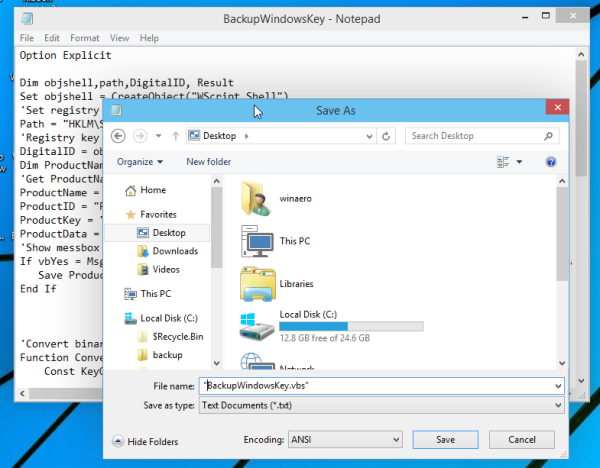
- Now open your BackupWindowsKey.vbs file
- Voila, you product key is displayed on the screen!
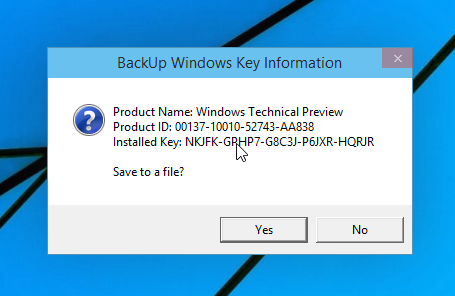
Click here to download the BackupWindowsKey.vbs file
I tested this trick on Windows 7, Windows 8 and Windows 10. It works flawlessly in all mentioned operating systems. Credits: nononsence @ MDL.
Support us
Winaero greatly relies on your support. You can help the site keep bringing you interesting and useful content and software by using these options:

Awesome!
Yep, very nice trick
Hi Sergey,
can this script find product key on external drive with windows 8, and 8.1 64 bit installation connected on windows 10 64 bit laptop?
produkey program could not find the product key using option “load product keys of external windows installations from all disk plugged to your computer
can you please twick the script so I can find the product key on my windows 8 laptop that is not working?
I tried few other programs but no avail.
by the way great script. I am not programmer.
thank you.
Jay
The script works in the loaded OS only.
I would suggest you the produkey app, but you have already tried it.
Maybe your laptop has some different kind of license, e,g, the key is flashed into UEFI bios, that’s why apps fail to retrieve it.
Thanks man, great Sergio
I’m in charge of license management at the small IT company I work for. I cannot tell you what a gem you have just provided now that Windows 10 reinstalls are starting to happen thanks to some users. No longer have to worry about productkey64 or anything else. Very nice work, today you win the internet!
Awesome!
hey bro can u provide me a method to change the product ID because my product key and product id is changed due to installation of a third party soft ware but i manage to find my old product ID and Key how can i change the current (interrupt/change by third party software) to my original product key and ID (legal product ID and Key when i purchase my PC comes together)
Worked wonders…!! Thanks a lot.
LMAO Microsoft’s own support team sent me here XDD
Thanks a great deal. It worked flawlessly on my windows 8 pc. I recommend this approach to other users.
hi, i have try it, but it display’s me just NNNN’s, i have try the script and the download, well i really like your job, and i think my computer is a special case xD. THANKS!!!
Doesn’t work for me. Win 8.1 64.
Product Name: Windows 8.1 Enterprise
Product ID: 00261-80243-63017-AA195
Installed Key: NBBBB-BBBBB-BBBBB-BBBBB-BBBBB
Probably fails with Enterprise edition. The script was created for Retail OS.
Change “DigitalID = objshell.RegRead(Path & “DigitalProductId”)” to “DigitalID = objshell.RegRead(Path & “DigitalProductId4″)” for Enterprise
Thank you very much
This fix makes it work for Windows 10 Pro. Thaks!!!
Mateusz Paluszkiewicz, I changed “DigitalProductId” to “DigitalProductId4” on Sergey Tkachenko’s VBScript for my Windows 7 Professional … and I got my Product Key. I could not believe my eyes, but there it was right on front of me, after years of frustration. Thank you. Thank you. Thank you very much.
You both are stars. May God bless you and expand your territory.
Вы оба звезды. Да благословит вас Бог и расширит вашу территорию.
Vy oba zvezdy. Da blagoslovit vas Bog i rasshirit vashu territoriyu.
I tried it on six machines. On four (2-Win 8.1 (a laptop and a desktop), 1-Win 7 (laptop), and 1-Vista(desktop)) it worked correctly. On the other two (1-Win 8.1 and 1-Win 8 — both laptops), I received this error message:
“Unable to open registry key ‘HKLM\SOFTWARE\Microsoft\Windows NT\CurrentVersion\DigitalProductId’ for reading.”
The registry entry does exist — viewing with Regedit.
Hmm
I can’t reproduce it.
I’ts simple you must be admin or have high enough priviladges to read registry :)
BTW works for Windows 10 :D
And I can reproduce it (the error) on only 40% of my machines.
This is very strange, really.
thanks bud it really works
works on Win8.1×64 Ent. Evaluation.
Got error because my username is only part of user account foldername (has .%userdomain% attached),
used userprofile setting instead of username, should also help people with more than 1 windows e.g.
c: for win7 and d: for winX. ( input “set u” in dosbox to see userprofile )
‘Save data to a file
Function Save(Data)
Dim fso, fName, txt,objshell,UserName
Set objshell = CreateObject(“wscript.shell”)
‘Get current user name
UserName = objshell.ExpandEnvironmentStrings(“%UserProfile%”)
‘Create a text file on desktop
fName = UserName & “\Desktop\WindowsKeyInfo.txt”
Set fso = CreateObject(“Scripting.FileSystemObject”)
Set txt = fso.CreateTextFile(fName)
txt.Writeline Data
txt.Close
End Function
Great jobs, you save my time for searching the code.
Enjoy.
I don’t quite understand this part of the script:
keypart1 = Mid(KeyOutput, 2, Last)
insert = "N"
KeyOutput = Replace(KeyOutput, keypart1, keypart1 & insert, 2, 1, 0)
If Last = 0 Then KeyOutput = insert & KeyOutput
Could you please describe how it works? How is the ‘N’ placed at the correct place? And if my product key doesn’t have a ‘N’, will it still work correctly?
Also, I’ve found out by testing that a Windows 10 key also can consist of a ‘5’. Does the script need to be extended for that purpose?
Thanks,
Perhaps try this on windows 10 as admin:
wmic path softwarelicensingservice get OA3xOriginalProductKey
Or run this vbscript:
Set WshShell = CreateObject(“WScript.Shell”)
MsgBox ConvertToKey(WshShell.RegRead(“HKLM\SOFTWARE\Microsoft\Windows NT\CurrentVersion\DigitalProductId”))
Function ConvertToKey(Key)
Const KeyOffset = 52
i = 28
Chars = “BCDFGHJKMPQRTVWXY2346789”
Do
Cur = 0
x = 14
Do
Cur = Cur * 256
Cur = Key(x + KeyOffset) + Cur
Key(x + KeyOffset) = (Cur \ 24) And 255
Cur = Cur Mod 24
x = x -1
Loop While x >= 0
i = i -1
KeyOutput = Mid(Chars, Cur + 1, 1) & KeyOutput
If (((29 – i) Mod 6) = 0) And (i -1) Then
i = i -1
KeyOutput = “-” & KeyOutput
End If
Loop While i >= 0
ConvertToKey = KeyOutput
End Function
I get different results from this vbscript. But when I run the one in the blog post above, it gives me the same key as “wmic path softwarelicensingservice get OA3xOriginalProductKey”
I can’t press “N” and it keep saying it an unacceptable character. So does it works with windows 7 too.
am getting product key
Product Name: Windows 8 Pro
Installed Key: NBBBB-BBBBB-BBBBB-BBBBB-BBBBB
Pls help me how to get the original product key which havebeen inserted in my laptop
thanx for the trick hahahahahahahahahaahahahah
Hey with this script i can read the Key from Win10Pro but the Key is on all Computer i have seen the same Key this detected Key (VK7JG-NPHTM-C97JM-9MPGT-3V66T) is a generic Key and it is useful for install Windows 10 clean but for Activation is this Key not possible.
I have read an other a different key in my System with “Token Restore” v. 2.2 for Win7 and the same key i have read with ProduKey.exe (2011version) and keyfinder.exe ( from 2009) but i dont have try this Key for Activate while my Win10Pro is 100% activated directly after Upgrade from Win8.1Pro
Hi . Soo thank you my friend
I found that it worked fine on my Windows 10 desktop. However a simpler way to get the same result is to use Belarc Advisor. This gives all manner of information, including all software codes.
I am not sold 100% on Belarc, it only pulls Operating System and Office Suite Keys 50% of the time.
I will try this out on Operating Systems and see how it fairs.
:)
How can find product key of windows 8.1 pre loaded
Thanks for sharing. I have a try on a notebook with Windows version Vista Business. It is strange that the key reproduced is a bit different from the one I input on activation (which is printed on the bottom on my mechine).
Thanks.. Worked for me on Windows-10 x64 based OS.
This Script worked for me. Great work.
Much appreciated
AWESOMESAUCE!
if u want to check windows 10 home edition key will work or not, just go to notification, then windows update, then activation. type the key shown by your pc, if u got message to activate then that product key will work.
& Thanks for that code. :)
Thank you very much for this useful script and the clear instuctions.
don’t mention it.
This could be improved a bit by allowing the user to select where to save the info via:
http://www.robvanderwoude.com/vbstech_ui_fileopen.php
As it stands, the script gives me permission errors when trying to save to the folder you specify since C:\Users isn’t always the home directory for a user.
Actually that link has code that only works for WinXP not other versions. The following link should be better:
http://blogs.technet.com/b/heyscriptingguy/archive/2005/06/17/how-can-i-show-users-a-dialog-box-that-only-lets-them-select-folders.aspx
Thank!!, fantastic script. From Catalonia. I incorpored to my librery tools (KKTOOLS).
Hello,
Here I have the full code to view any windows key also the ones they put in the bios.
It’s written in Visual Basic 2008, but you maybe can transform it in later versions.
Here we go:
Create a form with 2 textboxes called Textbox1 & Textbox2
One Exitbutton called Button1
The paste in following code:
Public Class Form1
Inherits System.Windows.Forms.Form
#Region ” Windows Form Designer generated code ”
#End Region
Public Function ShowMyKey(ByVal Path As String, ByVal Name As String) As String
Dim MessageStyle
Dim A As Object = My.Computer.Registry.GetValue(Path, Name, 0)
Dim B As String = “”
Dim C As String = “”
Dim D As Integer = 52
Dim E As Integer = 67
Dim F(24) As String
Dim G As Integer = 29
Dim H As Integer = 15
Dim J(15) As String
Dim K(30) As String
Dim L As String = “”
If A Is Nothing Then Return “No Value”
Try
For i As Integer = LBound(A) To UBound(A)
B = B & ” ” & Hex(A(i))
Next
Catch ex As Exception
MsgBox(ex.Message, MessageStyle.Crytical)
End Try
F(0) = “B” : F(1) = “C” : F(2) = “D” : F(3) = “F” : F(4) = “G” : F(5) = “H”
F(6) = “J” : F(7) = “K” : F(8) = “M” : F(9) = “P” : F(10) = “Q” : F(11) = “R”
F(12) = “T” : F(13) = “V” : F(14) = “W” : F(15) = “X” : F(16) = “Y”
F(17) = “2” : F(18) = “3” : F(19) = “4” : F(20) = “6” : F(21) = “7”
F(22) = “8” : F(23) = “9”
Try
For i = D To E
J(i – D) = A(i)
C = C & ” ” & Hex(J(i – D))
Next
Catch ex As Exception
MsgBox(ex.Message, MessageStyle.Crytical)
End Try
For i As Integer = G – 1 To 0 Step -1
If ((i + 1) Mod 6) = 0 Then
K(i) = “-”
L = L & “-”
Else
Dim M As Integer = 0
For N As Integer = (H – 1) To 0 Step -1
Dim O As Integer = ((M * 2 ^ 8) Or J(N))
J(N) = O \ 24
M = (O Mod 24)
Next
K(i) = F(M)
L = L & F(M)
End If
Next
Return StrReverse(L)
End Function
Public Function ShowMyVersion()
Dim K As String
K = My.Computer.Registry.GetValue(“HKEY_LOCAL_MACHINE\Software\Microsoft\Windows NT\CurrentVersion”, “ProductName”, Nothing)
TextBox2.Text = (K)
End Function
Function ConvertToKey(ByVal Path As String, ByVal Name As String) As String
Dim A As Object = My.Computer.Registry.GetValue(Path, Name, 0)
Const KeyOffset = 52
Dim isWin8, Maps, i, j, Current, KeyOutput, Last, keypart1, insert
‘Check if OS is Windows 8
isWin8 = (A(66) \ 6) And 1
A(66) = (A(66) And &HF7) Or ((isWin8 And 2) * 4)
i = 24
Maps = “BCDFGHJKMPQRTVWXY2346789”
Do
Current = 0
j = 14
Do
Current = Current * 256
Current = A(j + KeyOffset) + Current
A(j + KeyOffset) = (Current \ 24)
Current = Current Mod 24
j = j – 1
Loop While j >= 0
i = i – 1
KeyOutput = Mid(Maps, Current + 1, 1) & KeyOutput
Last = Current
Loop While i >= 0
keypart1 = Mid(KeyOutput, 2, Last)
insert = “N”
KeyOutput = Replace(KeyOutput, keypart1, keypart1 & insert, 2, 1, 0)
If Last = 0 Then KeyOutput = insert & KeyOutput
ConvertToKey = Mid(KeyOutput, 1, 5) & “-” & Mid(KeyOutput, 6, 5) & “-” & Mid(KeyOutput, 11, 5) & “-” & Mid(KeyOutput, 16, 5) & “-” & Mid(KeyOutput, 21, 5)
End Function
Private Sub Form1_Load(ByVal sender As System.Object, ByVal e As System.EventArgs) Handles MyBase.Load
ShowMyVersion()
If Strings.Left((TextBox2.Text), 10) = “Windows 10” Then GoTo Volg1
If Strings.Left((TextBox2.Text), 9) = “Windows 8” Then GoTo Volg1
If Strings.Left((TextBox2.Text), 11) = “Windows 8.1” Then GoTo Volg1
TextBox1.Text = ShowMyKey(“HKEY_LOCAL_MACHINE\Software\Microsoft\Windows NT\CurrentVersion”, “DigitalProductID”)
GoTo Af
Volg1:
TextBox1.Text = ConvertToKey(“HKEY_LOCAL_MACHINE\Software\Microsoft\Windows NT\CurrentVersion”, “DigitalProductID”)
Af:
Button2.Select()
If (TextBox1.Text) = “” Then Button2_Click(sender, New System.EventArgs)
End Sub
Private Sub Button2_Click(ByVal sender As System.Object, ByVal e As System.EventArgs) Handles Button2.Click
On Error GoTo Af
Dim strComputer As String = “.”
Dim objWMIService As Object = GetObject(“winmgmts:” _
& “{impersonationLevel=impersonate}!\\” & strComputer & “\root\cimv2”)
Dim colBIOS As Object = objWMIService.ExecQuery _
(“Select * from Win32_BIOS”)
Dim objBIOS As Object
Dim i As Integer
For Each objBIOS In colBIOS
TextBox2.Text = objBIOS.Data()
Next
Af:
End Sub
Private Sub Button1_Click(ByVal sender As System.Object, ByVal e As System.EventArgs) Handles Button1.Click
Close()
End Sub
End Class
I hope it works for You.
Sorry, forgot something, You also need a button called Button2, but You can make this one invisible or You can arrange the code so You can elliminate this button.
Thank you very much. It worked…
you are welcome.
Thanks man
alot of thanks
don’t mention it.
How do i write 0,1,A and E my product id include all of these characters for windows 10
means?
thanks this worked like a charm , great script – windows 10 pro from win 7
Thanks man..
It worked excelent!!!
will you give me the product key of windows 10?
Amazing!! It worked for me on Windows Pro 10. Thanks for the amazing work.
Worked a treat…Thanks great work
The key that comes using this method didn’t work for me for windows 8 pro. Microsoft says that the eky I got was a windows 8 home key and not a professional version key. Any workarounds?
Thanks. Worked perfectly!!!
It can also be made to work with Windows XP by modifying the script a bit….
Option Explicit
Dim objshell,path,DigitalID, Result
Set objshell = CreateObject(“WScript.Shell”)
‘Set registry key path
Path = “HKLM\SOFTWARE\Microsoft\Windows NT\CurrentVersion\”
‘Registry key value
DigitalID = objshell.RegRead(Path & “DigitalProductId”)
Dim ProductName,ProductID,ProductKey,ProductData
‘Get ProductName, ProductID, ProductKey
ProductName = “Product Name: ” & objshell.RegRead(Path & “ProductName”)
ProductID = “Product ID: ” & objshell.RegRead(Path & “ProductID”)
ProductKey = “Installed Key: ” & ConvertToKey(DigitalID)
ProductData = ProductName & vbNewLine & ProductID & vbNewLine & ProductKey
‘Show messbox if save to a file
If vbYes = MsgBox(ProductData & vblf & vblf & “Save to a file?”, vbYesNo + vbQuestion, “BackUp Windows Key Information”) then
Save ProductData
End If
‘Convert binary to chars
Function ConvertToKey(Key)
Const KeyOffset = 52
Dim isWin8, Maps, i, j, Current, KeyOutput, Last, keypart1, insert
‘Check if OS is Windows 8
isWin8 = (Key(66) \ 6) And 1
Key(66) = (Key(66) And &HF7) Or ((isWin8 And 2) * 4)
i = 24
Maps = “BCDFGHJKMPQRTVWXY2346789”
Do
Current= 0
j = 14
Do
Current = Current* 256
Current = Key(j + KeyOffset) + Current
Key(j + KeyOffset) = (Current \ 24)
Current=Current Mod 24
j = j -1
Loop While j >= 0
i = i -1
KeyOutput = Mid(Maps,Current+ 1, 1) & KeyOutput
Last = Current
Loop While i >= 0
keypart1 = Mid(KeyOutput, 2, Last)
insert = “N”
KeyOutput = Replace(KeyOutput, keypart1, keypart1 & insert, 2, 1, 0)
If Last = 0 Then KeyOutput = insert & KeyOutput
ConvertToKey = Mid(KeyOutput, 1, 5) & “-” & Mid(KeyOutput, 6, 5) & “-” & Mid(KeyOutput, 11, 5) & “-” & Mid(KeyOutput, 16, 5) & “-” & Mid(KeyOutput, 21, 5)
End Function
‘Save data to a file
Function Save(Data)
Dim fso, fName, txt,objshell,UserDesktop
Set objshell = CreateObject(“wscript.shell”)
‘Get current user name
UserDesktop = objshell.ExpandEnvironmentStrings(“%USERPROFILE%\Desktop”)
‘Create a text file on desktop
fName = UserDesktop & “\WindowsKeyInfo.txt”
Set fso = CreateObject(“Scripting.FileSystemObject”)
Set txt = fso.CreateTextFile(fName)
txt.Writeline Data
txt.Close
End Function
That was really helpful, thanks for the modification…
Thanks a lot,
it also works with Windows 11.
The original one also works but it get a message when I whant to print the result.
I am running the French version of Windows and it might be the problem.
=== beguinnig of msg =========
Script
C:\Users\doume\Doownloads\BachupWindowsKey.vbs
Ligne : 62
Caract. : 5
erreur : Chemin d’accès introuvable
Code : 800A004C
Source : Erreur d’exécution Microsoft VBScript
=== end of msg =========
I am not fmilair with VB and could not find the problem.
Thanks.
Thanks Sergey,
GREAT JOB!!!
It works like a charm.
Thank you for providing the method for backup of windows 10 keys sir you own the internet
you are welcome
Wow it worked great. Thank you for providing this method, but I have a problem here. When I check in Setting/Update & security/Activation, it shows my product key : XXXXX-XXXXX-XXXXX-XXXXX-ABCEF (well it’s not my real product key but something like that with the last 5 characters are shown). And when I run your script, it shows me a key THGFE-TFNDH-4HFTD-FHRT6-SHFGD (it’s not my real key too). But my point is do those 2 keys suppose to have the same last 5 characters ? In my case, they are different. Is that normal ? If I reinstall windows 10, still I can use the key your script gave me to reactive windows ?
I’m wondering also, because mine do not match.
If you got Win10 as a free upgrade then any key you retrieve will be useless because it is totally generic. That is, all free Win10 Home upgraders have the same key, and similarly free Win10 Pro upgraders have the same key.
Win10 stores your hardware info on MS’ servers so whenever you want to reinstall just skip the key and it will automatically reactivate after connecting to the net and comparing your current hardware info with the stored value. (You can actually change your hard disk and most other things but if you change your motherboard with another model then the activation will fail.)
Hi all, here is the simplest solution:
press windows key, type in “product key”, the results will show you option under settings: “change your windows product key”
Click that option.
Then scroll down & get your last 5 characters of your key, copy this or write it down.
then press windows key & type : “regedit”
registry will open, now press cntrl+f to search registry.
Type in your 5 keys obtained earlier here, then press find…Then Volia…your key will be displayed on right side of screen. (25 Characters long)
Thats it…eezi peezi… :-) ;-)
Why does my partial product key (last 5 characters) that is shown under Windows 10 Settings not match at all with what this tool shows me ?
Also, what is the key that is shown in the registry under “BackupProductKeyDefault” in HKEY_LOCAL_MACHINE\SOFTWARE\Microsoft\Windows NT\CurrentVersion\SoftwareProtectionPlatform ?
Super…that worked ,thank you.
Tried the vbs script here and the powershell script at https://winaero.com/blog/how-to-get-the-windows-product-key-without-using-third-party-software. Both produced a different product keys. By comparing the 5 characters in the Activation tab on Windows 10, it seems that the vbs one is the correct one.
There seems to be something wrong with the vbs script posted on the winaero site:
https://winaero.com/blog/how-to-view-your-product-key-in-windows-10-windows-8-and-windows-7/
I have tried this script on several win7 PCs, and the key it displays does not agree with the key shown by other similar utilities such as WinKeyFinder or MagicJellyBean.
The following all display the same key:
http://www.winkeyfinder.com/download/winkeyfinder-download/download-win-keyfinder-2-0-beta-1.php
https://www.magicaljellybean.com/keyfinder/
http://www.howtogeek.com/206329/how-to-find-your-lost-windows-or-office-product-keys/
Either your script has a bug or all these other utilities are wrong. The last one on the list is also a similar vbs script, although shorter than the one on your site.
…also the win7 keys produced by your script are invalid according to the Ultimate PID Checker:
http://janek2012.eu/ultimate-pid-checker/
Thank you very much.
It was a bug in the script.
The missing part was as follows
If (isWin8 = 1) Then keypart1 = Mid(KeyOutput, 2, Last) insert = "N" KeyOutput = Replace(KeyOutput, keypart1, keypart1 & insert, 2, 1, 0) If Last = 0 Then KeyOutput = insert & KeyOutput End IfI corrected it, now it works fine.
I remember seeing this same VBS a long time back on another site where the original poster had figured out the decryption algo. Forget which one now… But in any case you should credit the original source you took it from.
OK, do you remember the original author?
Try to google it. Many web sites keep posting the script without credits. Hard to find the original author.
—
Actually, I have this script for ages in my collection of scripts and just do not remember where I grabbed it.
It was several years ago.
Just as much as I want to credit original author, I don’t want to credit the WRONG PERSON as author.
Thanks to MDL, the original author was found.
The credits link is set.
Great. I can find Key Windows 10 Pro in my pc.
can i do this other method?
http://i.imgur.com/XAXWwIP.png
Yes you can.
thank you
you are welcome.
thank you man awesome
I have my user folders on another drive, so the save feature didn’t work at all.
After a little searching, and banging my head against the keyboard repeatedly (I’ve never touched VBScript before), I was able to merge your script and some code from a forum to 1) remove the user name and profile search entirely, and 2) get the script to save the file to my desktop, even though my user profile is on a secondary physical drive.
I’m testing on Windows 7, and can’t quickly test it on 8 or 10.
Here’s the modified script:
Show/Hide
Option Explicit
Dim objshell,path,DigitalID, Result
Set objshell = CreateObject("WScript.Shell")
'Set registry key path
Path = "HKLM\SOFTWARE\Microsoft\Windows NT\CurrentVersion\"
'Registry key value
DigitalID = objshell.RegRead(Path & "DigitalProductId")
Dim ProductName,ProductID,ProductKey,ProductData
'Get ProductName, ProductID, ProductKey
ProductName = "Product Name: " & objshell.RegRead(Path & "ProductName")
ProductID = "Product ID: " & objshell.RegRead(Path & "ProductID")
ProductKey = "Installed Key: " & ConvertToKey(DigitalID)
ProductData = ProductName & vbNewLine & ProductID & vbNewLine & ProductKey
'Show messbox if save to a file
If vbYes = MsgBox(ProductData & vblf & vblf & "Save to a file?", vbYesNo + vbQuestion, "BackUp Windows Key Information") then
Save ProductData
End If
'Convert binary to chars
Function ConvertToKey(Key)
Const KeyOffset = 52
Dim isWin8, Maps, i, j, Current, KeyOutput, Last, keypart1, insert
'Check if OS is Windows 8
isWin8 = (Key(66) \ 6) And 1
Key(66) = (Key(66) And &HF7) Or ((isWin8 And 2) * 4)
i = 24
Maps = "BCDFGHJKMPQRTVWXY2346789"
Do
Current= 0
j = 14
Do
Current = Current* 256
Current = Key(j + KeyOffset) + Current
Key(j + KeyOffset) = (Current \ 24)
Current=Current Mod 24
j = j -1
Loop While j >= 0
i = i -1
KeyOutput = Mid(Maps,Current+ 1, 1) & KeyOutput
Last = Current
Loop While i >= 0
keypart1 = Mid(KeyOutput, 2, Last)
insert = "N"
KeyOutput = Replace(KeyOutput, keypart1, keypart1 & insert, 2, 1, 0)
If Last = 0 Then KeyOutput = insert & KeyOutput
ConvertToKey = Mid(KeyOutput, 1, 5) & "-" & Mid(KeyOutput, 6, 5) & "-" & Mid(KeyOutput, 11, 5) & "-" & Mid(KeyOutput, 16, 5) & "-" & Mid(KeyOutput, 21, 5)
End Function
'Save data to a file
Function Save(Data)
Dim fso, fName, txt,objshell,UserName, desktop, pathstring, objFSO
Set objFSO = CreateObject("Scripting.FileSystemObject")
Set objshell = CreateObject("wscript.shell")
'Determine desktop path
desktop = objshell.SpecialFolders("Desktop")
pathstring = objFSO.GetAbsolutePathName(desktop)
'Create a text file on desktop
fName = pathstring & "\WindowsKeyInfo.txt"
Set fso = CreateObject("Scripting.FileSystemObject")
Set txt = fso.CreateTextFile(fName)
txt.Writeline Data
txt.Close
End Function
I noticed some of your fixes were missing, so I added those back in:
Show/Hide
Option ExplicitDim objshell,path,DigitalID, Result
Set objshell = CreateObject("WScript.Shell")
'Set registry key path
Path = "HKLM\SOFTWARE\Microsoft\Windows NT\CurrentVersion\"
'Registry key value
DigitalID = objshell.RegRead(Path & "DigitalProductId")
Dim ProductName,ProductID,ProductKey,ProductData
'Get ProductName, ProductID, ProductKey
ProductName = "Product Name: " & objshell.RegRead(Path & "ProductName")
ProductID = "Product ID: " & objshell.RegRead(Path & "ProductID")
ProductKey = "Installed Key: " & ConvertToKey(DigitalID)
ProductData = ProductName & vbNewLine & ProductID & vbNewLine & ProductKey
'Show messbox if save to a file
If vbYes = MsgBox(ProductData & vblf & vblf & "Save to a file?", vbYesNo + vbQuestion, "BackUp Windows Key Information") then
Save ProductData
End If
'Convert binary to chars
Function ConvertToKey(Key)
Const KeyOffset = 52
Dim isWin8, Maps, i, j, Current, KeyOutput, Last, keypart1, insert
'Check if OS is Windows 8
isWin8 = (Key(66) \ 6) And 1
Key(66) = (Key(66) And &HF7) Or ((isWin8 And 2) * 4)
i = 24
Maps = "BCDFGHJKMPQRTVWXY2346789"
Do
Current= 0
j = 14
Do
Current = Current* 256
Current = Key(j + KeyOffset) + Current
Key(j + KeyOffset) = (Current \ 24)
Current=Current Mod 24
j = j -1
Loop While j >= 0
i = i -1
KeyOutput = Mid(Maps,Current+ 1, 1) & KeyOutput
Last = Current
Loop While i >= 0
If (isWin8 = 1) Then
keypart1 = Mid(KeyOutput, 2, Last)
insert = "N"
KeyOutput = Replace(KeyOutput, keypart1, keypart1 & insert, 2, 1, 0)
If Last = 0 Then KeyOutput = insert & KeyOutput
End If
ConvertToKey = Mid(KeyOutput, 1, 5) & "-" & Mid(KeyOutput, 6, 5) & "-" & Mid(KeyOutput, 11, 5) & "-" & Mid(KeyOutput, 16, 5) & "-" & Mid(KeyOutput, 21, 5)
End Function
'Save data to a file
Function Save(Data)
Dim fso, fName, txt,objshell,UserName, desktop, pathstring, objFSO
Set objFSO = CreateObject("Scripting.FileSystemObject")
Set objshell = CreateObject("wscript.shell")
'Determine desktop path
desktop = objshell.SpecialFolders("Desktop")
pathstring = objFSO.GetAbsolutePathName(desktop)
'Create a text file on desktop
fName = pathstring & "\WindowsKeyInfo.txt"
Set fso = CreateObject("Scripting.FileSystemObject")
Set txt = fso.CreateTextFile(fName)
txt.Writeline Data
txt.Close
End Function
I think I’ve built in a test for Enterprise, based on the info from Mateusz and some Googling about how to test if a reg entry exists.
Show/Hide
Option Explicit Dim objshell,path,DigitalID, Result Set objshell = CreateObject("WScript.Shell") 'Set registry key path Path = "HKLM\SOFTWARE\Microsoft\Windows NT\CurrentVersion\" 'Registry key value DigitalID = objshell.RegRead(Path & "DigitalProductId") Dim ProductName, ProductID, ProductKey, ProductData, Enterprise 'Get ProductName, ProductID, ProductKey, check if Enterprise ProductName = "Product Name: " & objshell.RegRead(Path & "ProductName") on error resume next sValue = objshell.regread(Path & "ProductID4") Enterprise = (err.number = 0) on error goto 0 if Enterprise then ProductID = "Product ID: " & objshell.RegRead(Path & "ProductID4") else ProductID = "Product ID: " & objshell.RegRead(Path & "ProductID") end if ProductKey = "Installed Key: " & ConvertToKey(DigitalID) ProductData = ProductName & vbNewLine & ProductID & vbNewLine & ProductKey 'Show messbox if save to a file If vbYes = MsgBox(ProductData & vblf & vblf & "Save to a file?", vbYesNo + vbQuestion, "BackUp Windows Key Information") then Save ProductData End If 'Convert binary to chars Function ConvertToKey(Key) Const KeyOffset = 52 Dim isWin8, Maps, i, j, Current, KeyOutput, Last, keypart1, insert 'Check if OS is Windows 8 isWin8 = (Key(66) \ 6) And 1 Key(66) = (Key(66) And &HF7) Or ((isWin8 And 2) * 4) i = 24 Maps = "BCDFGHJKMPQRTVWXY2346789" Do Current= 0 j = 14 Do Current = Current* 256 Current = Key(j + KeyOffset) + Current Key(j + KeyOffset) = (Current \ 24) Current=Current Mod 24 j = j -1 Loop While j >= 0 i = i -1 KeyOutput = Mid(Maps,Current+ 1, 1) & KeyOutput Last = Current Loop While i >= 0 If (isWin8 = 1) Then keypart1 = Mid(KeyOutput, 2, Last) insert = "N" KeyOutput = Replace(KeyOutput, keypart1, keypart1 & insert, 2, 1, 0) If Last = 0 Then KeyOutput = insert & KeyOutput End If ConvertToKey = Mid(KeyOutput, 1, 5) & "-" & Mid(KeyOutput, 6, 5) & "-" & Mid(KeyOutput, 11, 5) & "-" & Mid(KeyOutput, 16, 5) & "-" & Mid(KeyOutput, 21, 5) End Function 'Save data to a file Function Save(Data) Dim fso, fName, txt,objshell,UserName, desktop, pathstring, objFSO Set objFSO = CreateObject("Scripting.FileSystemObject") Set objshell = CreateObject("wscript.shell") 'Determine desktop path desktop = objshell.SpecialFolders("Desktop") pathstring = objFSO.GetAbsolutePathName(desktop) 'Create a text file on desktop fName = pathstring & "\WindowsKeyInfo.txt" Set fso = CreateObject("Scripting.FileSystemObject") Set txt = fso.CreateTextFile(fName) txt.Writeline Data txt.Close End FunctionThank you very much for sharing the code.
Tried to clean it up a bit and stick closer to the original style. Updated the check for Enterprise so it makes more sense when simply reading it. I’m only posting that section this time, as nothing else was changed.
'Registry key valueDigitalID = objshell.RegRead(Path & "DigitalProductId")
Dim ProductName, ProductID, ProductKey, ProductData, Enterprise
'Get ProductName, ProductID, ProductKey, check if Enterprise
ProductName = "Product Name: " & objshell.RegRead(Path & "ProductName")
On Error Resume Next
sValue = objshell.regread(Path & "ProductID4")
If Err.Number 0 Then
Err.Clear
Enterprise = False
Else
Err.Clear
Enterprise = True
End If
On Error goto 0
If Enterprise = True then
ProductID = "Product ID: " & objshell.RegRead(Path & "ProductID4")
Else
ProductID = "Product ID: " & objshell.RegRead(Path & "ProductID")
End If
Works great for me! Good Job! (Y)
Thanks !
Simple and elegant solution… thank you.
Worked perfect. NIRSOFT PRODUKEY failed on this, but your script got a correct key instead of an “invalid” key.
Was able to run the Windows 10 Pro Upgrade after replacing a hard drive.
Thank you !!!
work great! thanks to the source, whoever you are man (or woman)!
That’s awesome! love that trick
I put this script thru 4 different win 10 machines and it gave the exact same key every time
That’s great job..excellent, thank you so much…….
Here is a modified version for Visual Basic, all wrapped into 1 function.
Option Strict On
Option Explicit On
Option Infer Off
Imports Microsoft.Win32
Public Class Form1
Private Sub Button1_Click(sender As Object, e As EventArgs) Handles Button1.Click
RichTextBox1.Text = RichTextBox1.Text & GetProductID() & vbCrLf
End Sub
Function GetProductID() As String
Dim regKey As RegistryKey = RegistryKey.OpenBaseKey(RegistryHive.LocalMachine, RegistryView.Registry64)
Dim rkey As RegistryKey = regKey.OpenSubKey(“SOFTWARE\Microsoft\Windows NT\CurrentVersion\”)
Dim Key As Byte() = DirectCast(rkey.GetValue(“DigitalProductID”), Byte())
Dim KeyOffset As Integer = 52
Dim isWin8 As Byte = CByte((Key(66) \ 6) And 1)
Dim Maps As String = “BCDFGHJKMPQRTVWXY2346789”
Dim KeyOutput As String = String.Empty
Dim Last As Integer
Dim keypart1 As String
Dim insert As String
Key(66) = CByte((Key(66) And &HF7) Or ((isWin8 And 2) * 4))
Dim i As Integer = 24
Do
Dim Current As Integer = 0
Dim j As Integer = 14
Do
Current = Current * 256
Current = Key(j + KeyOffset) + Current
Key(j + KeyOffset) = CByte((Current \ 24))
Current = Current Mod 24
j = j – 1
Loop While j >= 0
i = i – 1
KeyOutput = Mid(Maps, Current + 1, 1) & KeyOutput
Last = Current
Loop While i >= 0
If (isWin8 = 1) Then
keypart1 = Mid(KeyOutput, 2, Last)
insert = “N”
KeyOutput = Replace(KeyOutput, keypart1, keypart1 & insert, 2, 1, 0)
If Last = 0 Then KeyOutput = insert & KeyOutput
End If
Return Mid(KeyOutput, 1, 5) & “-” & Mid(KeyOutput, 6, 5) & “-” & Mid(KeyOutput, 11, 5) & “-” & Mid(KeyOutput, 16, 5) & “-” & Mid(KeyOutput, 21, 5)
End Function
End Class
Would this be able to be adapted for finding the product key for Microsoft Office 2016 in Windows 10? I have a lifetime license but lost the product key, and I’m having serious error messages in Microsoft and would like to reinstall. However, Microsoft is telling me I’d have to rebuy the software… if I could just view my product key that would be amazing.
Thank you so much for your help, this is an invaluable site!
Buenísisisisimo! Gracias
copy paste and run in PowerShell
(Get-WmiObject -query ‘select * from SoftwareLicensingService’).OA3xOriginalProductKey
Set WshShell = CreateObject(“WScript.Shell”)
regKey = “HKLMSOFTWAREMicrosoftWindows NTCurrentVersion”
DigitalProductId = WshShell.RegRead(regKey & “DigitalProductId”)
Win8ProductName = “Windows Product Name: ” & WshShell.RegRead(regKey & “ProductName”) & vbNewLine
Win8ProductID = “Windows Product ID: ” & WshShell.RegRead(regKey & “ProductID”) & vbNewLine
Win8ProductKey = ConvertToKey(DigitalProductId)
strProductKey =”Windows 8 Key: ” & Win8ProductKey
Win8ProductID = Win8ProductName & Win8ProductID & strProductKey
Function ConvertToKey(regKey)
Const KeyOffset = 52
isWin8 = (regKey(66) 6) And 1
regKey(66) = (regKey(66) And &HF7) Or ((isWin8 And 2) * 4)
j = 24
Chars = “BCDFGHJKMPQRTVWXY2346789”
Do
Cur = 0
y = 14
Do
Cur = Cur * 256
Cur = regKey(y + KeyOffset) + Cur
regKey(y + KeyOffset) = (Cur 24)
Cur = Cur Mod 24
y = y -1
Loop While y >= 0
j = j -1
winKeyOutput = Mid(Chars, Cur + 1, 1) & winKeyOutput
Last = Cur
Loop While j >= 0
If (isWin8 = 1) Then
keypart1 = Mid(winKeyOutput, 2, Last)
insert = “N”
winKeyOutput = Replace(winKeyOutput, keypart1, keypart1 & insert, 2, 1, 0)
If Last = 0 Then winKeyOutput = insert & winKeyOutput
End If
a = Mid(winKeyOutput, 1, 5)
b = Mid(winKeyOutput, 6, 5)
c = Mid(winKeyOutput, 11, 5)
d = Mid(winKeyOutput, 16, 5)
e = Mid(winKeyOutput, 21, 5)
ConvertToKey = a & “-” & b & “-” & c & “-” & d & “-” & e
End Function
set filesys = CreateObject(“Scripting.FileSystemObject”)
set filetxt = filesys.OpenTextFile(“Key Windows.txt”, 8, True)
filetxt.WriteLine(Win8ProductName)
filetxt.WriteLine(Win8ProductKey)
filetxt.WriteBlankLines 1
Thank you so much, my new notebook came preinstall with not recovery disks just a recovery image. I downloaded the iso file for it, Used the Script file you wrote and it worked perfectly.
Regards
Gwen
worked perfectly on my sony laptop…..do you have any way of reading product numbers on a win 7 home premium install disk i used authintic win 7 disk but i found those key numbers on line and now the pro id dont match the prod key.so what i need is the nunbers off the disk
my pc status is
Product Name: Windows 8.1
Product ID: 00259-60600-00001-AA474
Installed Key: 334NH-RXG76-64THK-C7CKG-D3VPT
and it wouldn’t work.
please help me.
Nice script, TY. Had an error as the path to my user profile wasn’t the same as my username. Modified the script so that it would go to the user profile desktop even if the path is different of it it’s on a drive other than C by using the %UserProfile% variable instead. Changes below:
Option Explicit
Dim objshell,path,DigitalID, Result
Set objshell = CreateObject(“WScript.Shell”)
‘Set registry key path
Path = “HKLM\SOFTWARE\Microsoft\Windows NT\CurrentVersion\”
‘Registry key value
DigitalID = objshell.RegRead(Path & “DigitalProductId”)
Dim ProductName,ProductID,ProductKey,ProductData
‘Get ProductName, ProductID, ProductKey
ProductName = “Product Name: ” & objshell.RegRead(Path & “ProductName”)
ProductID = “Product ID: ” & objshell.RegRead(Path & “ProductID”)
ProductKey = “Installed Key: ” & ConvertToKey(DigitalID)
ProductData = ProductName & vbNewLine & ProductID & vbNewLine & ProductKey
‘Show messbox if save to a file
If vbYes = MsgBox(ProductData & vblf & vblf & “Save to a file?”, vbYesNo + vbQuestion, “BackUp Windows Key Information”) then
Save ProductData
End If
‘Convert binary to chars
Function ConvertToKey(Key)
Const KeyOffset = 52
Dim isWin8, Maps, i, j, Current, KeyOutput, Last, keypart1, insert
‘Check if OS is Windows 8
isWin8 = (Key(66) \ 6) And 1
Key(66) = (Key(66) And &HF7) Or ((isWin8 And 2) * 4)
i = 24
Maps = “BCDFGHJKMPQRTVWXY2346789”
Do
Current= 0
j = 14
Do
Current = Current* 256
Current = Key(j + KeyOffset) + Current
Key(j + KeyOffset) = (Current \ 24)
Current=Current Mod 24
j = j -1
Loop While j >= 0
i = i -1
KeyOutput = Mid(Maps,Current+ 1, 1) & KeyOutput
Last = Current
Loop While i >= 0
If (isWin8 = 1) Then
keypart1 = Mid(KeyOutput, 2, Last)
insert = “N”
KeyOutput = Replace(KeyOutput, keypart1, keypart1 & insert, 2, 1, 0)
If Last = 0 Then KeyOutput = insert & KeyOutput
End If
ConvertToKey = Mid(KeyOutput, 1, 5) & “-” & Mid(KeyOutput, 6, 5) & “-” & Mid(KeyOutput, 11, 5) & “-” & Mid(KeyOutput, 16, 5) & “-” & Mid(KeyOutput, 21, 5)
End Function
‘Save data to a file
Function Save(Data)
Dim fso, fName, txt,objshell,UserProfile
Set objshell = CreateObject(“wscript.shell”)
‘Get current user name
UserProfile = objshell.ExpandEnvironmentStrings(“%UserProfile%”)
‘Create a text file on desktop
fName = UserProfile & “\Desktop\WindowsKeyInfo.txt”
Set fso = CreateObject(“Scripting.FileSystemObject”)
Set txt = fso.CreateTextFile(fName)
txt.Writeline Data
txt.Close
End Function
Thanks,
I ahd the same problem runnig a French version of Windows 11.
It works perfectly now.
Regards.
i modfied today the output filenaname with Machine and UserName and new location, near by vbs file. better for inventory :)
only last Function changed:
‘Save data to a file
Function Save(Data)
Dim fso, fName, txt,objshell,UserName,ComputerName
Set objshell = CreateObject(“wscript.shell”)
‘Get current user name
UserName = objshell.ExpandEnvironmentStrings(“%UserName%”)
‘Get current machine name
ComputerName = objshell.ExpandEnvironmentStrings(“%ComputerName%”)
‘Create a text file on desktop
fName = “WindowsKeyInfo_” & ComputerName & “_” & UserName & “.txt”
Set fso = CreateObject(“Scripting.FileSystemObject”)
Set txt = fso.CreateTextFile(fName)
txt.Writeline Data
txt.Close
End Function
Thank You Very Much. Working fine. Great work
Really great job. Thank you and God bless you:)
How to use this same code to create one (“WScript.Network”) ??
Wow! Works great and it’s super easy to do. However, it doesn’t match my Windows 7 key I used to activate my Windows 10. Does the key change once you use it?
Thought I was about to go on a murderous rampage after all the solutions found on the first three pages of my Google search amounted to nothing, but you saved me from a life in jail, so thank you for that.
Worked flawlessly on Windows 10 Enterprise, even without Admin rights :)
Thank you Serg!
You have no idea how awesome this trick is and I can not thank you enough. THANK YOU SO MUCH
OMG! Thank you very much!! It worked perfectly like you said it would.
thanks
It wont let me use the the quotation marks
it help me a lot
works for me on win 10 pro OEM. THANKS!!!
It did not work for me:
Product Name: Windows 7 Professional
Product ID: 55041-034-3637376-XXXXX (omitted 5 last digits)
Installed Key: BBBBB-BBBBB-BBBBB-BBBBB-BBBBB-BBBB
Save to a file?
My machine is a Windows 7 Professional Service Pack, the computer was a donation. No sticker on it
Any help very welcome
When I have the same problem a few years ago, maybe this method was my technical use to get my lost product key on my laptop. Now I know. THanks
Hallo,
I have to do inventory for like 30 Pcs. Do to the fact, that we don’t have the key for all the computers, I searched for a method to get them. The first softwares I tried just gave me the generic Code “VK7JG-NPHTM-C97JM-9MPGT-3V66T”. To make sure that I really become the right key, I now try the method on a Pc where I know the key first.
Now the skript worked and I really got a key, but it’s also a generic key “NF6HC-QH89W-F8WYV-WWXV4-WFG6P”.
Is there another method to find the original key?
P.S. sorry if my english isn’t the best
Yours,
Lukas
It just show a product key on the internet, help pls
Hi, Thanks for your tips, but I tried what you said and found a product key and copy paste it, but it said that your key is wrong and didn’t work. What should I do?
Why does this pull the same key for every computer running Windows 7, no matter the make or model?
Maybe they are all activated with the same key?
They were purchased 5 years apart. One was ordered with Windows 7. Four were Windows 8 downgrades. There’s no possible way they were all activated with the same key.
Paradise Music
I tried this on my Win 11 and PRESTO – worked as well as it did on on Win 10’s. I have wondered how to accomplish this but never gave it much time. Thanks !!!