How to Use Smart Copy in Microsoft Edge
Microsoft Edge now supports a new Smart Copy feature. It keeps formatting intact when you copy some text from a website and paste it into other programs like a text editor.
Advertisеment
Smart Copy is a new feature that will allow the user to copy and paste content preserving links, and font styles. This ensures that tables, headings, and paragraphs are correctly pasted into a document or email.
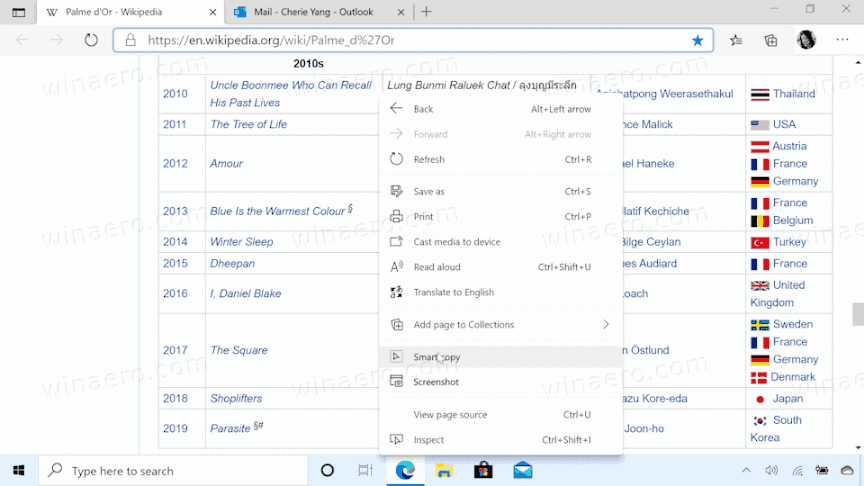
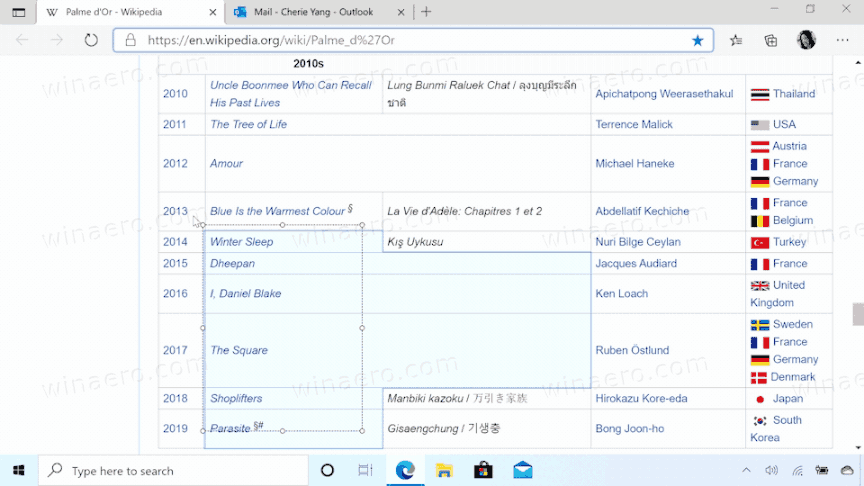
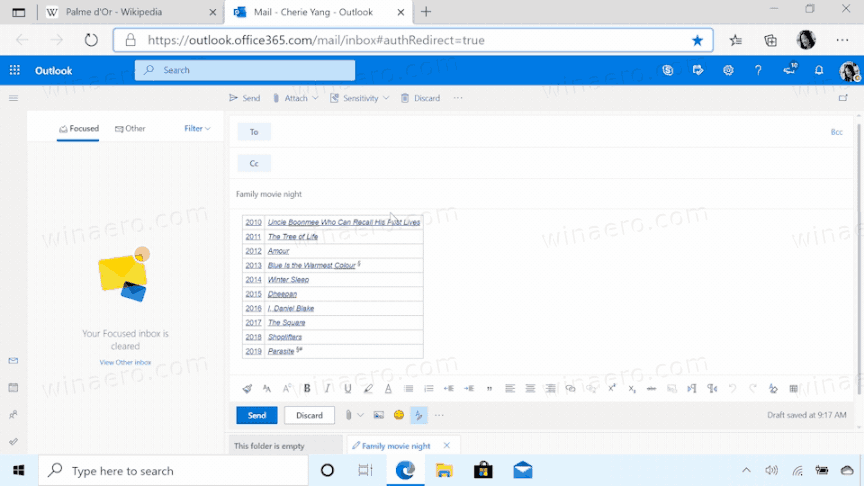
Microsoft describes the feature as follows.
Copying and pasting content from the web can be tricky – selecting the content can be challenging and pasting doesn't always look like the original. Smart copy makes it easier to select, copy, and paste content that you find across the web, maintaining source site's formatting, spacing and text. Use your mouse to select any area or content (including charts, images, etc.) and when you paste, you will get the option to paste as an image or to retain the original source formatting, saving you valuable time. This is one of the many ways the new Microsoft Edge is providing tools to help you be more productive while browsing the web.
Starting with Microsoft Edge Canary version 88.0.705.0, the new Smart Copy feature is available to users. This post will show you how to use the Smart Copy feature to select, copy, and paste content in the Microsoft Edge.
To Use Smart Copy in Microsoft Edge
- Open Microsoft Edge.
- Open a web page you want to copy content from.
- Now, press the
Ctrl+Shift+Xkeys.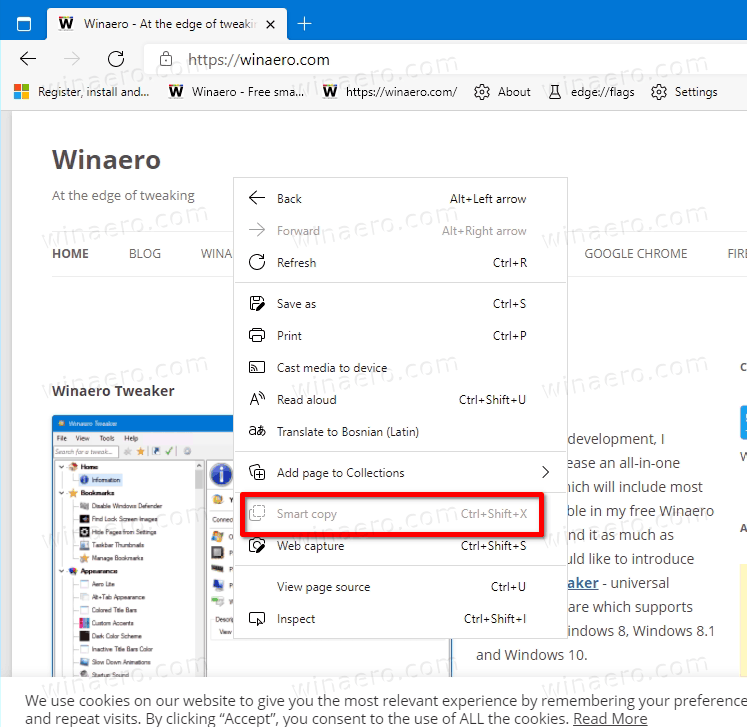
- The arrow mouse pointer will turn into the precision select cursor. Here you can click anywhere on the page to cancel the Smart Copy.
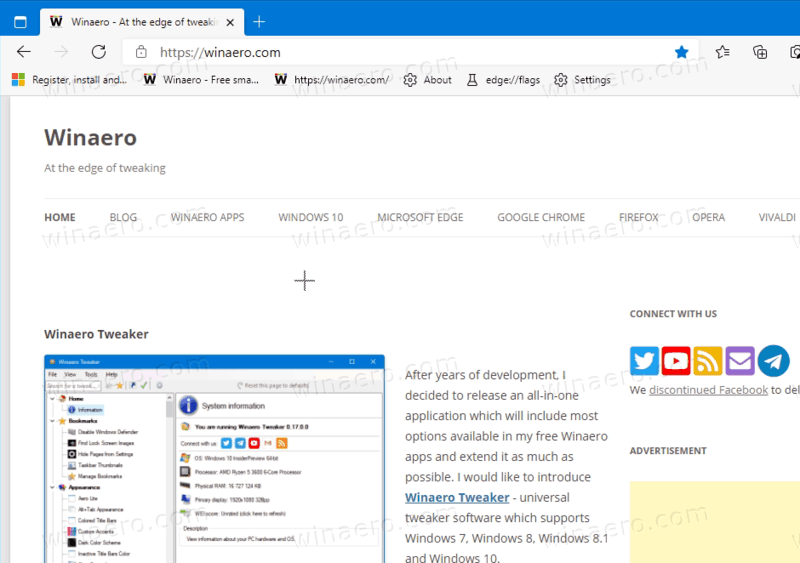
- Select the desired area on the page to copy.
- Click on the
Copypop-up.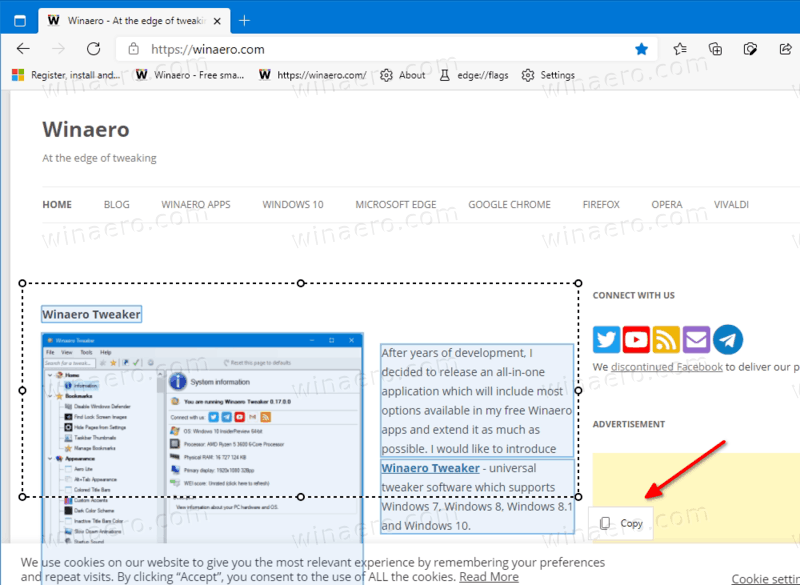
- The
Copiednotification will briefly appear. Now, switch to some other app to paste what you have copied. The original formatting will retained.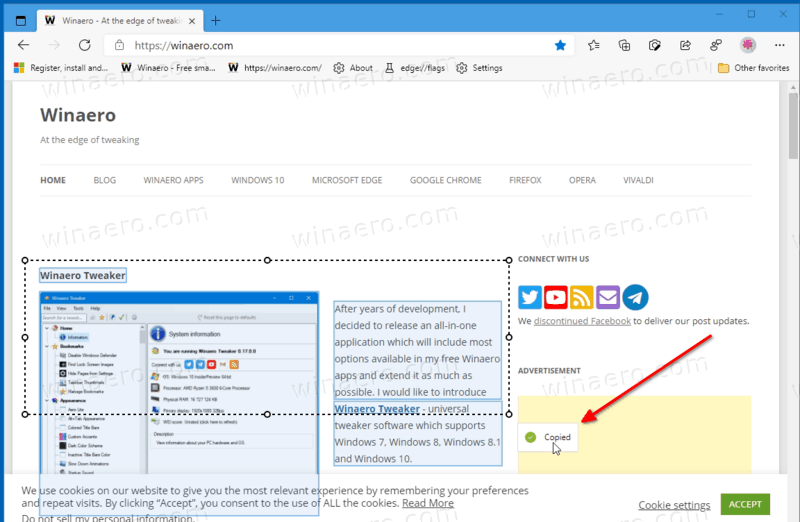
Note that as of now the Smart Copy item in the context menu of a page is grayed out, but if you use the Ctrl + Shift + X shortcut keys, then everything works fine.
Support us
Winaero greatly relies on your support. You can help the site keep bringing you interesting and useful content and software by using these options:

This is no longer a feature.