Microsoft includes a number of pre-installed Universal (Metro) apps in Windows 10. One such app is the Insider Hub. It is intended to be a one-stop-shop for all the latest news and announcements regarding the Windows Insider Program. There will be times when Microsoft needs to communicate something to Windows Insiders that may not necessitate doing a blog post or forum post. In that case, they use the Insider Hub to publish that news. The Insider Hub app also shows statistics about your participation in the Insider program. If you have no use for the Insider Hub, here is how you can delete it.
Advertisеment
Caution: After uninstalling Insider Hub, there is no easy way to re-install it back unless you upgrade your Windows 10 build. You will not be able to-reinstall it quickly on the same build you are using without using a genuine install.wim file. For most users, this means that Insider Hub will be removed from Windows 10 permanently until you upgrade to a newer build of Windows 10, in which case, all the built-in apps are restored. Make sure you understand this before you continue.
To uninstall and remove Insider Hub in Windows 10, here is what you should do:
- Download the Uninstall Insider Hub ZIP file I prepared it to make the process of removing the app easy.
- Extract all files from the ZIP archive you downloaded to any desired folder, e.g. Desktop or Documents.
- Right click the Uninstall Insider Hub.cmd file and select "Run as Administrator".
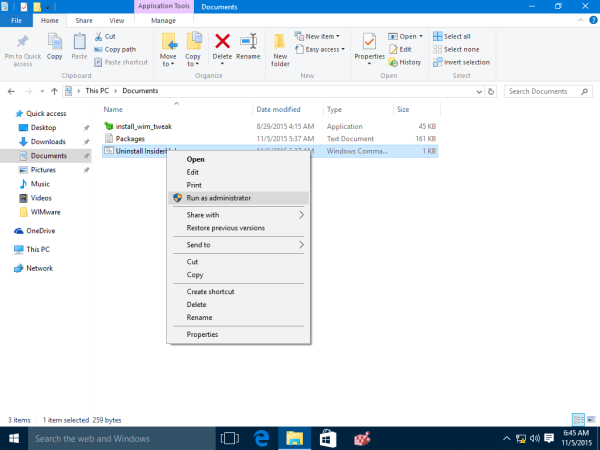
- Wait till the process is done.
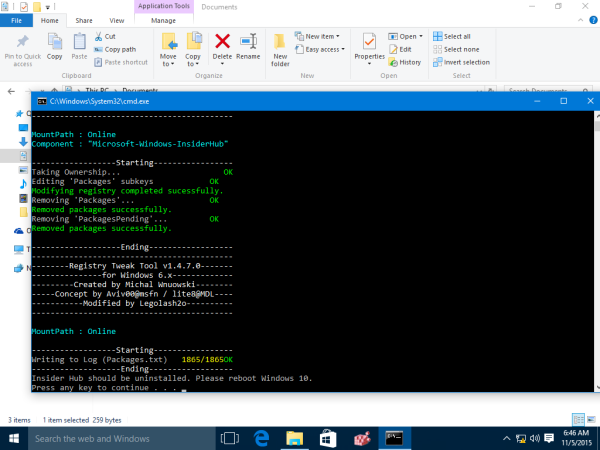
- Restart Windows 10.
Behind this trick is an application called WIMTweak which manages Windows Packages and allows you to hide/unhide them from the Windows image (WIM) file. It works on offline images as well as online. WIMTweak was created by MSFN user Legolash2o, so credits for this awesome tool go to him.
Support us
Winaero greatly relies on your support. You can help the site keep bringing you interesting and useful content and software by using these options:

I‘m not sure why this would be even needed as Windows 10 RTM build comes without Insider Hub. I‘ve it installed manually and I‘ve an option to uninstall it.
Thanks a ton! Windows insider hub was sticking like an ugly rash no matter wat i did! Ur solution was the only way to get rid of the bugger.
Tried:
1) removing via optional features
2) deleting the folder
3) removing via powershell
you are welcome.
I had the same thing. Tried everything, but this was the only solution. Thanks alot!
Hi,
What does the packages.txt show ?
Are they deleted packages, or packages still in the system after insider hub is deleted?
Thanks for this lovely tool.
It shows packages which still remain installed.
Thanks to the author of the tool.
Hi, found this post is very useful… but one thing I wanna point out is that this application doesn’t help me to remove Insider Hub, it remove the Windows Feedback instead. I have no idea about how to uninstall Insider Hub at all. Have tried to rename the folder before.
Super !
Merci, me voila enfin débarassé de cette appli complètement inutile.
i am afraid it will come back with update.. its nightmarish