There are many Winaero readers asking me this. How to access the safe mode if Windows 10 already does not boot? F8 does nothing! Well, I decided to write a detailed tutorial how it can be done. If you need to know this, read the rest.
The first thing you need to obtain is bootable media. In the ideal case, it should match the operating system installed on your PC which does not boot, so in this case, you need Windows 10 media. You could download the ISO images and make a bootable USB stick yourself using the Media Creation Tool. If your PC supports UEFI, you could create a UEFI USB drive. If not, you can use the installation media of Windows 8 and Windows 7. It too, can be an optical disk or a bootable USB drive.
Here is what you should do.
- Boot your PC from the disk you have and wait till the Windows Setup screen appears as shown below:
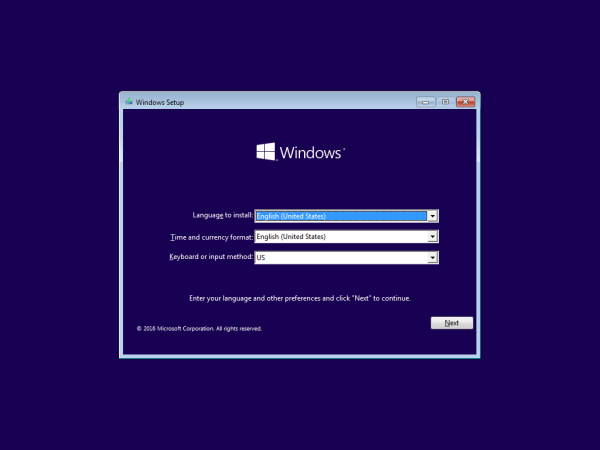
- Press Shift + F10 there to open the command prompt.
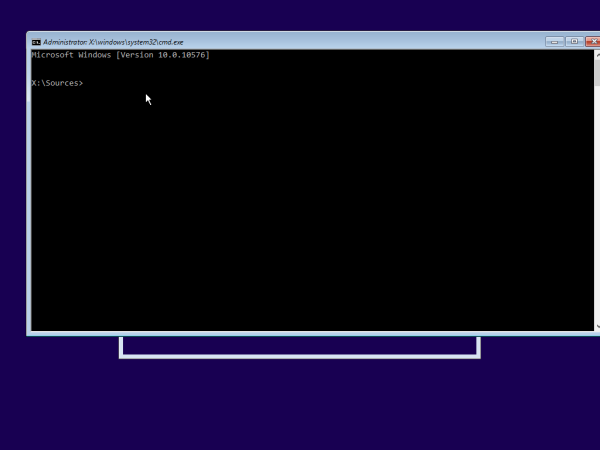
- Type the following command:
bcdedit /set {default} bootmenupolicy legacy - After restarting, you can press F8 or Space bar several times until you see the good, old startup options as shown below:
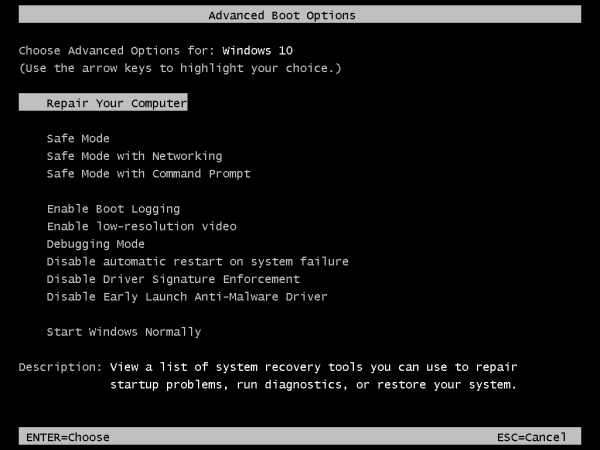
Pick the Safe mode option and you are done!
This is how you can start Windows 10 in safe mode and access F8 options when it doesn’t boot normally and you cannot even get to the troubleshooting and recovery options.
Support us
Winaero greatly relies on your support. You can help the site keep bringing you interesting and useful content and software by using these options:
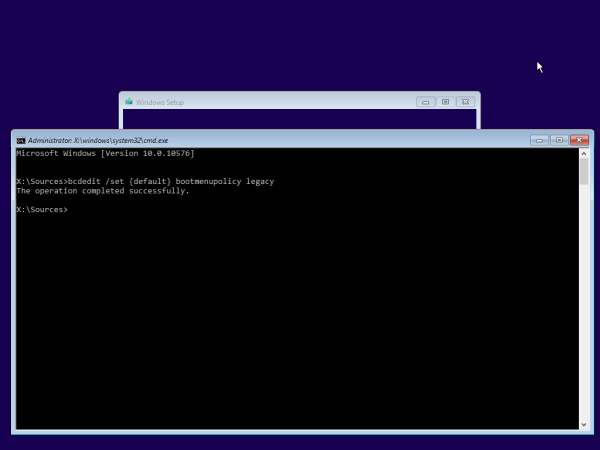

Thanks for remembering this trick!
nice
so if i do it from windows running cmd does it bring back f8 option too or need windows dvd to work thank you bro