By default, Microsoft Edge allows users to install extensions only from the Windows Store. However, sometimes you might need to install some extension which is not in the Windows Store yet or it was removed from the Store for some reason. In this case, the extension sideloading feature can help you resolve the issue. Here is how it can be done.
Microsoft Edge is the new default browser in Windows 10. If you have Windows 10 version 1607, also known as "Redstone 1", then you can install extensions in the browser by visiting the Store. When you need to install an extension from outside the Store, you need to enable the Developer mode in Edge. Do it as follows.
- Open Edge.
- Type or paste the following in the address bar:
about:flags
- There, enable the option Enable extension developer features and restart the browser.
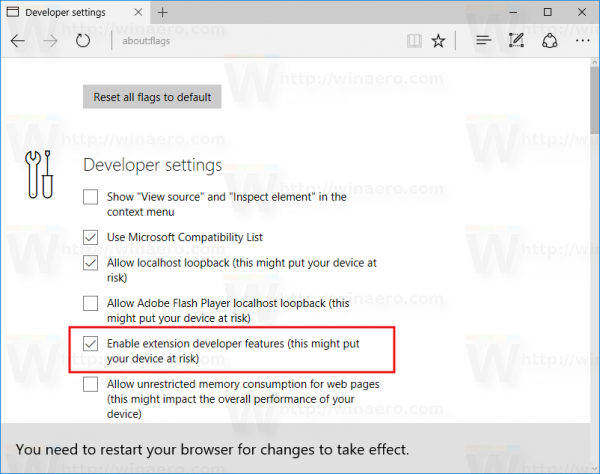
- Click the three dots menu item and pick the Extensions item in the menu:
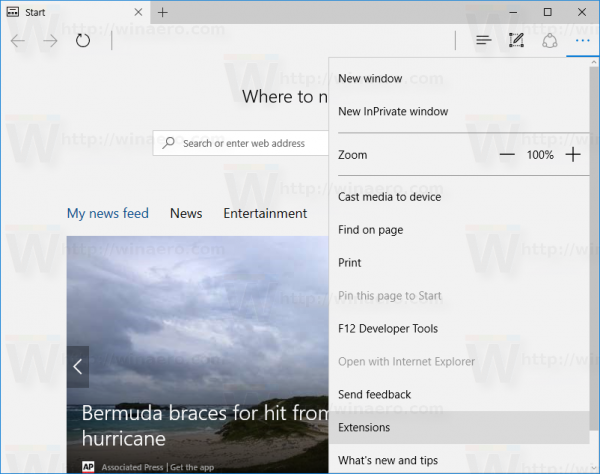
There you will find a new option which will allow you to sideload an extension and install it from other locations besides the Windows Store.
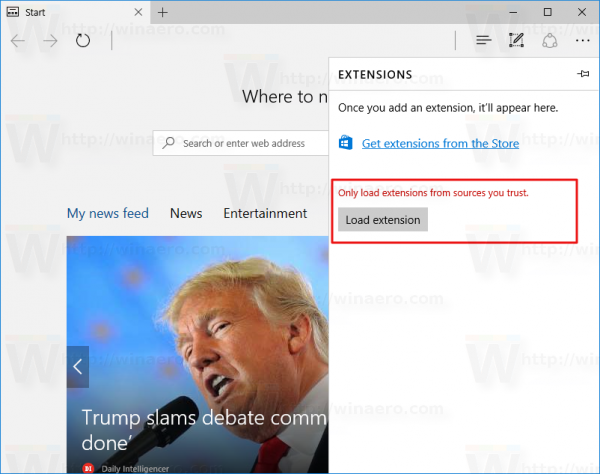
That's it.
Support us
Winaero greatly relies on your support. You can help the site keep bringing you interesting and useful content and software by using these options:
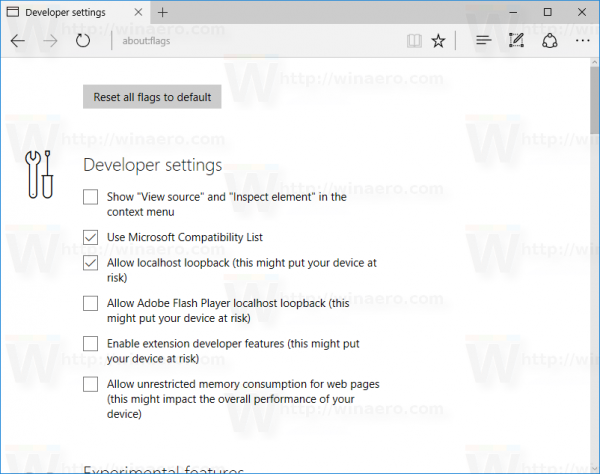

can you suggest some link or website from which we can download these side-loading extensions