The Send To context menu is a very old and famous feature of Windows. Implemented in Windows 95, it stayed unmodified for many years. With release of Windows Vista, the Send To menu got additional functionality. In this article, I would like to share few secrets of the Send To menu which are applicable to Windows 8 and Windows 7.
Advertisеment
By default, Windows 8 and Windows 7 show a very compact Send To menu.
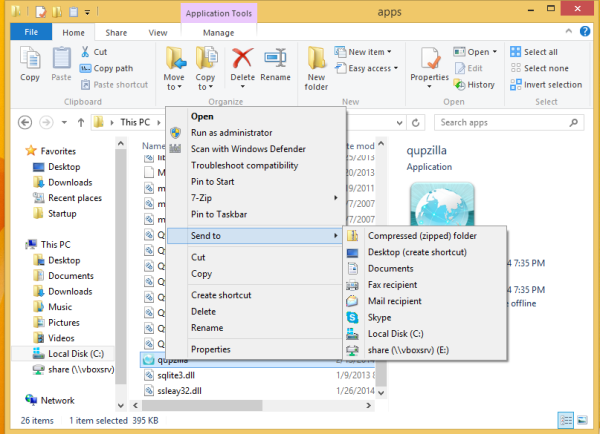
It includes the following standard items:
- Compressed folder - allows you to add the selected file or folder inside a ZIP file.
- Desktop - allows you to create a shortcut to the selected file and place it directly on the Desktop./li>
- Documents - allows you to send the selected item to the Documents folder.
- Fax recipient - will send the selection by fax via the default fax program.
- Mail recipient - will send the selection by e-mail via your default email program.
- Local disk drives and network shares.
A little known secret is that File Explorer includes an extended version of the Send To menu. To show it, press and hold the SHIFT key on the keyboard, then right-click the target file and select the "Send To" item in the context menu. It will include lots of extra items which were hidden earlier!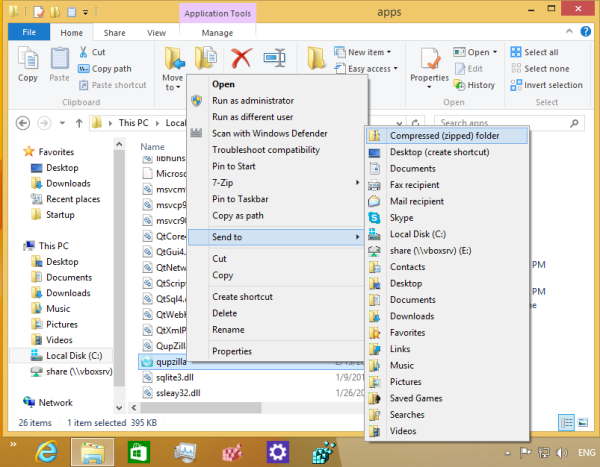
The extended Send To menu includes all personal folders from your user profile. It is very useful if you need to copy some file to one of your personal folders. It will save you a lot of time.
Move files instead of copy
By default, when you are sending the selected file or folder to a location inside the Send To menu, e.g. to the Documents folder, File Explorer will copy the file there. It is possible to change this behavior and move the target file. To move files instead of copying them, again press and hold the SHIFT key and do not release it until you click the item in the Send To menu.
That's it.
Support us
Winaero greatly relies on your support. You can help the site keep bringing you interesting and useful content and software by using these options:

Neat trick. Never knew that.