Windows 8 introduced the "metered connections" feature. If you enable it, it can reduce the amount of data you send and receive via your limited data plan and help you save money or avoid bill shock. Some Internet service providers can charge by the amount of data used (the amount of data sent and received by your PC). The service provider monitors your Internet connection data use.
With programs and services in Windows communicating with the internet almost all the time today, this data limit can be reached quite easily. If you exceed the data limit you might have to pay extra amount or get your download speed reduced until the next month. If you have such a limited data plan, setting your network connection as 'metered' in Windows can help you reduce the amount of data you send and receive. Windows turns off unnecessary transfers while on a metered connection and tries to conserve bandwidth.
Now, in Windows 8.1, Microsoft has completely changed the UI for setting a connection as 'metered'.
Advertisеment
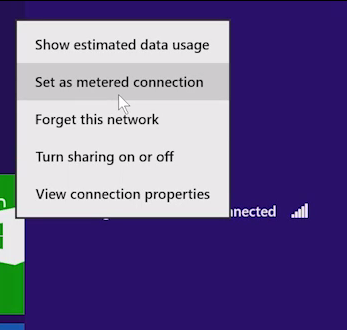 The appropriate placement of this feature was in the context menu of the connection in the Network pane (which appears when you click the Network icon in the notification area). That context menu is gone from Windows 8.1. To set a connection as metered, use the following method.
The appropriate placement of this feature was in the context menu of the connection in the Network pane (which appears when you click the Network icon in the notification area). That context menu is gone from Windows 8.1. To set a connection as metered, use the following method.
1. Press the Win+I keys together and then click 'PC Settings' at the bottom.
2. Click or tap the "Network" item on the left side.
3. Click or tap your connection's name on the right side. This step is not obvious. In fact, I was first mistaken and thought that this section in PC Settings merely listed your wireless or wired connections. The fact that you have to left click again on the connection name isn't conveyed clearly.
4. Here you will be able to enable the option "Set as metered connection" (and see other details about that connection).
That's it. In case you need additional help, see the following video:
Support us
Winaero greatly relies on your support. You can help the site keep bringing you interesting and useful content and software by using these options:

Hey I am using a usb modem and a dial up connection ( using mobile sim ).
This network doesn’t show up in the list of networks in the Networks tab in PC Settings.
Is there any way I can set it as meetred
Your modem connection is already a metered connection.you dont have to do more.
So this stuff on Win8/8.1 only works for Wifi Networking, well that’s just bloody awesome, well done Microsoft, ya morons..
ya know, coz like we all only use wifi no one ever uses cable any more,,, what ever.
after trying this out, it worked great on the wifi adapter, but no such luck with the cabled network adapter.
so no Microsoft, not helpful at all. not one bit, no wonder Windows 8 is considered a flop.
That’s where I thought the setting was — but it ISN’T. The only option it shows for my wifi network is “Find devices and content”. No indication that other settings might sometimes appear here. No indication what might cause them to appear or be hidden.
Anyone have any idea what might make these settings scurry away so mysteriously?