The WinSxS folder, which is located inside the C:\Windows folder, represents the Component Store in modern Windows versions like Vista, Windows 7 and Windows 8. In that folder, Windows stores its system files which are then hard linked to C:\Windows\system32. It is hard to say how much disk space is exactly used by the WinSxS folder, because it contains many hardlinks, so File Explorer just shows the wrong folder size. Let's see how we can view the correct size of the WinSxS folder.
Advertisеment
In Windows 8.1, it is possible to get the actual size of the WinSxS folder using the built-in DISM command. Here you go:
- Open an elevated command prompt. See all ways to open the elevated command prompt in Windows 8.
- Type the following command:
Dism.exe /Online /Cleanup-Image /AnalyzeComponentStore
- Wait for few minutes until DISM completes the analysis of the WinSxS folder. You will get something like this:
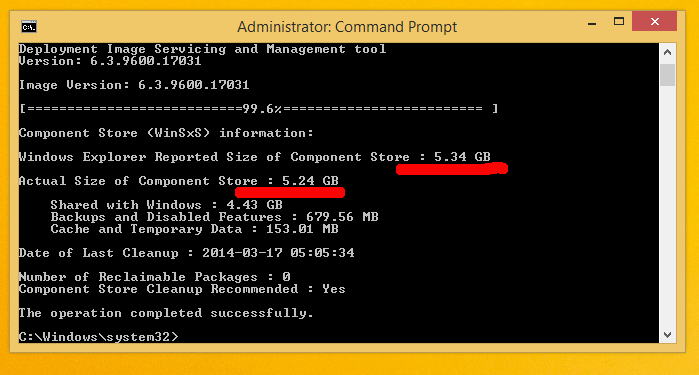
From the picture above, you can see that DISM shows the folder size which is displayed in Explorer along with the actual folder's size. You can get some free disk space back and clean up the WinSxS folder by following the instructions in this article: How to get free disk space back after installing Windows 8.1 Spring Update 1 (Feature Pack).
Support us
Winaero greatly relies on your support. You can help the site keep bringing you interesting and useful content and software by using these options:
