Windows Defender is an antivirus protection software which comes bundled with Windows 8. Although it is less effective than third party solutions, it provides a basic level of protection. Many users are content with the protection it offers to secure the operating system. However, Windows Defender lacks a notification area (system tray) icon. In this article, we will see how to quickly launch Windows Defender and run it directly with one click.
All you need to run it is execute the MSASCui.exe file.
- Press Win + R shortcut keys together on your keyboard to open the Run dialog. Tip: See the ultimate list of all Windows keyboard shortcuts with Win keys if you are interested).
- Type the following in the Run box:
%ProgramFiles%\Windows Defender\MSASCui.exe
- Windows Defender will open:
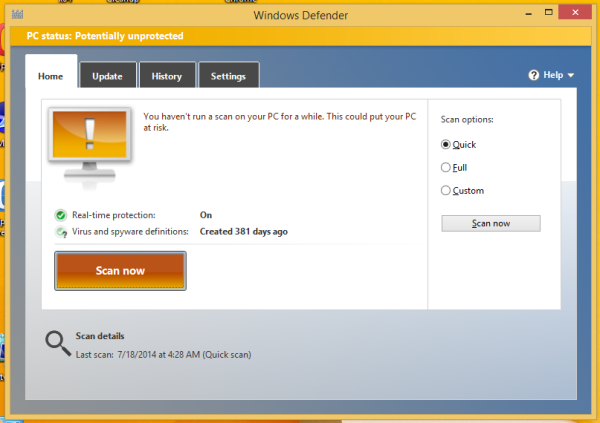
You can create a shortcut to run it faster, and also assign a global hotkey to the shortcut you create to access it directly from any app as described in this article: Add global hotkeys to launch your favorite applications in Windows 8.1.
That's it.
Support us
Winaero greatly relies on your support. You can help the site keep bringing you interesting and useful content and software by using these options:
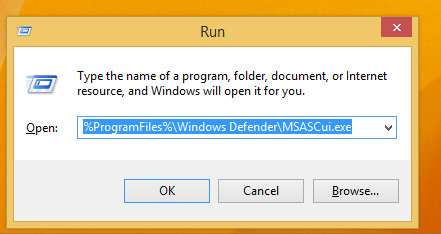

Thanks for the tip. I will put a shortcut in my WinX Menu. I prefer Defender to any other AV programs out there, and use it in conjunction with Malwarebytes Antimalware Premium.
To be honest, defender is the first thing i disable after the fresh install.
It’s actually automatically disabled when you install an antivirus program. If you execute the command in this article while you have an antivirus product installed, you are instead presented with this message (screenshot)