The sfc /scannow command is a well known way to do an integrity check of all Windows 10 system files. sfc.exe is the System File Checker tool which can be helpful in many scenarios and fix various issues with Windows 10. If for some reason you are unable to boot into Windows 10, then you may not know how to run the System File Checker. Thankfully, sfc supports offline scanning of a Windows installation even if does not start properly. All you need is a bootable media with Windows 10 setup, i.e. Windows 10 installation DVD or a bootable USB stick.
Advertisеment
Here is how to perform the offline scan with the sfc command in Windows 10.
- Insert your bootable media and boot your PC from USB. (You may need to press some keys or change BIOS options to boot from USB.)
- When the "Windows Setup" screen appears, press Shift + F10 keys together.
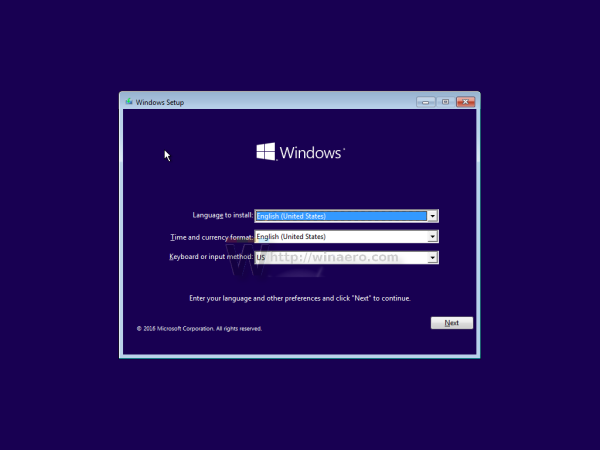
This will open the command prompt.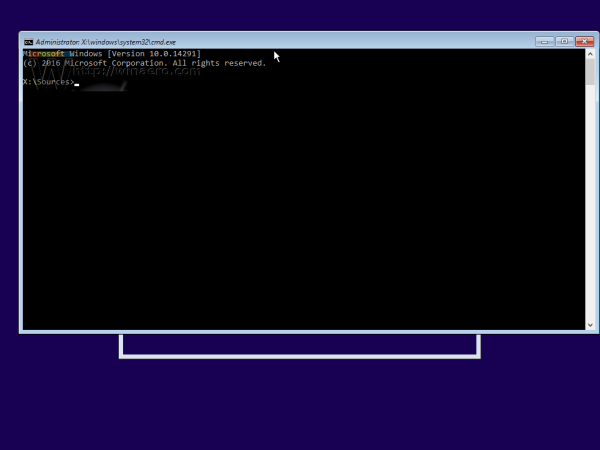
- Type notepad and hit Enter. Do not close the command prompt window.
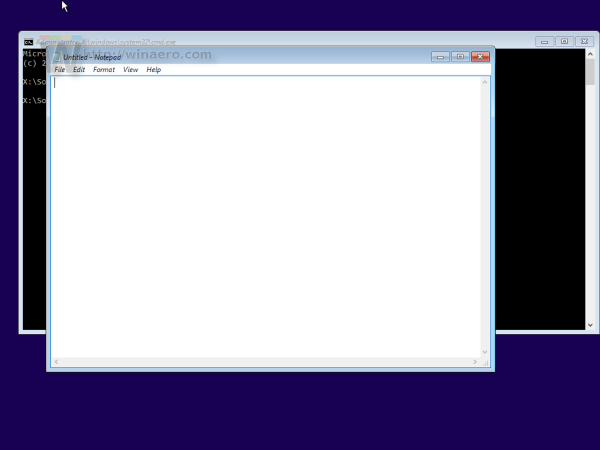
When Notepad opens, open the File menu -> Open... item. Click "This PC" in the left pane of the Open dialog to see your PC drives. Note the proper drive letter of the partition where you have the damaged, unbootable Windows 10. In the picture below, it is disk D.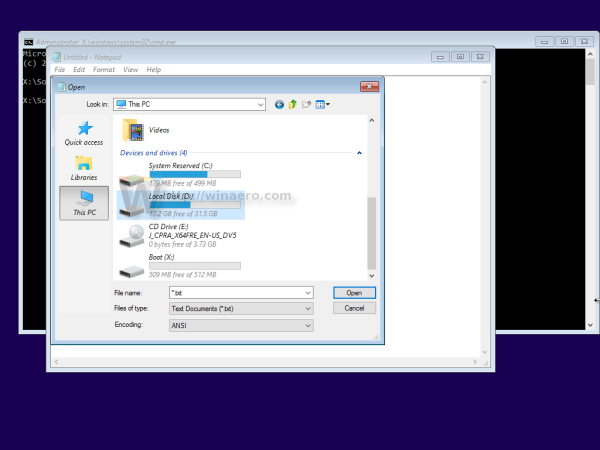
- Also, note the proper letter of the hidden "System Reserved" partition. In my case it is C:
- Now type the following in the command prompt:
sfc /scannow /offbootdir=C:\ /offwindir=D:\Windows
Note that offbootdir contains the letter of your "System Reserved" partition and offwindir is the volume on which your broken, unbootable Windows 10 is located.
Hit Enter to execute the command.
That's all. Now allow the SFC tool to perform the offline check of system files and fix any integrity issues. It will automatically fix any issues that it finds.
Support us
Winaero greatly relies on your support. You can help the site keep bringing you interesting and useful content and software by using these options:

I have C: Local Disk, D: Recovery, E: DVD. That’s it?
I’ve tried using C: for both boot & win dir, but it just sits there saying this can take some time— I left it for hours….nothing happened?
I then tried diskpart (another forum suggestion). There, I have a hidden 99mb partition but no drive letter…is that the trouble that’s keeping sfc from starting?
It’s happened twice, in the same day– both times after installing first avast & then avg? I did a refresh the first time (after avast cause Win 10 to boo to recovery options), but I want to figure out the underlying issue. This is also a new install to a new hard drive.
Anyone?