System Restore is a feature of Windows 8 and several previous versions of Windows, going back to Windows Me. It was created to help you fix the OS with just a few clicks when system files or settings get damaged. It automatically creates restore points, which are snapshots of system files, program files, drivers, and registry settings. Later, if you use System Restore to restore your computer to a point in time before some problem happened, System Restore will roll back your PC to a previous version of files and settings from the restore point that you specified. System Restore does not affect your personal documents or media. Plus, you can undo the last restore operation itself if does not resolve your issue. In Windows 8, Microsoft removed the shortcut link to start System Restore from the Accessories -> System Tools folder. In this article, we will see how to open System Restore in Windows 8.1 and Windows 8.
Advertisеment
There are many ways to run System Restore in Windows 8. You can start it from System Recovery options, or you can run it directly from Explorer.
To launch System Restore from System Recovery, you need to follow these simple instructions:
- Open System Recovery options.
- Pick the "System Restore" item.
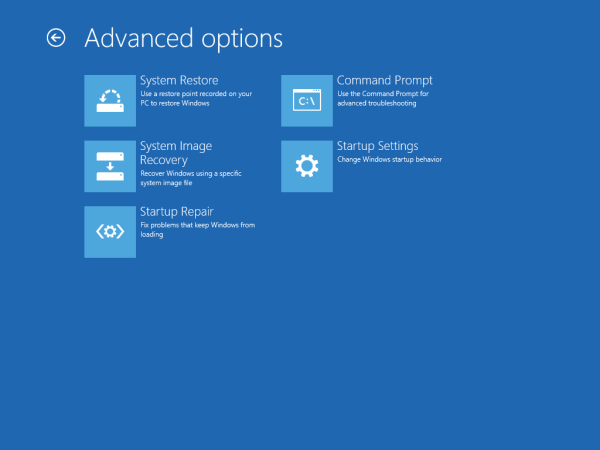
- Your PC will be restarted. Choose an account when prompted:
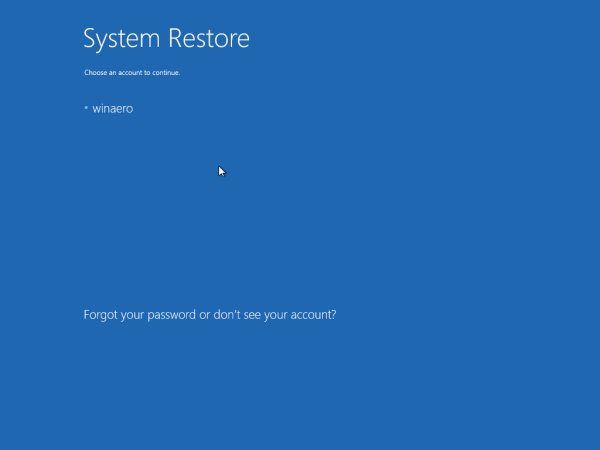
- Enter your password and click the "Continue" button:
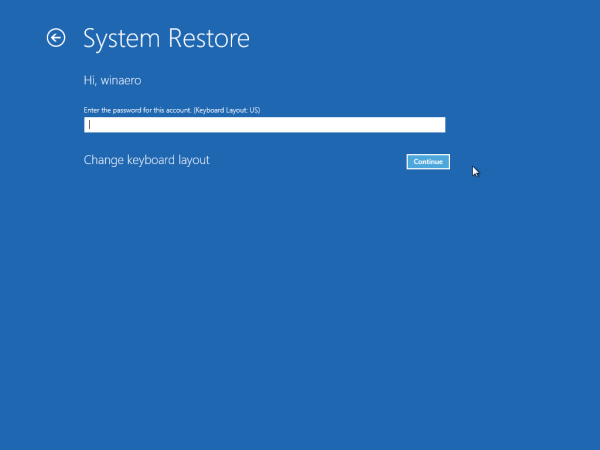
- The System Restore wizard will be started, follow its steps.
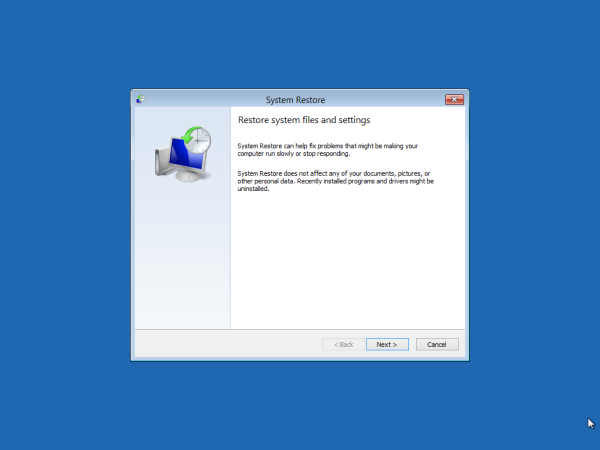
- Pick one of restore points to roll back your OS to the previous state.
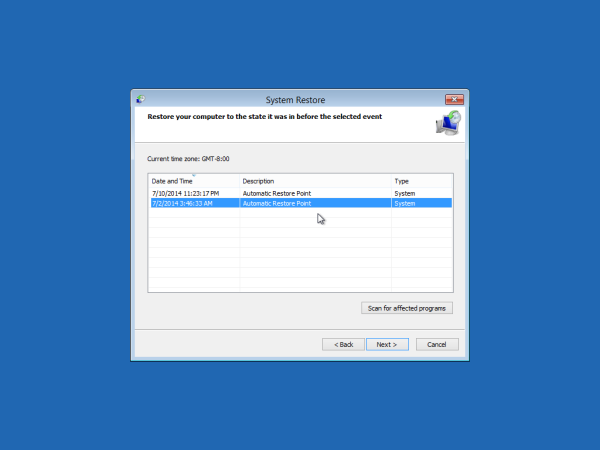
That's it.
To run System Restore from Explorer, you need to perform the following steps:
- Open System Properties. The best way to open it is via the Power User menu. Just press Win + X shortcut keys together on the keyboard and pick the "System" item:
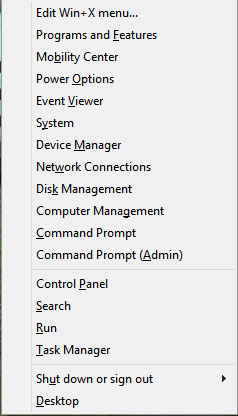
- The System window will appear on the screen. Click the System Protection link on the left.
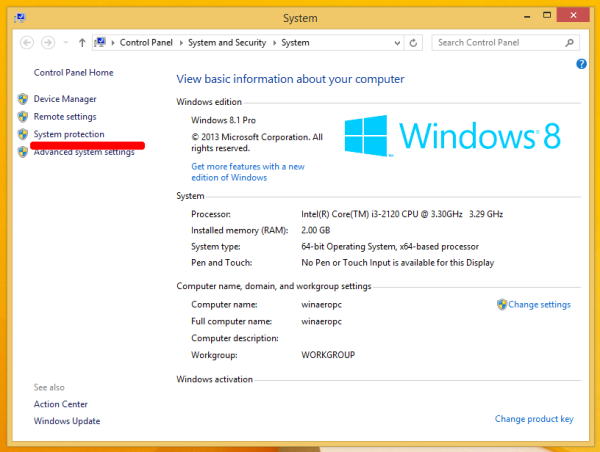
- In the dialog that appears next, you will see the "System Restore..." button. Click it to run System Restore.
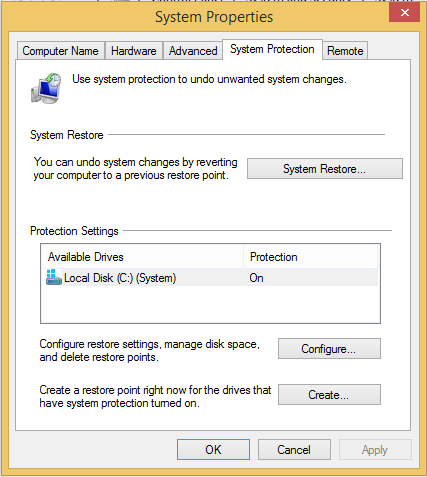 That's it
That's it
Finally, here is yet another, fast way to launch System Restore. Press Win + R keys together (tip: see the ultimate list of all Windows keyboard shortcuts with Win keys) on the keyboard and type the following in the Run box:
rstrui
Alternatively, you can also open System Restore using one of the shell commands (tip: see the most comprehensive list of shell locations in Windows 8.):
shell:::{3f6bc534-dfa1-4ab4-ae54-ef25a74e0107}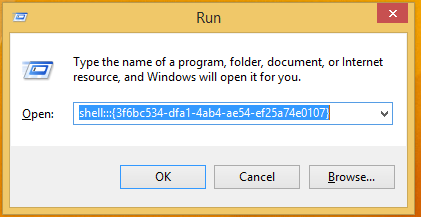 This will start System Restore directly!
This will start System Restore directly!
Support us
Winaero greatly relies on your support. You can help the site keep bringing you interesting and useful content and software by using these options:

But my c drive is not enough space what i do
Delete something.
Thanks