You can restore the file download prompt in Mozilla Firefox, which is disabled by default starting in Firefox 97. The browser now directly fetches the file from the Internet once you click its download link. It will only show a notification at the top of its window, similar to how it works in Chrome and Edge.
Advertisеment
Starting in Firefox 97, Mozilla decided to change how the browser handles the downloads . In that version, every download link you click will make the browser save the files to the default directory without offering you to open or save the file. It will start the download process right way, and the browser will show the download progress indicator in the upper-right corner.
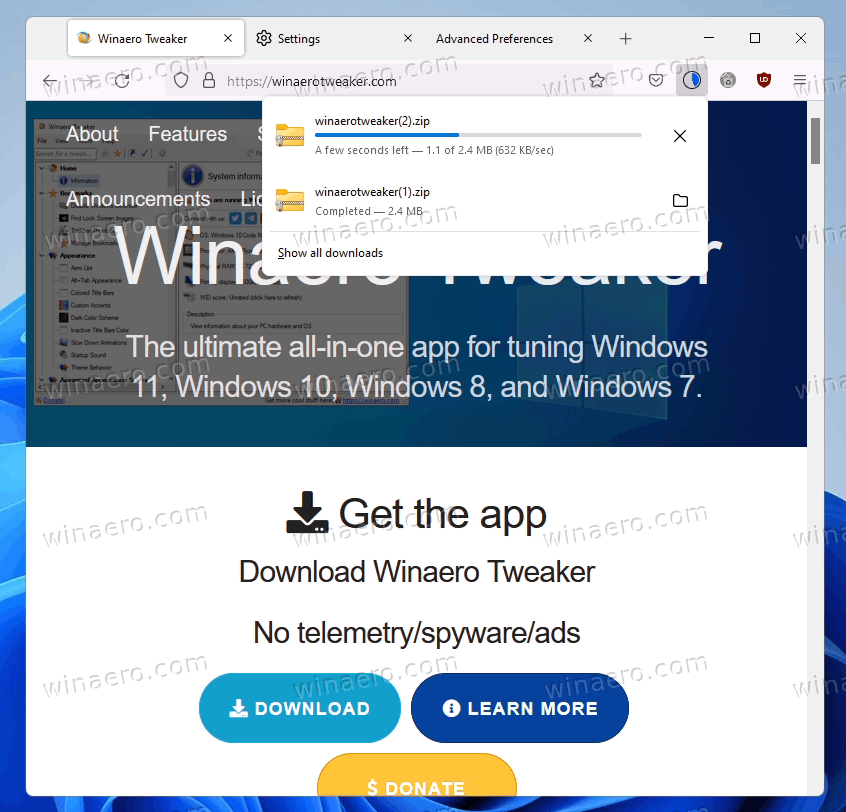
Not everyone is happy with this change. Some users consider the change harmful and dangerous. According to them, downloading any file directly increases chances of getting a malicious app or virus.
Luckily, there are two methods to disable the new behavior. Mozilla has created an option to re-enable the download prompt, just in case. In addition to it, you can switch an option in the browser settings to never save downloads directly. The latter does the trick with the only missing ability to directly open the downloaded file, which is actually not that bad.
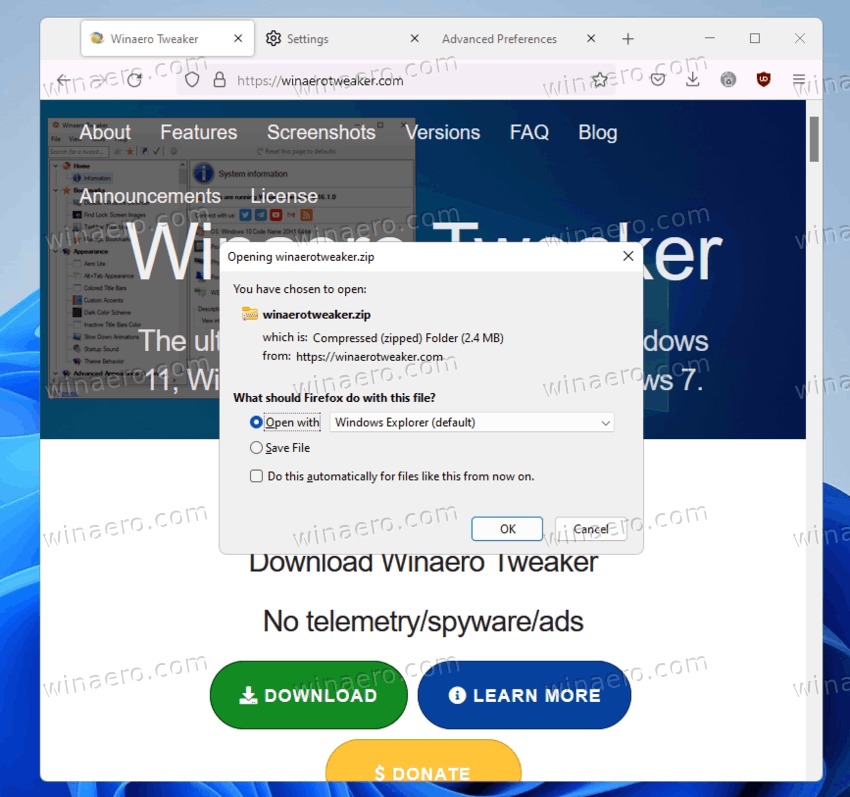
Restore File Download Prompt in Firefox
- Launch the Firefox browser, and type
about:configin the address bar; then hit Enter. - Confirm that you accept the risk and will be careful to open Advanced Preferences.

- In the search box of Advanced Preferences, type
browser.download.improvements_to_download_panel.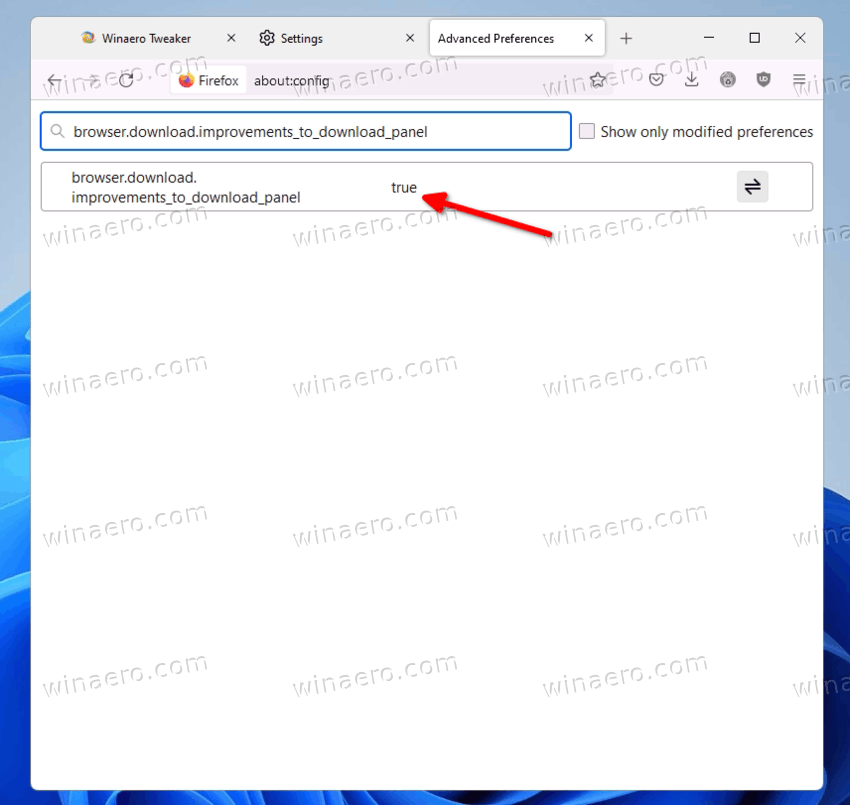
- Double-click the found browser.download.improvements_to_download_panel option in the list to set it to false.
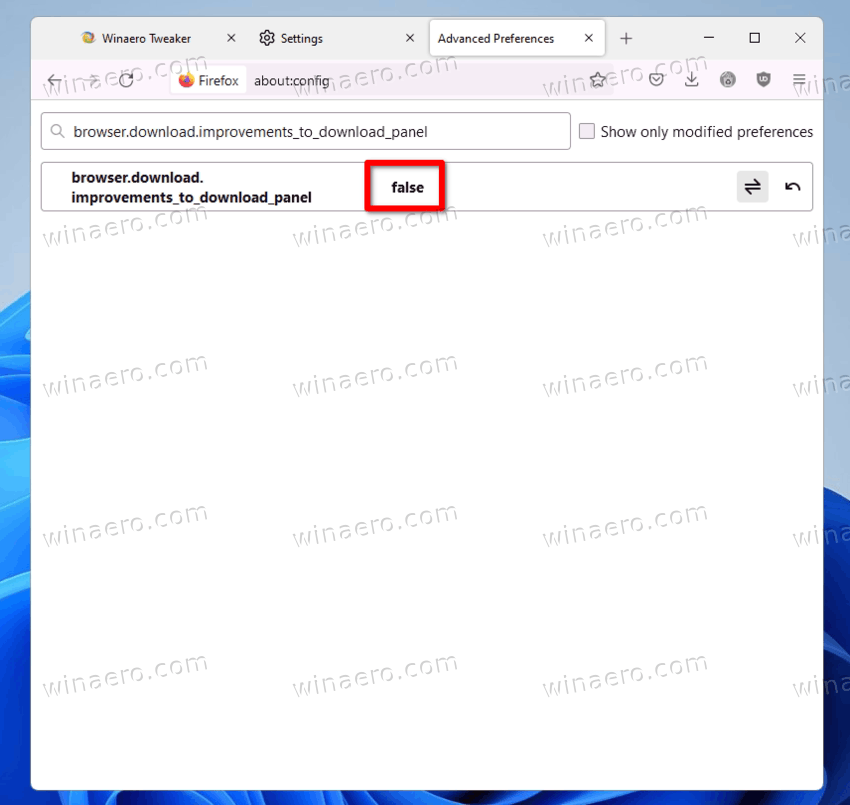
You are done. When the option is set to false, Firefox will have the classic download prompt. By default it is set to true, so the file download prompt is disabled.
Eventually, Mozilla may remove the above reviewed option in about:config. As its alternative, you can enable the browser to ask you for the destination folder for every file you download.
Make Firefox Ask Where to Download Files
- Open the browser menu (Alt + F) and select the Settings item.
- Click the General tab on the left.
- In the right pane, go to the Downloads section.
- Select the "Always ask you where to save files" option.
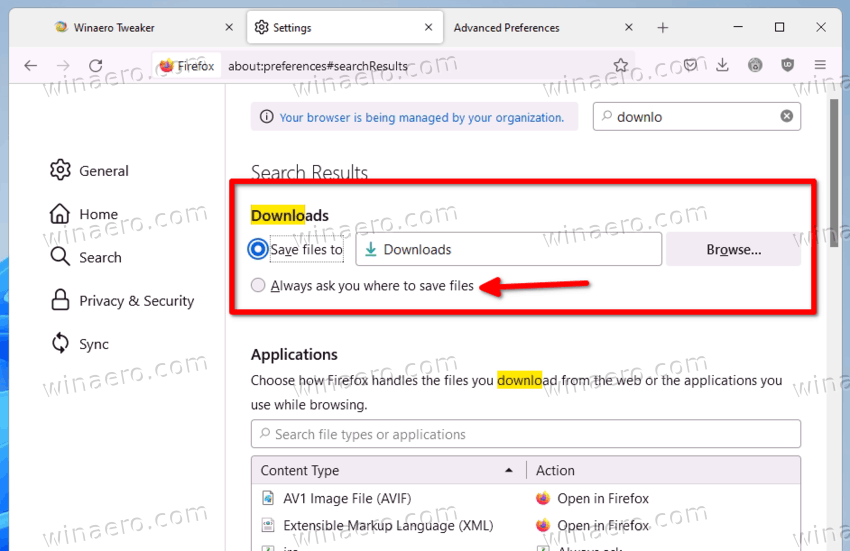
Done! From now, Firefox will always ask you where to save the file before downloading it. You can always click the Cancel button in the save file dialog and terminate the download.
Support us
Winaero greatly relies on your support. You can help the site keep bringing you interesting and useful content and software by using these options:
