Over a period of time, Internet Explorer can become slow and tabs may become unresponsive. If you installed many toolbars, add-ons or plugins, they will affect the browser performance and also stability. Badly written add-ons are the most common cause of crashes. Additionally, you might have changed your browser settings and don't remember the default settings. If you face any of these issues, you should try resetting Internet Explorer. It comes with useful "Reset" feature which can restore the defaults and disable third-party addons with one click.
Here is how you can reset IE settings:
- Open Internet Explorer and click the Tools button with the gear icon (Alt+X).
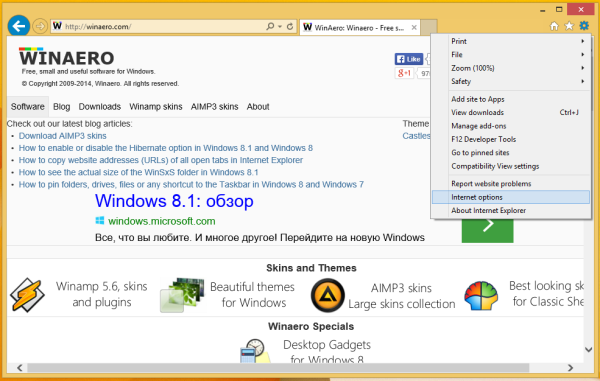
A menu will popup, choose the Internet Options item there. - Go to the Advanced tab.
Here you will find the Reset button.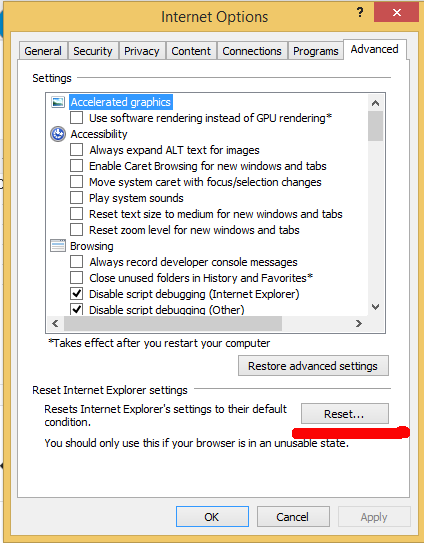
- Click that Reset button. The following dialog will appear on the screen.
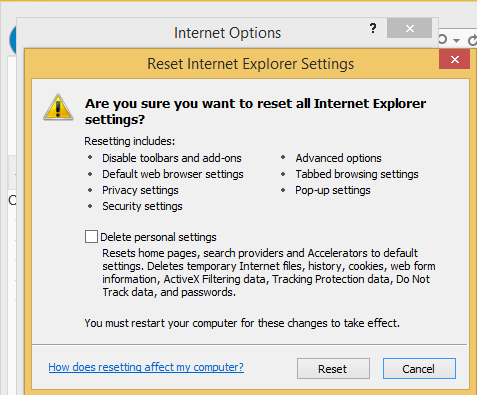
Additionally, you can choose the option to delete your personal settings, which include your custom home pages, browsing history, cookies and accelerators etc. This may improve your browser performance, but you may lose some of the home pages you've set, and lose the stored list of visited sites (your browsing history). Use this option carefully. - Restart Windows.
What actually Reset Internet Explorer means
When you are using the Reset button, the following things happen:
- Privacy and security settings are changed to their defaults.
- Web browsing settings (tab browsing, pop-up blocker settings and advanced options) are reverted back to the default values.
- Third party add-ons, toolbars and plugins get disabled
That's it. Resetting Internet Explorer can be a quick and easy solution to your IE hanging or crashing issues.
Support us
Winaero greatly relies on your support. You can help the site keep bringing you interesting and useful content and software by using these options:

I want to reset the internet explorer
i can not open my facebook using opera please assit.