Like the reset feature in Internet Explorer and in Mozilla Firefox, Google Chrome also comes with a Reset option. It can be useful to eliminate problems caused by badly coded Chrome extensions, malware or misconfigured settings. Let us see how to reset Google Chrome with just a few clicks.
To reset Google Chrome, do these simple steps:
- Open your Google Chrome browser and type the following in the address bar:
chrome://settings
- Locate the Advanced settings link at the bottom and click it.
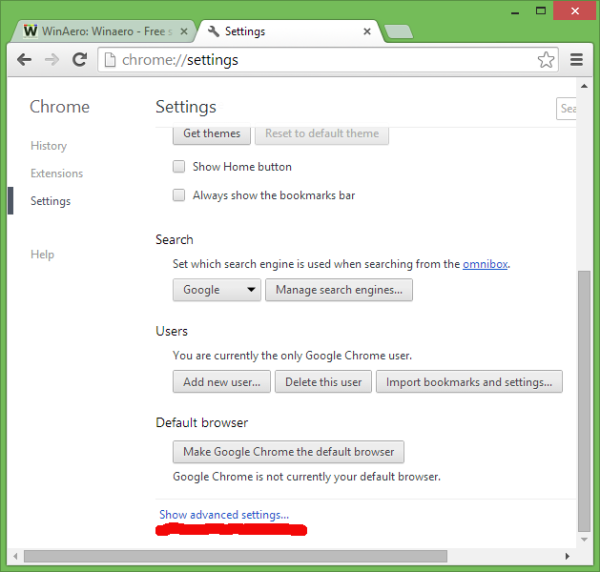
- The Reset browser settings button will appear at the bottom of the screen.
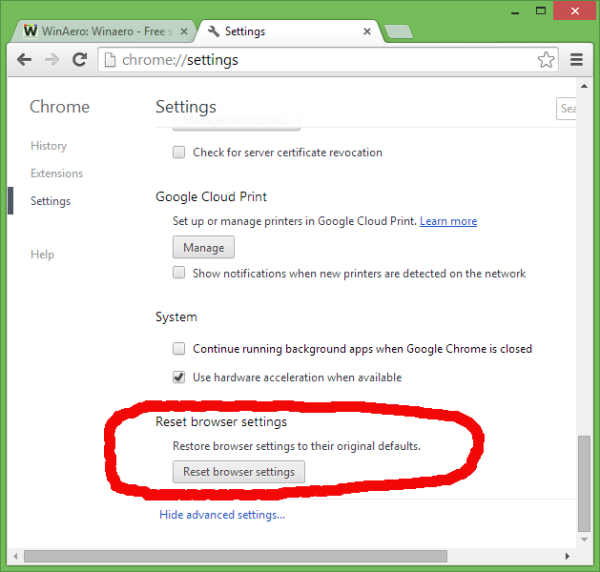
Click it and restart Google Chrome.
After the reset, you will notice the following changes:
- Home page will set back to the Google account sign-in page like it is when Google Chrome is freshly installed.
- The New tab page and search engines will be reverted back to their defaults
- All third-party extensions and themes will be disabled
- All your pinned tabs will be unpinned
- Cookies and per-site preferences will be deleted
That's all. As you can see, the Reset Chrome feature is a convenient option to set all the settings of the browser to their defaults.
Support us
Winaero greatly relies on your support. You can help the site keep bringing you interesting and useful content and software by using these options:

How about the Opera?
I will write tomorrow.