Unlike previous versions of Windows where This PC / Computer was the default location for File Explorer, in Windows 10 there is a new folder called "Home". The "Home" folder is what you see now in Windows 10 when you launch the File Explorer app. You can customize the Home folder like you could customize Favorites. The user can add any desired folder there. Also, since the Windows 10 Start Menu no longer shows Recent items, the Home folder tracks and shows frequently used folders and recent files. In this article, we will see how to reset and clean Frequent folders from the Home folder in Windows 10.
Users who care about their privacy can remove Frequent folders entirely from the Home location or even set File Explorer to open This PC by default. For those who prefer to keep the Home folder intact but would like to clear Frequent folders, here are step-by-step instructions.
Reset and clean Frequent folders from the Home folder in Windows 10
- Open Command Prompt
- Close all Explorer windows and exit from File Explorer using this method.
- Next, type the following in the command prompt:
del %appdata%\Microsoft\Windows\Recent\AutomaticDestinations\*.automaticDestinations-ms
- Open Task Manager and open the File menu -> Run new task menu command. In the "Create New Task" dialog that opens, type explorer in the Run box and press Enter:
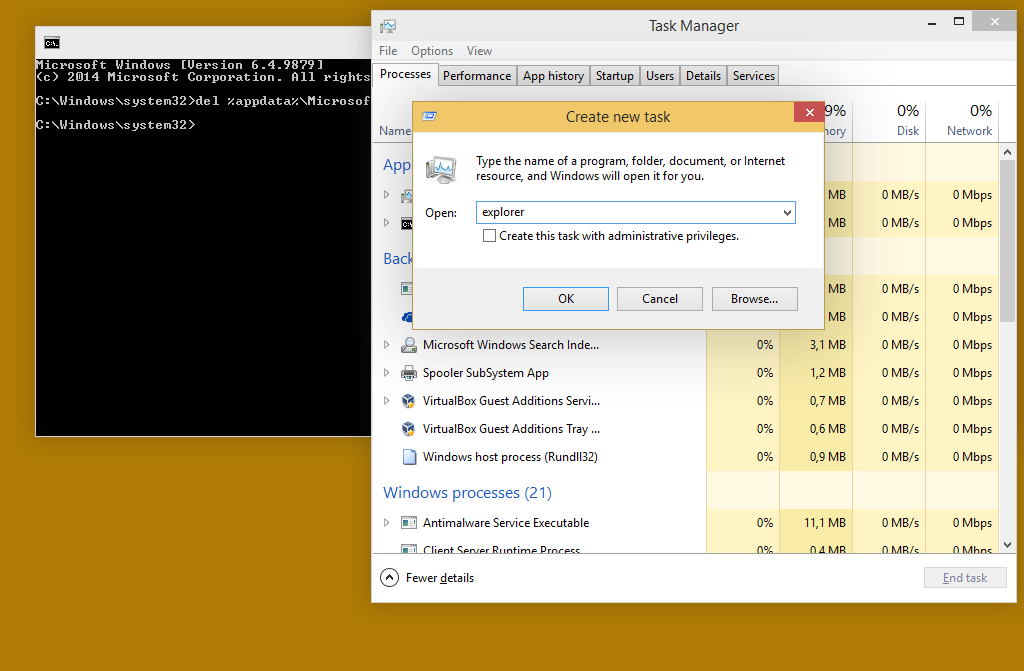
That's it. Now close Task Manager and Command Prompt and check out the Home folder.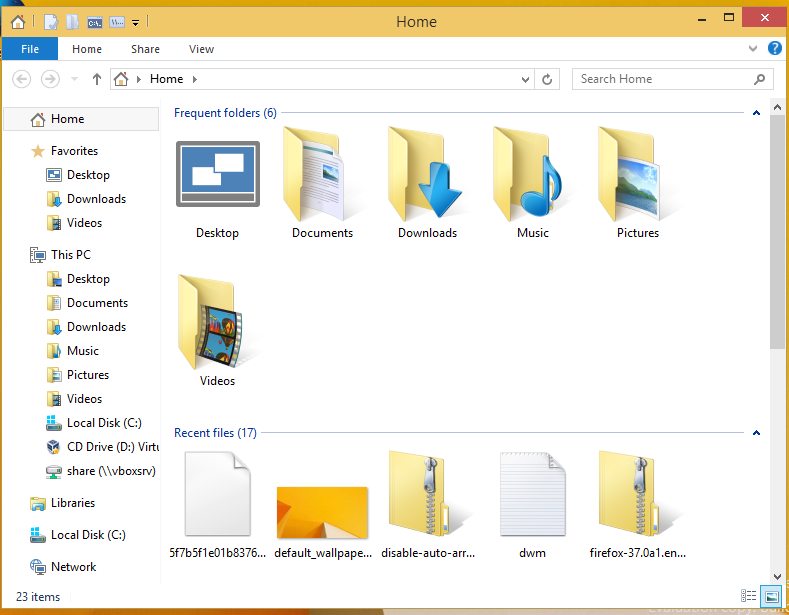
The Frequent folders will be cleaned and look just like how they were right after you installed Windows 10.
Support us
Winaero greatly relies on your support. You can help the site keep bringing you interesting and useful content and software by using these options:
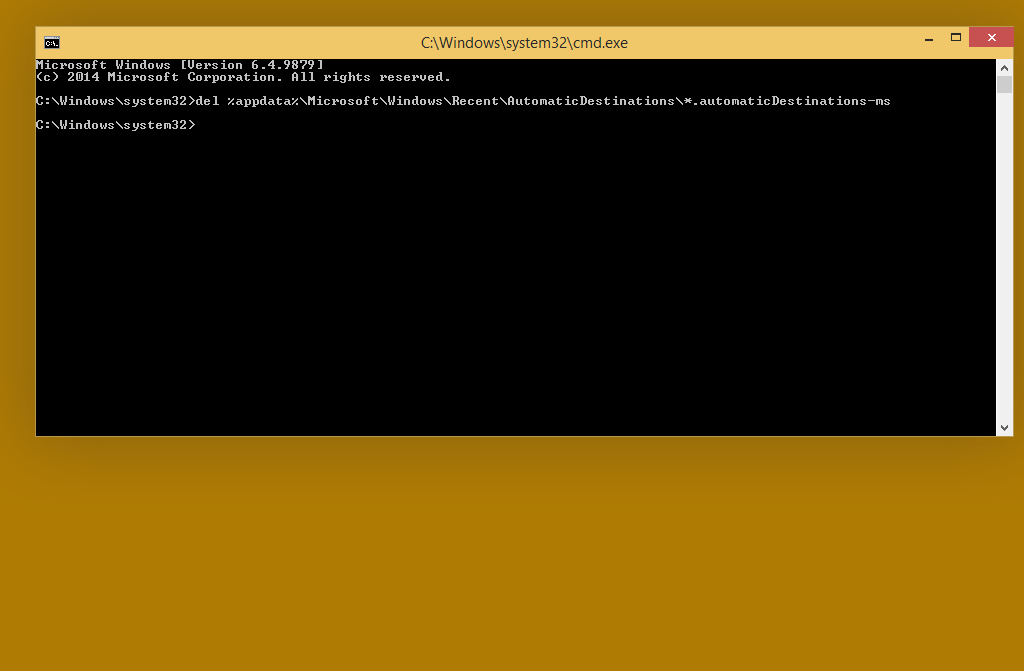

Thank you so much. My PC (explorer) is now uncluttered! I even deleted the registry entries for the folders under this PC! Now when I open Windows Explorer it is usable!
Heh, you are welcome