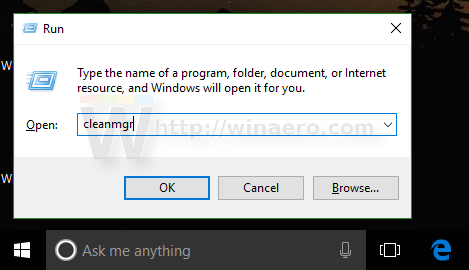In Windows 10, File Explorer is able to show small previews for image and video files you have stored on your disk drive. To speed up this process, it uses a cache file hidden in the user profile directory. When a file is cached, File Explorer reuses the thumbnail from the cache to show it instantly. If the cached file is damaged or corrupted, File Explorer starts showing broken or mismatched thumbnails for your files. Here is how to repair the thumbnail cache in Windows 10.
Thankfully, in Windows 10 there is a built-in ability to clean up the thumbnail cache. Once you do that, the broken cache will be removed. File Explorer will re-create it, and everything will work properly.
To repair and clear thumbnail cache in Windows 10, do the following.
- Press Win + R shortcut keys together on the keyboard to open the Run dialog.
Tip: See the ultimate list of all Windows keyboard shortcuts with Win keys. - Type the following into the Run box:
cleanmgr
- Wait till it collects the required information.
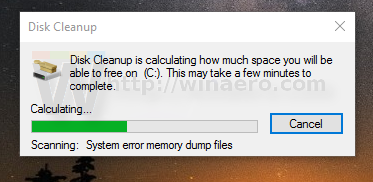
- Find and check the line Thumbnails:
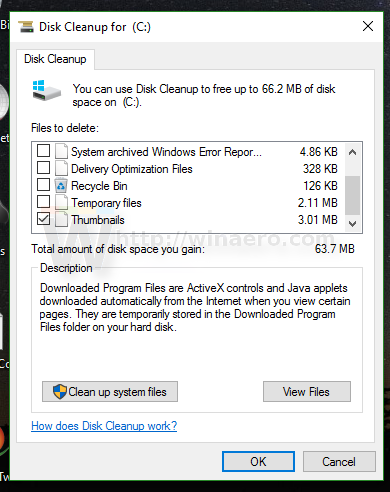
- Click OK and you are done.
That's it. After that, File Explorer will render thumbnails for image and video files properly. Note that this clears all your previously cached thumbnails so they will have to be generated again.
Support us
Winaero greatly relies on your support. You can help the site keep bringing you interesting and useful content and software by using these options: