Yesterday I received a Facebook question from one of our readers who asked how to get rid of the language indicator from the taskbar, which for English language users is indicated on the taskbar with the letters ENG. If you are interested in removing that it, here is what you should do.
To remove and hide the language indicator icon in Windows 10, do the following:
- Open the Settings app
- Go to System -> Notifications and actions.
- On the right, click "Turn system icons on or off":
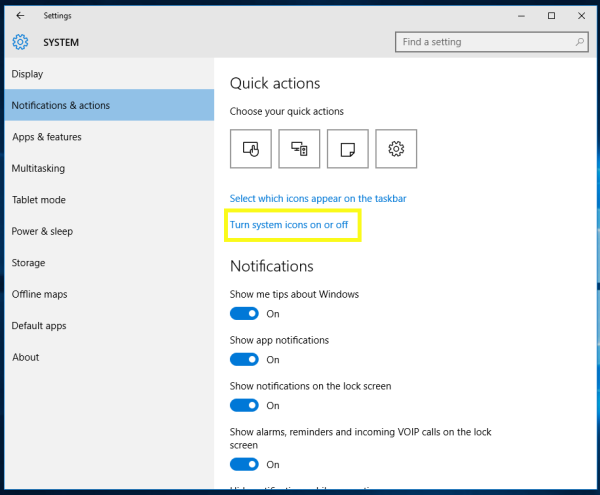
- The appropriate page of the Settings app will be opened.
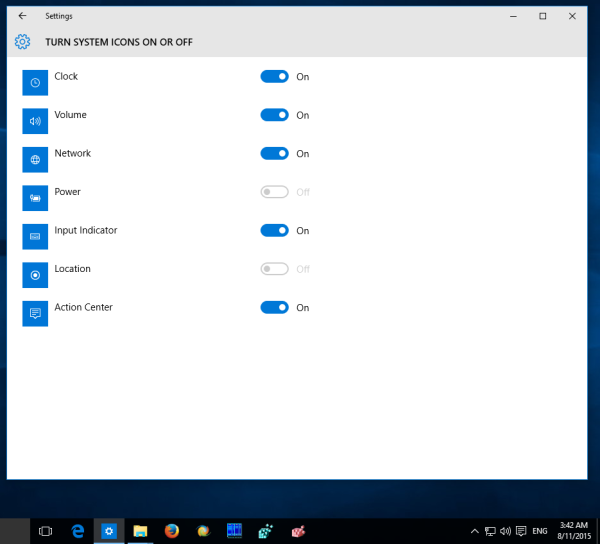 To get rid of the language indicator icon from the taskbar in Windows 10, turn off the switch "Input indicator":
To get rid of the language indicator icon from the taskbar in Windows 10, turn off the switch "Input indicator":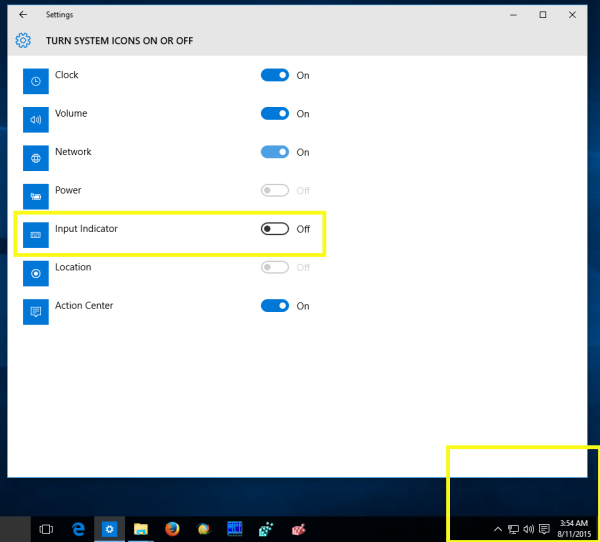
You are done. The space on the taskbar is quite limited. Instead of the default oversized language indicator, you might want the more compact classic language bar. See the article:Get the old language indicator and language bar in Windows 10. If you want to get rid of the language bar/old input indicator, you need just to right click it as shown below:
In the context menu, pick the item "Close the language bar". That's it.
Support us
Winaero greatly relies on your support. You can help the site keep bringing you interesting and useful content and software by using these options:

Unfortunately it is not that easy… it returns after reboot :(
Try this in PowerShell (this is for Australian english). The language bar is now gone for me:
Set-WinUserLanguageList en-AU -Force
no the context menu go into settings and make sure you only have one language available. It is caused by having 2 ie.. US English and English(British) ect
exactly….the shit keeps turning itself back on!!!! WTF….irritating. Doesn’t anything you create, EVER work right!!! ERRRRRR!
Valallan…..thank you thank you thank you….that did the trick. Now I’m a Canadian with all yankee crap….but it worked…n I can live with that. Awesome. :)
Yes, removing all other languages does the trick. (Same as in Win 7 really)
To do that you end up having to go to…
“Control Panel\Clock, Language and Region\Language”
Where you can actually remove languages, which, of course, you can’t do in settings itself !
Why they came up with this ridiculous settings/control panel hybrid arrangements is beyond my ken.
And only goes to support my theory that Windows 10 was designed by 10 year olds !
Hi, just wanted to tell you, I enjoyed this post. Keep on posting!
The ENG language Actions center appears in the systray on Windows 10 as soon as I try to click the volume control. I followed this guide to remove the ENG input on the systray now my icons don’t jump as soon as I click. Nice!
Some of you may need 2 languages so here a solution I found.
Right click bottom right click show touch keyboard button.
You change the input language on there and it also changes your desk keyboard language