The Libraries feature was introduced in Windows 7 as part of the updated Explorer application. It allows you to consolidate multiple folders under a single Library so that content across various locations can be aggregated in a single folder-like view. The default libraries created in Windows are intended to group similar content like Pictures, Videos, Music and Documents. For example, the two Pictures folders - the one for your user account and the Public (Shared) pictures folder - are both included in the Pictures Library. You can add your own folders to any custom or predefined library. By default, Windows shows folders inside a library in the order in which you added those folders. You might be interested in reorganizing them and change their display order. It is a very simple, but not so obvious feature of Libraries. In this article, we will see how to re-order folders inside any Windows library.
Advertisеment
It can be done via the Properties of the Library. Just follow the instructions below.
- Open File Explorer and click the Libraries item in the Navigation Pane on the left. This will open Libraries. You can open them directly as well with a special shell command. Press Win + R shortcut keys together on the keyboard and type the following in the Run box:
shell:Libraries
- Select a library, right click it and choose "Properties" from the context menu.
- You will see the folders listed in the order in which they are included in the current library.
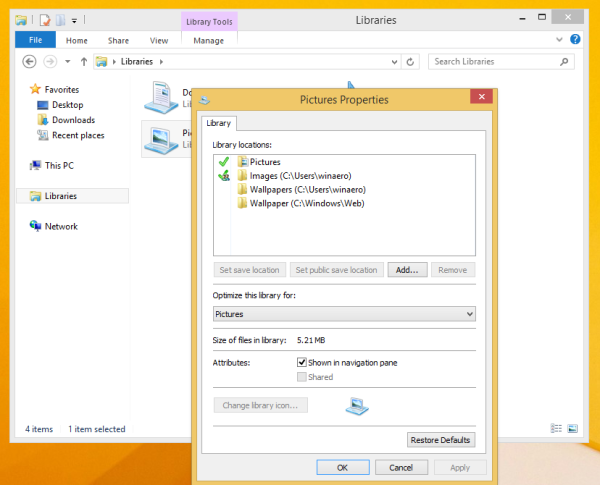
- Now, you can simply re-order them by drag and drop! Drag the folders up or down to set the desired order and you are done. I bet you didn't know this!
Support us
Winaero greatly relies on your support. You can help the site keep bringing you interesting and useful content and software by using these options:
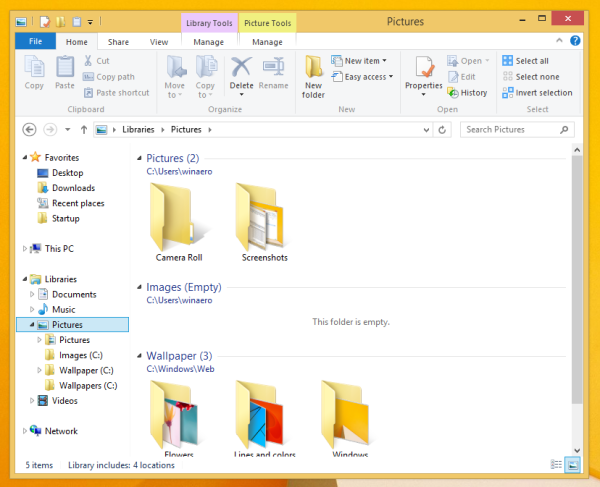
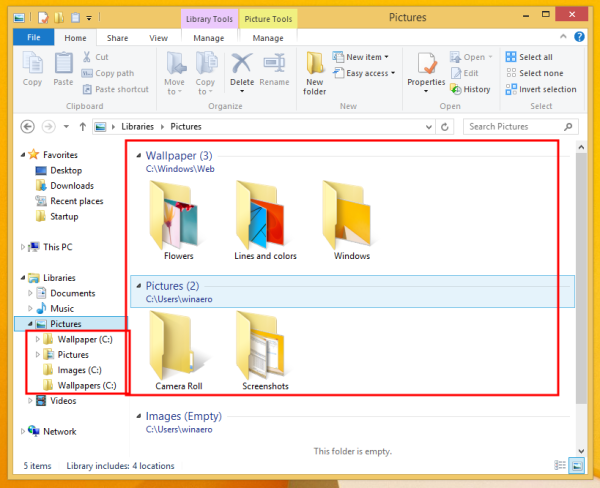

Nice! I had no idea you could do that!
Even my Explorer PRO friend had no idea. It is not something well covered.
Yay, they finally did something right! Thanks Sergey, good find my friend :)