In Windows 10, it is possible to re-install default apps with a Powershell command. Once you have uninstalled some of the default apps, you might want to get them back later. In this article, we will see how it can be done.
To re-install Windows 10 default apps, do the following:
- Open the Start menu (press Win key on the keyboard) and type Powershell. When it comes up in the search results, right click on it and choose "Run as administrator". Or you can also press Ctrl + Shift + Enter to open it as administrator. Opening PowerShell as administrator is important, otherwise, the commands you run will fail.
- Type the following command to re-install Windows 10 default apps:
Get-AppxPackage -AllUsers| Foreach {Add-AppxPackage -DisableDevelopmentMode -Register "$($_.InstallLocation)\AppXManifest.xml"} - Now, reboot Windows 10.
The following articles might be interesting to you:
- Remove all apps bundled with Windows 10 but keep Windows Store
- How to remove a specific bundled app in Windows 10 individually
- How to remove all bundled apps in Windows 10
That's it!
Support us
Winaero greatly relies on your support. You can help the site keep bringing you interesting and useful content and software by using these options:
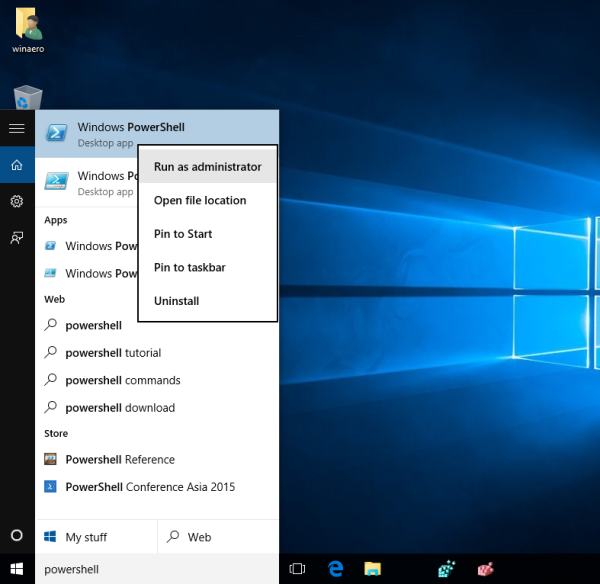

thanks! worked very well.
I’m unable to get this to work after the Windows 10 anniversary update. Any other options?