A number of users are interested in delaying the upgrade to Windows 10 Anniversary Update. There are many reasons for this. Most users say the new restrictions in Group Policy are unacceptable and want to postpone the upgrade for as long as possible. Some others don't want to disturb their existing setup and allow their personalized settings reset to be again by the Anniversary Update. Here is the official way to postpone the upgrade to Windows 10 Anniversary Update.
Windows 10 allows the user to delay updates coming to the operating system. This option can be used to delay the Windows 10 Anniversary Update. Here is how it's done.
- Open the Settings app.
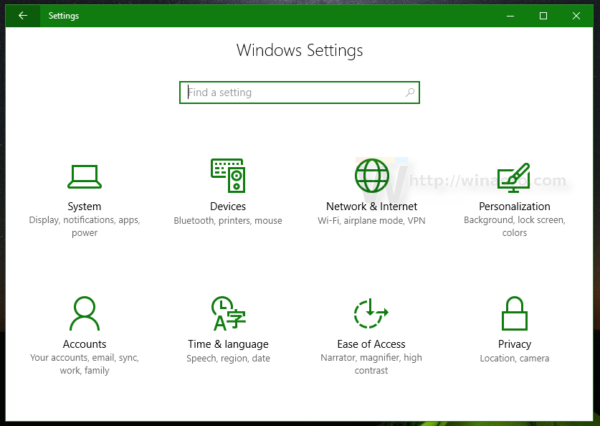
- Go to Update & security -> Windows Update.
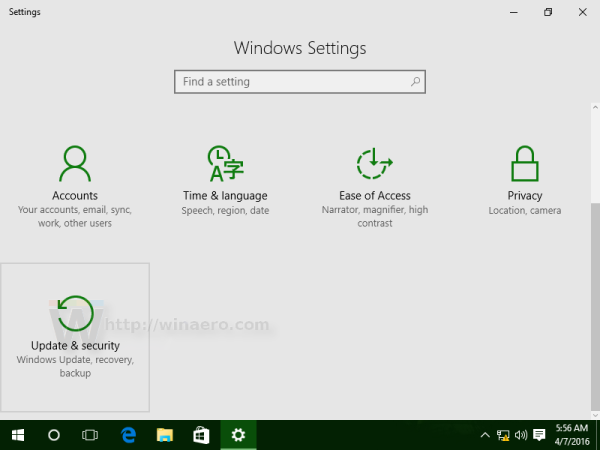
- On the right, click Advanced options.
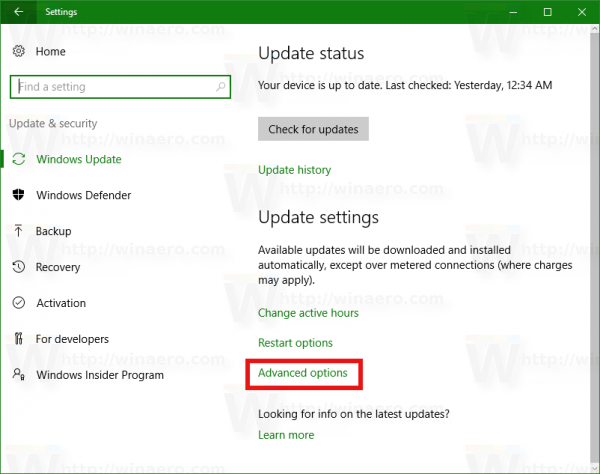
- On the next page, enable the option Defer feature updates as shown below:
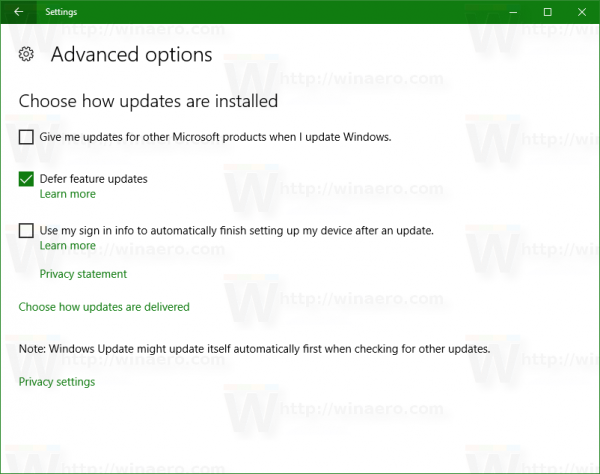
That's it.
When you enable the Defer feature updates option, it switches your update channel from the Current Branch to Current Branch for Business. Unlike the Current Branch, the Current Branch for Business won't get feature updates as soon as they are released to the public. Updates delivered to the Current Branch for Business are more polished and stable due to this redistribution model. So, you will get additional time before Windows 10 Anniversary Update is installed on your PC.
Feature updates are deferred by at least four months for Current Branch for Business. Note that this option is only not available for Windows 10 Home editions.
Support us
Winaero greatly relies on your support. You can help the site keep bringing you interesting and useful content and software by using these options:

What settings are being reset while updating to Anniversary through windows update?
Does it affect programs like classic shell?
I found that the following settings reset:
Pen Settings. To personalize your pen settings, go to Settings > Devices > Pen & Windows Ink.
Notification settings. To personalize, go to Settings > System > Notifications & actions > Notifications.
Tablet Mode settings. To personalize, go to Settings > System > Tablet Mode.
Virtual Desktops. To recreate your virtual desktops, click the Task View icon on your taskbar and select Add New Desktop.
System Protection is turned of for some reason.
Desktop background photo removed.
Edge and Windows Store icons added to taskbar.
Many privacy settings reset.
Windows Store spam and bloatware like Xbox app, 3D Builder, Get Office re-installed.
So i presume all tweaks via WinAero tweaker are lost, and need to be performed again(((
Update behaves like system reinstall with many settings configured as defaults.
Yes it silently removes Classic Shell leaving you only a message in Action Center that says “Program was incompatible” with no further details.
I’ll try with Classic Shell 4.3.0 which officially supports the Anniversary Update for Windows 10.
Classic Shell 4.3.0 works well with Anniversary Update.
After update, windows 10 native start menu appeared, but then classic shell prompted to restore it’s menu, and it done it automatically, preserving all settings.
I found it ironic that you used screenshots from the anniversary update to tell people how to delay that very thing.
I was lazy to start my 10586 VM.
The 14393 machine was already started.
Windows 10 Anniversary update made my computer run s l o w er
My wife has Windows 10 standard edition. How do we delay a download?
Standard is Home, right?
It has no Defer feature updates option.
So, it is not possible.
You can set wi-fi/ethernet connection as metered, so windows will not download updates.
Or disable windows update service, though it will leave you without updates at all.
There is no facility in Windoze 10 to set the connection as metered. If you have a wi-fi connection, and M$ detects it, you can defer “updates”. If you have a metered Ethernet connection (as do most satellite services), you need to do a registry hack, and even then the various related options are NOT displayed.
Actually there is.
Search in the start menu for “Change Wi-Fi settings”
Click Advanced Options.
Enable the toggle under “Metered connection.”
He meant Ethernet connection.
Means wired, or LAN.
He is right, there is no way to set it metered without a hack
See: Set Ethernet connection as metered in Windows 10
Thanks Toshik, that’s exactly what I was looking for. I’m going on vacation with 2 laptops and will be using a hotspot, so I don’t want these 2 computers downloading huge files on their own.
Jim
Like many of the advertised “features” of Windoze 10, “Defer Upgrades” does NOT work. Despite having this setting in 10586, M$ automatically downloaded Build 15393 at midnight on 7/29/2016 — which cost me $30 in overage charges.
Installed the 1607 update and it killed my Davis Instruments Data Logger and Weatherlink 6.0.3 software. Apparently it changes the USB from 2.0 to 3.0 and the Davis Data Logger USB Express software won’t run on USB 3.0. Also my Malware Bytes Anti Exploit refuses even to install. Luckily I had cloned my original hard drive so I went back to the older version of Windows 10 Pro and now everything is working again. I think I’ll pass on the “Anniversary” upgrade if I can figure out how to stop it from automatically installing!