In Windows 10, it is possible to pin any file to the Start menu regardless of its file type. With a little hack you can get it working. In this article, we will see how it can be done.
Advertisеment
The trick requires the "Pin to Start" command to be unblocked for all files. This can be done with a simple Registry tweak.
Windows Registry Editor Version 5.00
[HKEY_CURRENT_USER\Software\Classes\*]
[HKEY_CURRENT_USER\Software\Classes\*\shellex]
[HKEY_CURRENT_USER\Software\Classes\*\shellex\ContextMenuHandlers]
[HKEY_CURRENT_USER\Software\Classes\*\shellex\ContextMenuHandlers\PintoStartScreen]
@="{470C0EBD-5D73-4d58-9CED-E91E22E23282}"
[HKEY_CURRENT_USER\Software\Classes\AllFileSystemObjects]
[HKEY_CURRENT_USER\Software\Classes\AllFileSystemObjects\shellex]
[HKEY_CURRENT_USER\Software\Classes\AllFileSystemObjects\shellex\ContextMenuHandlers]
[HKEY_CURRENT_USER\Software\Classes\AllFileSystemObjects\shellex\ContextMenuHandlers\PintoStartScreen]
@="{470C0EBD-5D73-4d58-9CED-E91E22E23282}"That's it. I have created this tweak for Windows 8.1. However unlike Windows 8.1, this does not directly enable "Pin To Start Screen" in the context menu of every file type. You need to create a shortcut to it.
You can download ready to use "Pin To Start Screen" registry tweak.
Double click the file "Add Pin to Start Screen.reg" to import it.
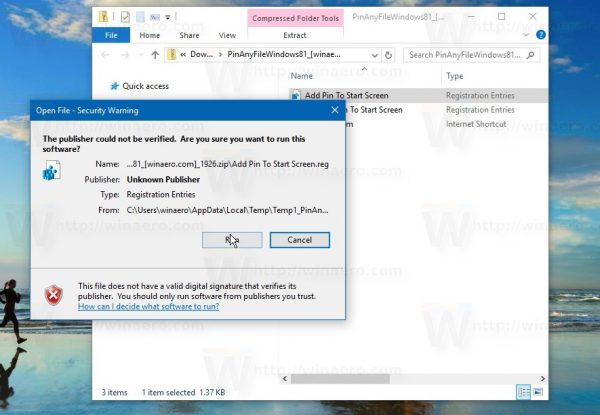 Now, you will be able to pin any file the to Start Menu. Do it as follows.
Now, you will be able to pin any file the to Start Menu. Do it as follows.
Pin any file to the Start menu in Windows 10
- Apply the tweak mentioned above.
- Create a shortcut to the target file. Right click the file you want to pin and choose Create shortcut. It will work with any file type, whether it's a TXT file or a DOC file or any other file on your drive.
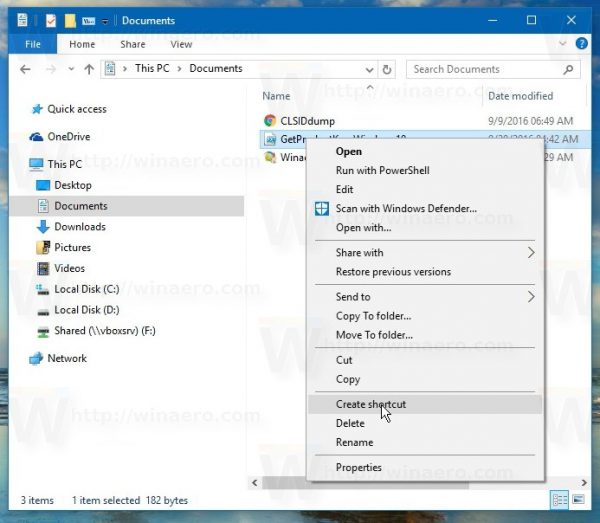
- Right click the shortcut you created and select the Pin to Start command. Note: you need to right click the shortcut, not the target file, otherwise the pin command won't work.
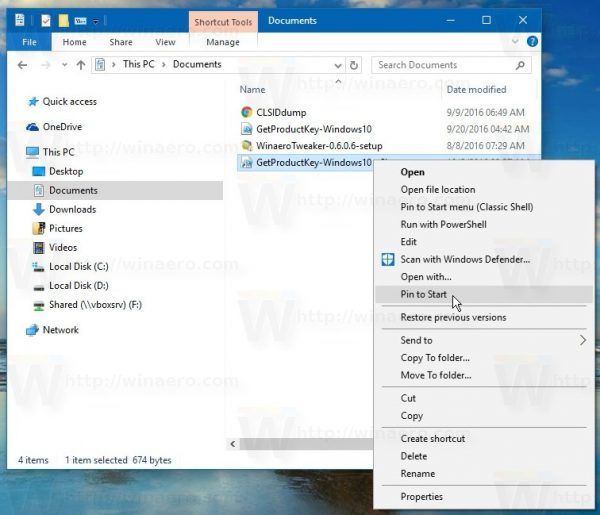
The result will be as follows: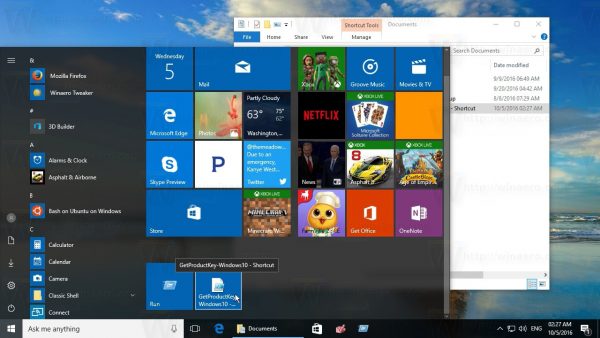
Watch the following video to see this trick in action:
Tip: you can subscribe to our Youtube channel HERE.
That's it.
Support us
Winaero greatly relies on your support. You can help the site keep bringing you interesting and useful content and software by using these options:

Hi
When i click Pin to Start command, it change to Unpin from Start. But add Pin to taskbar command in the context menu too.
every time i click Unpin from Start, Pin to taskbar command remove from context menu.
Who loves ya baby? ME THATS WHO! YOUR TWEAK WORKED LIKE A CHARM, i HAVE BEEN GOING NUTS trying to figure this out and you came to my rescue, GOD bless your heart.
Glad to be of help.
Unfortunately, this process does not work with the latest 1903 build for Windows 10. The option to Pin to Start is not an option that is presented when right-clicking a shortcut. Do you know if there is a new way to do this now?
I have to check it out
Did an answer to this appear anywhere?
There is no Pin toanything in the context menu of a file shortcut.
There is a work around.
If you place the shortcut in here:
C:\ProgramData\Microsoft\Windows\Start Menu\Programs
This will then put them in the “Start” programs list.
When it is in here, you can then right click on the shortcut in the Start Programs list and Pin to Start.
You can then also group the pins if you want into groups by moving them on top of each other.
Thank you for advice. It is really work.