Here is how you can open a website in Internet Explorer mode in Microsoft Edge. In June 2022, Microsoft will stop supporting old Internet Explorer 11 in all Windows versions, as the company wants everyone to move to Microsoft Edge built on Chromium. While regular users ditched Internet Explorer long ago in favor of Chrome, Firefox, or the new Edge, businesses and corporate users still rely on the classic browser.
Advertisеment
To speed up the transition process from IE to Edge, Microsoft has implemented a special compatibility IE mode. It allows users to open and work with old and incompatible with modern standards pages without switching to the ancient browser.
Internet Explorer mode in Microsoft Edge is on by default for incompatible web pages. The browser can automatically detect pages that work better in Internet Explorer and open the corresponding window when needed. You can also enable the Internet Explorer mode button on the Edge's toolbar or enable the option to force-reload a website in the IE mode.
Open Website in Internet Explorer Mode in Microsoft Edge
To open a website in Internet Explorer mode in Microsoft Edge, do the following:
- Open Microsoft Edge and press Alt + F to open the main menu.
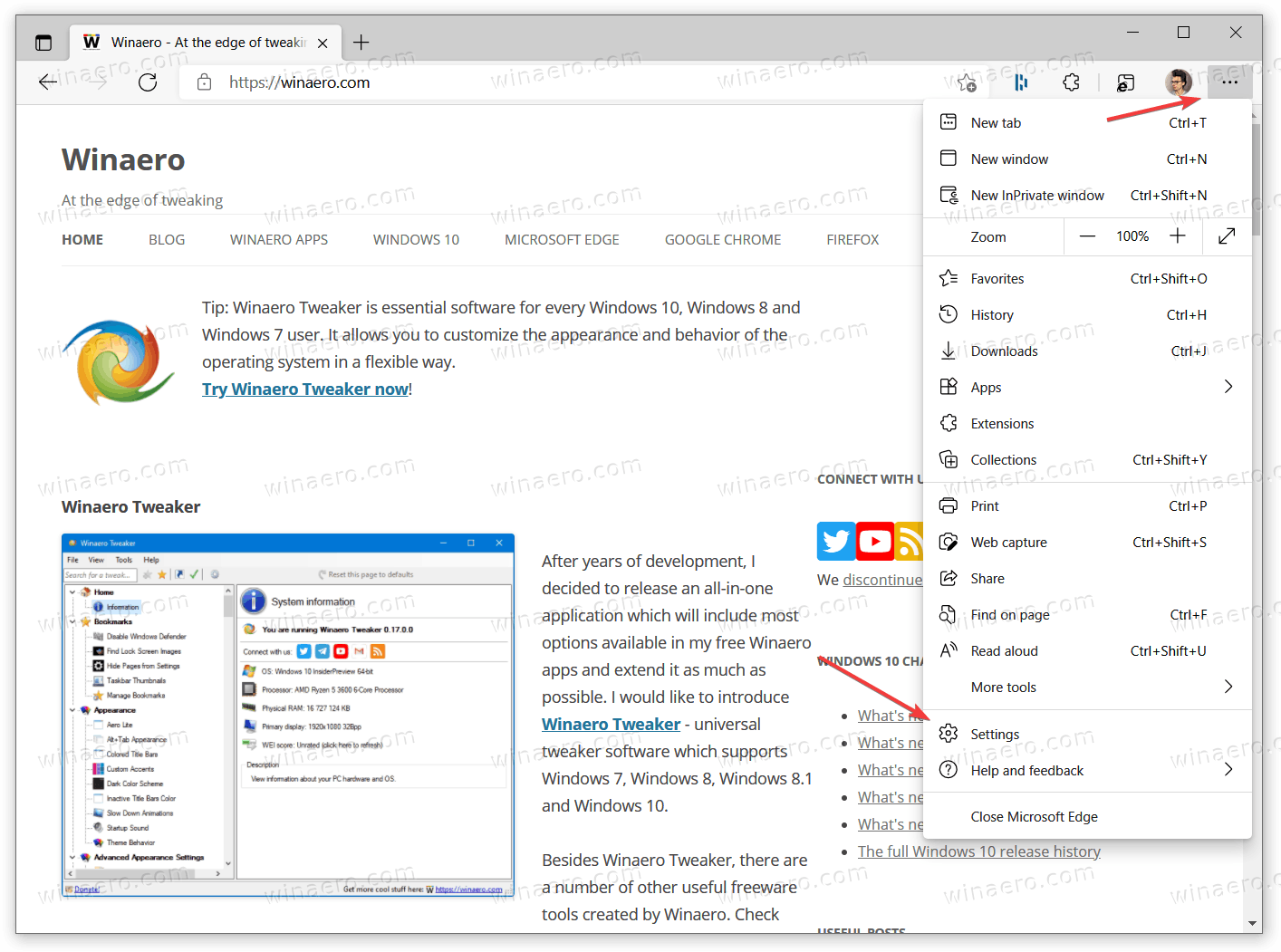
- Select Settings.
- In the Settings tab, go to the Default browser section.
- Turn on the Allow websites to be reloaded in Internet Explorer mode option.
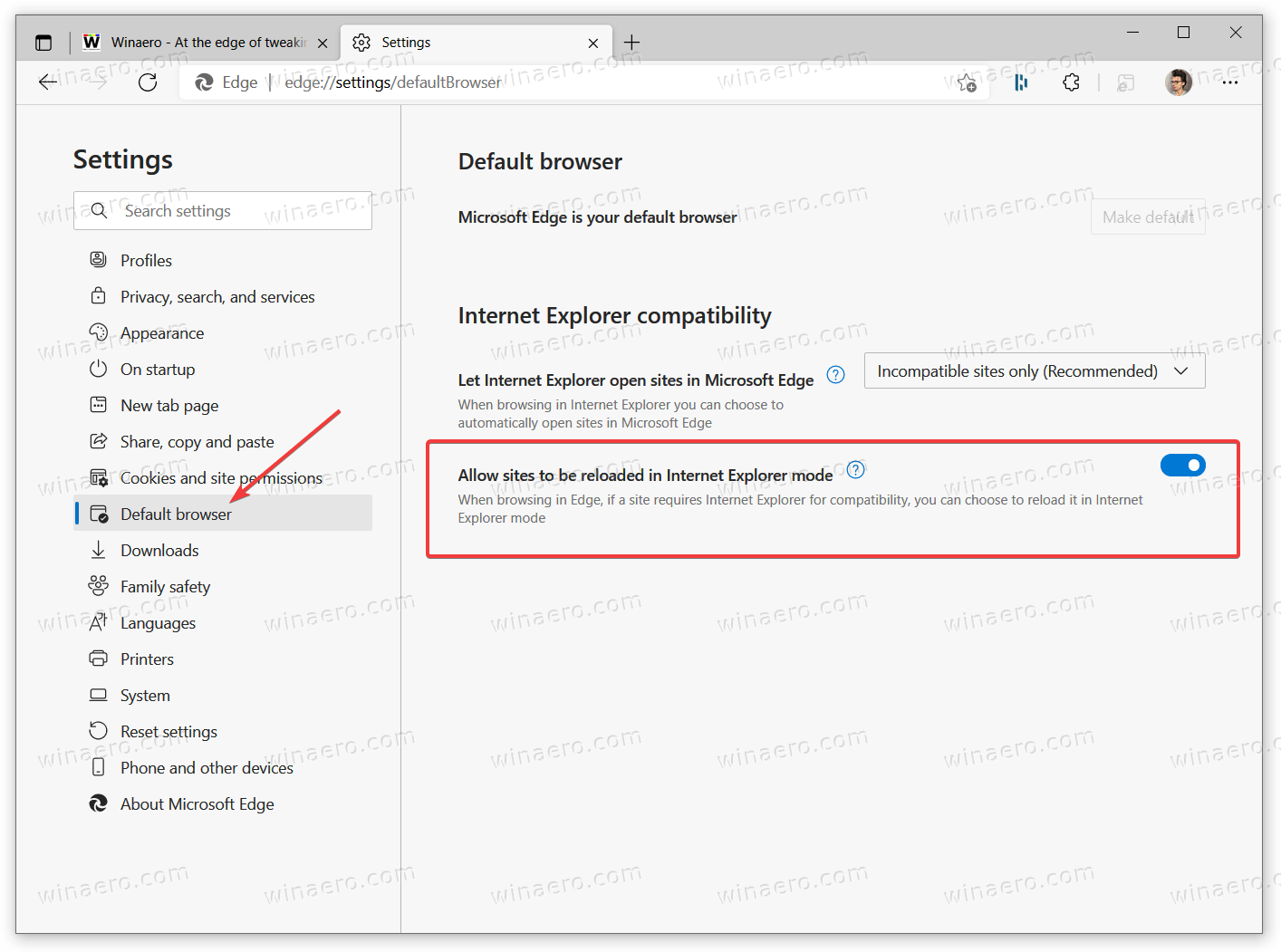
- Restart the browser.
- Right-click on a tab you want to open in IE mode, and select the Refresh tab in Internet Explorer mode option.
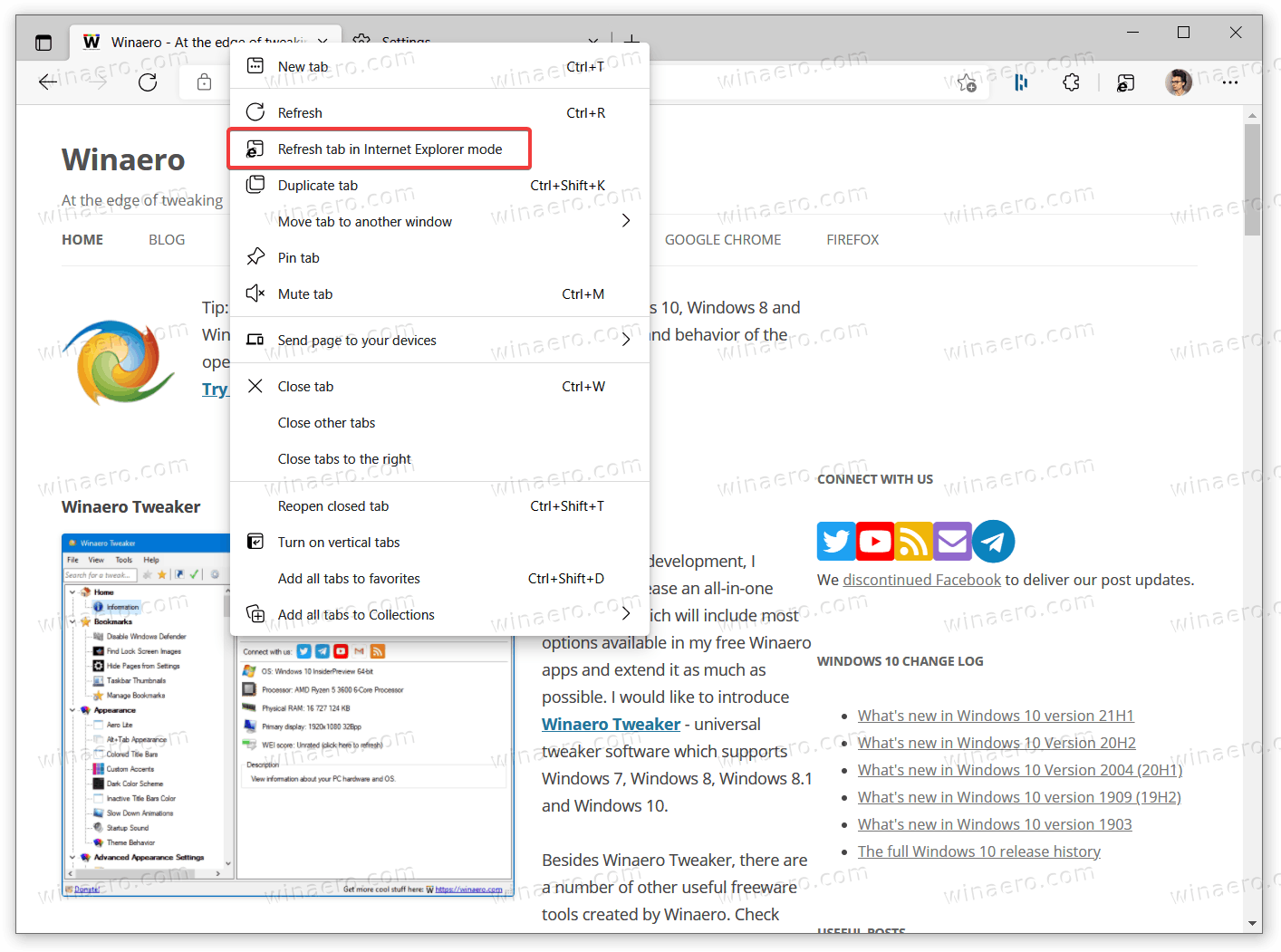
You are done! A little IE icon in the address bar will let you know that a website is currently running in the IE 11 compatibility mode.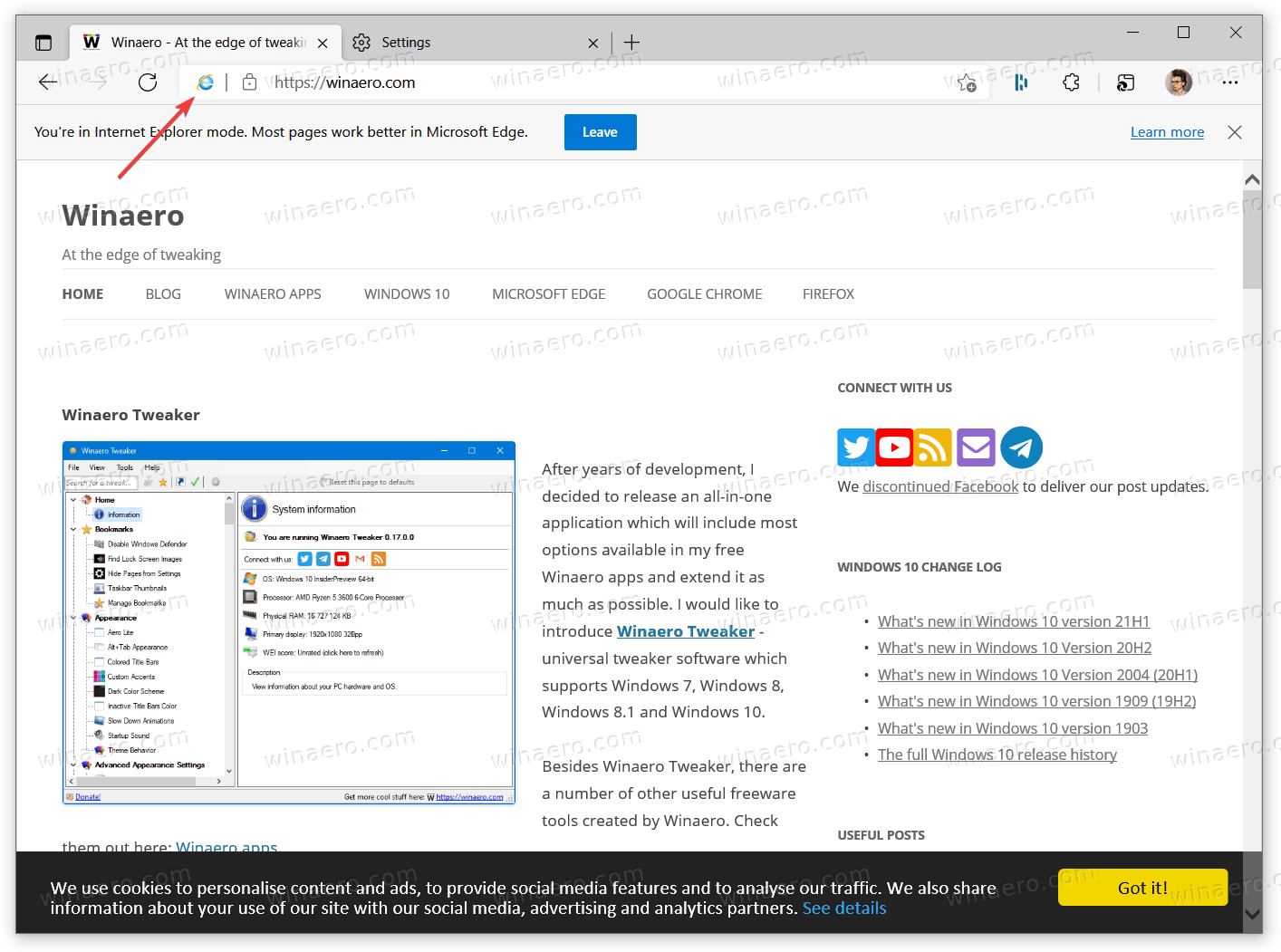
Alternatively, Microsoft Edge allows you to enable a special IE mode button on the toolbar next to your profile icon.
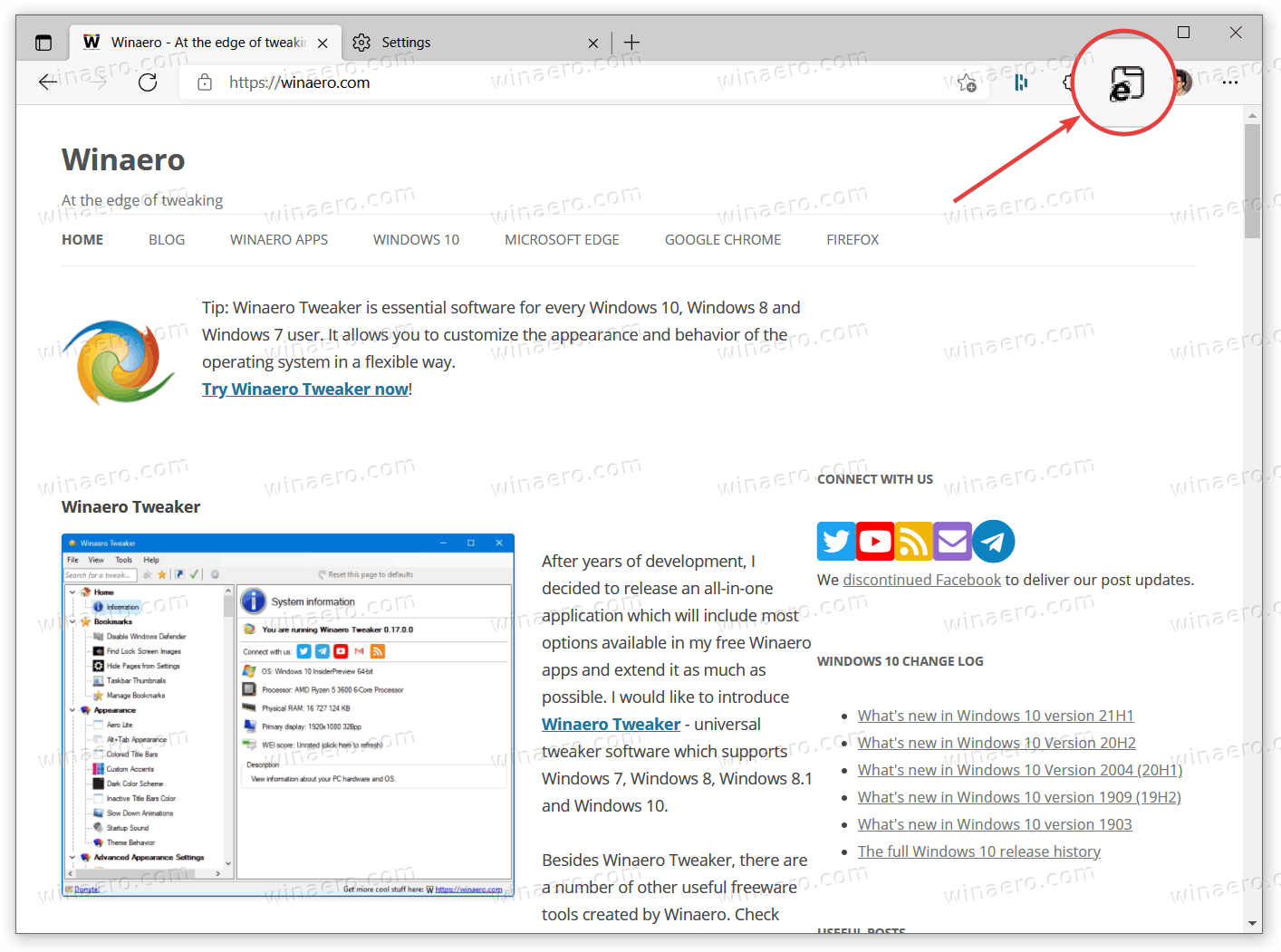
It will let you switch between IE and Edge modes with a single click without opening additional context menus.
- Open Microsoft Edge and then go to menu > Settings. You can type
edge://settingsin the URL bar or use any other method. - Go to Appearance and scroll down to the Customize Toolbar section on the right.
- Turn on the Show Internet Explorer mode button option.
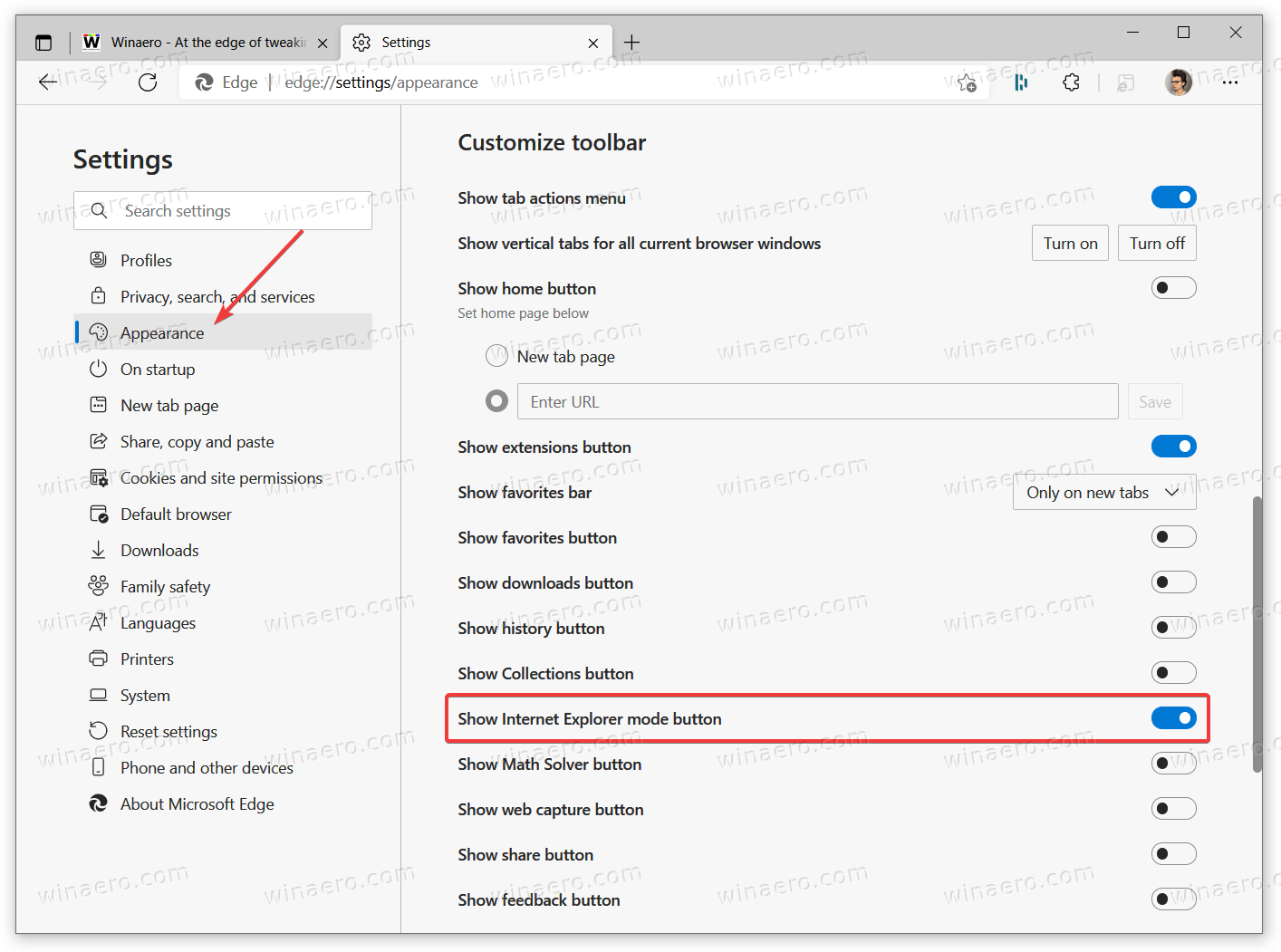
Now, you can open any web page you want to reload in the IE mode and then click the button with an IE logo. Microsoft Edge will automatically switch to Internet Explorer mode. When you finish browsing the Internet using the compatibility mode, click that button again.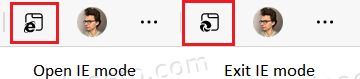
Tab running in IE mode will have an Edge logo to help you distinguish a regular tab from a one running in Internet Explorer mode.
Support us
Winaero greatly relies on your support. You can help the site keep bringing you interesting and useful content and software by using these options:

This is a great information
What if I don’t want edge to be the default browser? I would like to know the “address” for edge that follows C:\Program Files, so that I can force only 1 website to open in edge.
If you know this information, it would be greatly appreciated. Thanks.