Starting in version 1.9 of the app, you can open Quake Mode in Windows Terminal on Windows 10. This feature replicates the console behavior of the infamous Quake first-person shooter game, which appears as a drop-down from the top edge of the screen.
Advertisеment
Windows Terminal is a modern terminal software for command-line users that has plenty of features you won't find in the classic Command Prompt and PowerShell tools. It comes with tabs, a GPU accelerated DirectWrite/DirectX-based text rendering engine, profiles, and more.
Thanks to profiles, you can have instances of Command Prompt, PowerShell, and Windows Subsystem for Linux running in tabs. Another great thing about the app is that it is fully open-sourced, so anyone can contribute. It is available on GitHub.
Quake mode in Windows Terminal allows you to quickly open a new terminal instance from any app in Windows by pressing the Win + ` keyboard shortcut. The "Quake" drop-down console will appear on the top half of the screen. To close it, press the same keyboard shortcut.
Note: You cannot bind quake mode to a keyboard shortcut that is already bound in the OS. This includes PowerToys users who have Win+` bound for the FancyZones layout editor. The PowerToys team recently changed their default keyboard shortcut to Win+Shift+` to help avoid this conflict.
Quake mode in Windows Terminal is available starting in Windows Terminal 1.9 and higher.
Open Quake Mode in Windows Terminal
- Press the Win + ` keyboard shortcut (grave accent, backtick, backquote symbol) to open the Quake mode window.
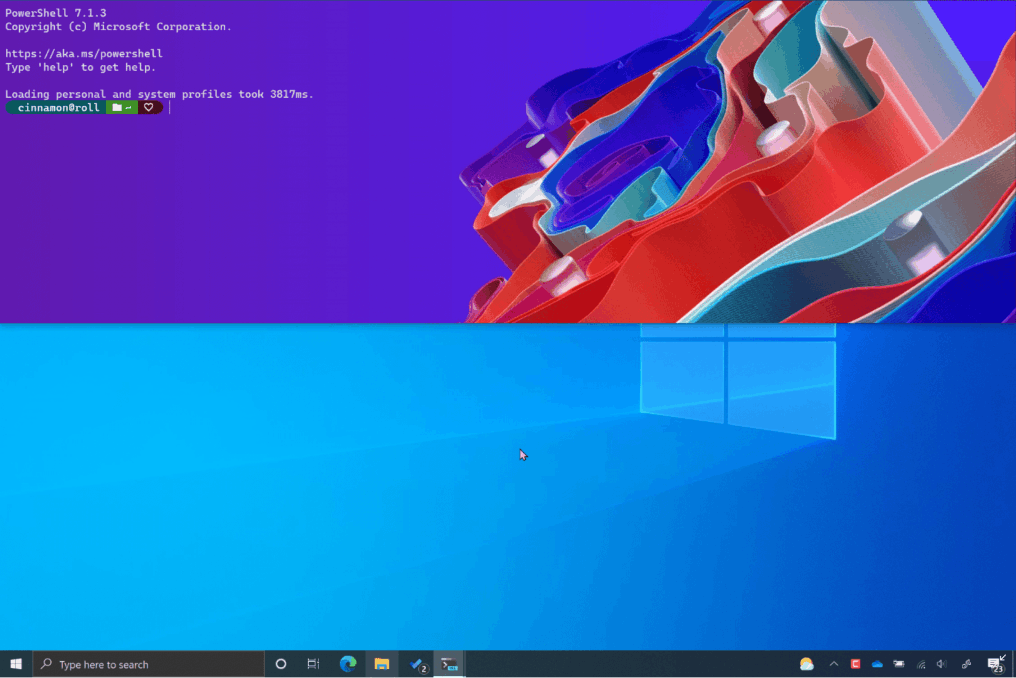
- Press the Win + ` keyboard shortcut once again to close the Windows Terminal.
Quake Mode is something that must be familiar to Linux users. It allows opening the terminal app as a drop-down from the top edge to the half of the screen height. There are a number of apps that support this design, including Xfce4-terminal of Xfce, yaquake for KDE, Guake for Gnome, and the Tilda terminal app.
Support us
Winaero greatly relies on your support. You can help the site keep bringing you interesting and useful content and software by using these options:

Awesome, been waiting for this for a long time. One question: How can I configure the quake terminal appareance? I’ve bee trying through the settings but it doesn ‘t affect the quake instance, only the normal instance.
IDK. Need to check out the JSON options available in this release.