There are several settings related to High contrast in Windows 8.1. They are located in PC Settings -> Easy of Access -> High contrast.
Using these settings, it is possible
- to set the background color for windows and documents
- the hyperlinks color
- the disabled text color
- the color of the text selection
- ... and some other settings.
If you would like to have a shortcut which will allow you to open those settings directly, here are simple instructions.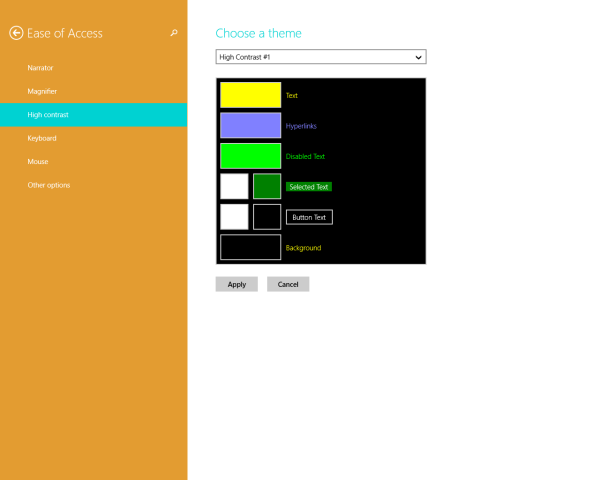
- Right click on the Desktop and choose New -> Shortcut from its context menu:

- Type or copy-paste the following as the shortcut target:
%localappdata%\Packages\windows.immersivecontrolpanel_cw5n1h2txyewy\LocalState\Indexed\Settings\en-US\AAA_SettingsPageEaseOfAccessHighContrast.settingcontent-ms
Note: 'en-us' here represents the English language. Change it accordingly to ru-RU, de-DE and so on if your Windows language is different.

- Give the shortcut any name of your choice and set the desired icon for the shortcut you just created:

- Now you can try this shortcut in action and pin it to the Taskbar or to the Start Screen itself (or inside your Start Menu, if you use some third-party Start Menu like Classic Shell). Note that Windows 8.1 does not allow you to pin this shortcut to anything, but there is a workaround.
To pin this shortcut to the Taskbar, use the excellent freeware tool called Pin to 8.
To pin this shortcut to the Start screen, you need to unlock the the “Pin to Start Screen” menu item for all files in Windows 8.1.
That's it! Now every time you need to quickly access this option, you can simply click the shortcut you just created!
Support us
Winaero greatly relies on your support. You can help the site keep bringing you interesting and useful content and software by using these options:

I am having a problem with my PC, I accidently activated the high contrast thing. Right now, it won’t go passed the Welcome Screen and I am scared, please help me out. On top of things, I have an assignment that is due on Friday, please assist me, its urgent.