This post will show you how to open Command Prompt at boot in Windows 11. The console will be open as Administrator, so you will be able to perform a number of troubleshooting tasks. Also, it is helpful when you cannot open a regular command prompt from within Windows 11.
Advertisеment
Command Prompt is a legacy tool included in most of Windows version. Its roots are in MS DOS, so it really is a tool with a long history. The command prompt is a place where you can type a variety of commands, and perform many tasks without involving the GUI.
Here's how you can open Command Prompt at boot in Windows 11. We will reviewed two methods to get this done, with and without the bootable media.
Open Command Prompt at Boot in Windows 11
- Boot from your Windows 11 from a bootable media or an ISO file in case of a virtual machine.
- Once you see the Windows Setup screen, press Shift + F10.
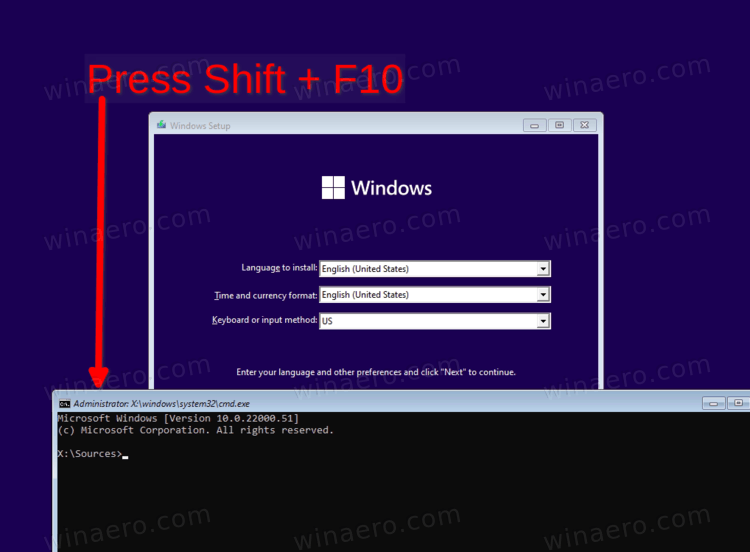
- This will instantly open a command prompt.
Done! Alternatively, click on Next, and select Repair your computer to load the command prompt as Administrator with Advanced Startup.
Open Command Prompt with Advanced Startup
- In Windows Setup, click on Next.
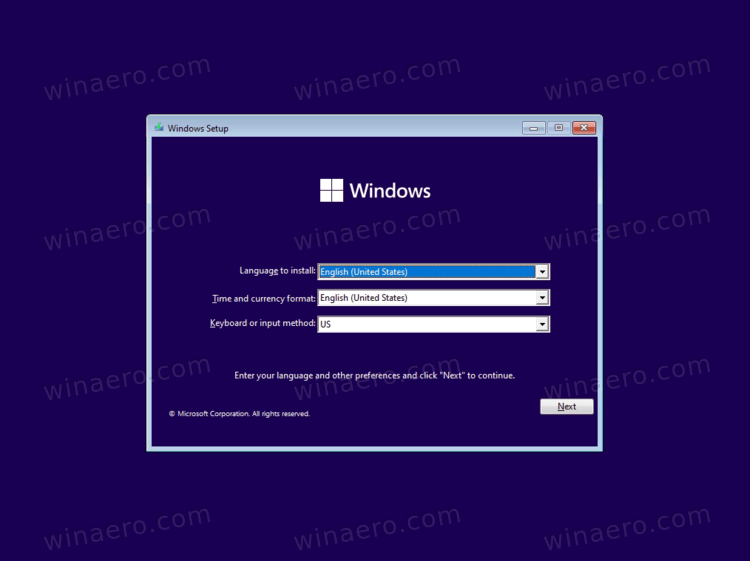
- Click on the Repair your computer link on the next page.
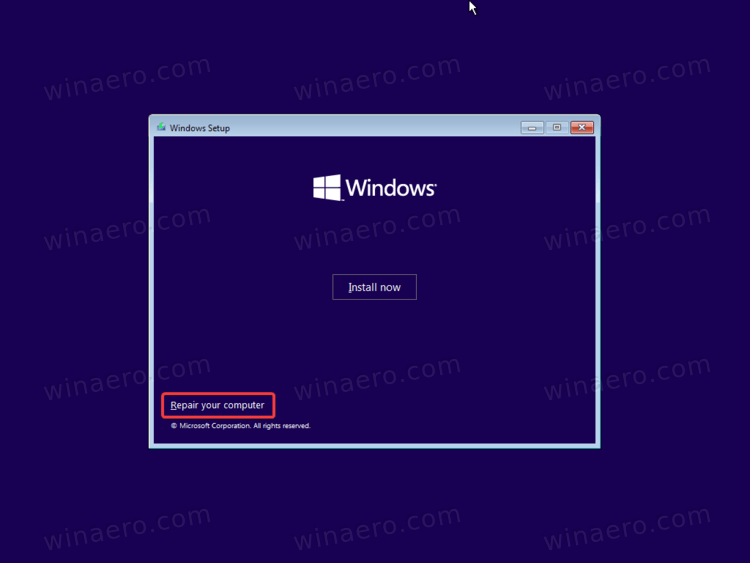
- Select the Troubleshoot item.
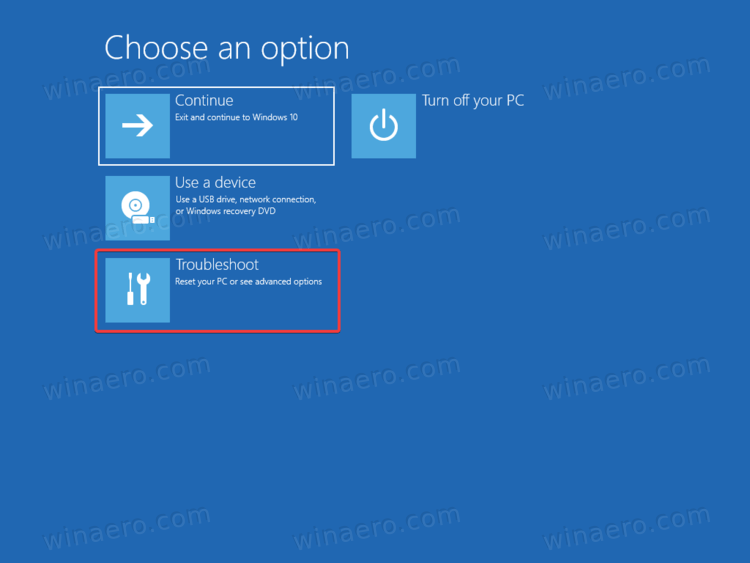
- Finally, choose Command Prompt under Advanced Options.
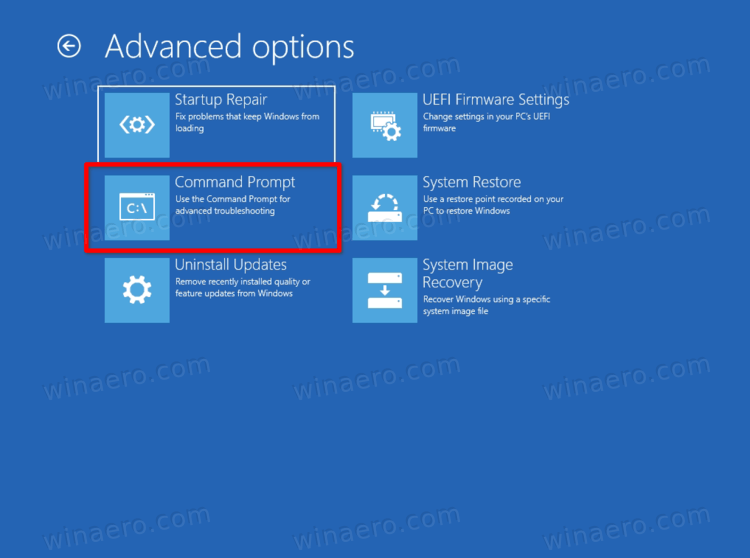
- If prompted for a BitLocker key, click on Skip this drive.
Windows 11 will the command shell as Administrator.
It is worth mentioning that if you are able to start the OS, you can reboot it directly to Advanced Startup, and avoid using a bootable media or ISO file. There are a number of methods you can use for that, including
- Settings (Win + I) > System > Recovery > Restart now button
- Start menu > Power button > Hold the Shift key and click on Restart.
- Press Win + R and type
shutdown /r /o /f /t 0.
Any of these tricks will lead you to the Advanced Startup options, from where you can easily select the command prompt option.
Support us
Winaero greatly relies on your support. You can help the site keep bringing you interesting and useful content and software by using these options:

I don’t want to be rude, but this thing about running CMD via bootable media is something that’s already been there since decades ago.
This tutorial is good for the average user but the title makes it looks like a totally new feature for Windows 11.
Life saving..thank you