In Windows 8, whenever you launch a second instance (new window) of an already running desktop app, the Start screen does not launch a new instance of that app. It merely switches to the already running desktop app's window. This can be highly annoying.
To open another window of the same program, you have to either Shift+click on the Desktop app's tile or right click and choose "Open new window". The behavior in earlier Windows versions which had the Start Menu was different. The Start menu always always launched a new instance of an app.
Luckily, there exists a way to allow us to control this behavior. Let's see how.
1. Open Registry editor and go to HKEY_CURRENT_USER\Software\Microsoft\Windows\CurrentVersion\ImmersiveShell.
Bonus tip: How to jump to the desired registry key with one click
2. Right click "ImmersiveShell", and create a new key called "Launcher".
3. At HKCU\Software\Microsoft\Windows\CurrentVersion\ImmersiveShell\Launcher, right click in the right pane and create a new DWORD value called DesktopAppsAlwaysLaunchNewInstance.
4. Double click it and set its value to 1.
5. Log off and log in back or just restart Explorer as we showed in this previous post.
That's it. Now try launching a Desktop app from the Start screen. It will always start a new instance.
See the following video:
You can download ready-to-use registry tweaks below:
Click here to download ready-to-use registry files
Tell us in the comments if this tip was helpful to you. Of course, this tip will only work for programs that support multiple instances.
Support us
Winaero greatly relies on your support. You can help the site keep bringing you interesting and useful content and software by using these options:
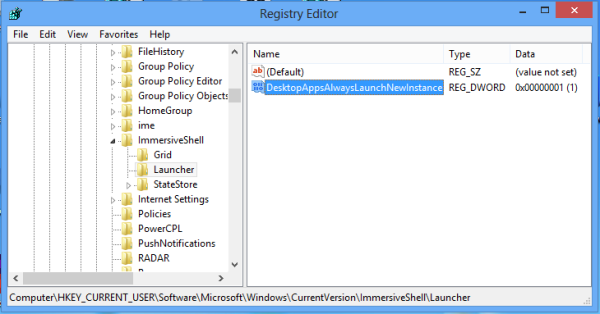

How do i add a window start up menu like in window 7?
thanks for this man
doesn’t work for me and your video doesn’t play either.
That’s a pity
Works great here. Win 8.1 pro (just got it today).
Didn’t check video, just read the blog and modified registry. Rebooted, and things work how I want them to now.
Thanks!
You are welcome!
Thanks for clearing this up. Works great
You are welcome
Unfortunately, this does not work anymore in W10. I want the tile in the start menu to open an existing instance, but it always goes and opens a new instance. What can I do?
The start menu is not designed to work this way.
This is actually a *partial* solution.
When we click on the icon/shortcut inside the Start menu, a new window/instance is indeed launched.
But if we press the Windows start/menu button and do a *search* of the application, eg type “note” then Notepad is proposed and choose it, NO new window/instance of the application is launched.
Does a total solution exist?