Still having issues with the upgrade to Windows 8.1? Then you can try the following. Here is a simple, but effective trick which allows you to trigger the Windows 8.1 download from the Windows Store in Windows 8!
- Open the Run dialog by pressing Win+R keys on the keyboard.
- Erase any command in the Run dialog by pressing backspace and type or copy-paste the following into the Run dialog:
ms-windows-store:WindowsUpgrade
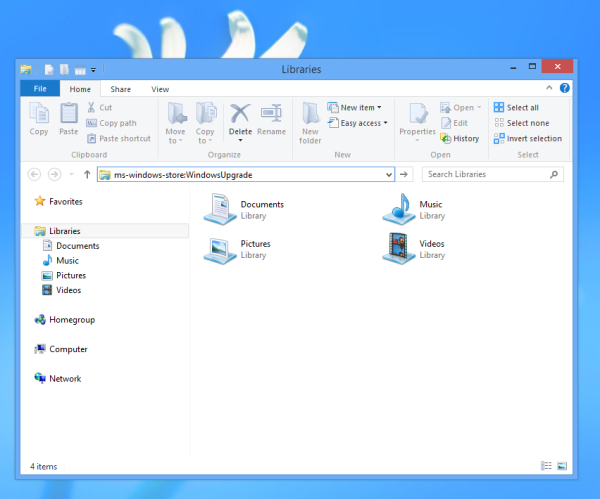
Press the Enter key on the keyboard.
Voila! The Windows 8 Store will appear on the screen with the download link inside!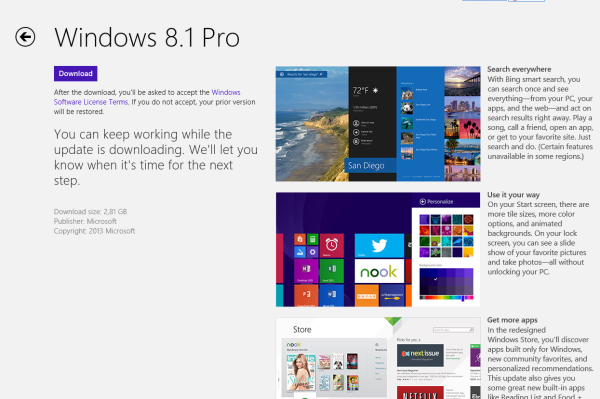
This trick works even if your account is a local account and you are not signed in into the Windows Store!
Credits: Villain@Winmatrix
Support us
Winaero greatly relies on your support. You can help the site keep bringing you interesting and useful content and software by using these options:

Thanks, worked perfectly
Great to hear.