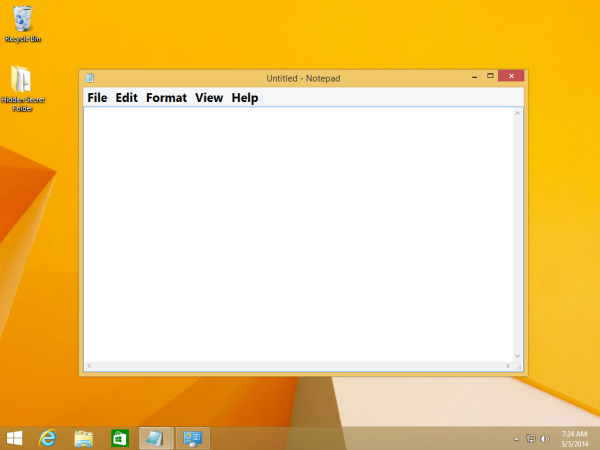It’s a well known fact that Microsoft has removed a number of features and options from Windows 8. One of them was the Advanced Appearance settings dialog, which allowed you to change various aspects such as colors and window metrics. In Windows 8 and Windows 8.1, all that's left are a few settings to change the text size; the rest of the settings are all removed because even if you changed them, they didn't apply to themes/visual styles. They were only applicable to the Classic theme which also was removed. However, changing only the text size can still be a better option for some users than changing the entire system's DPI because changing DPI often leads to scaling issues.
Advertisеment
To increase only the text size, right click on the Desktop, and choose the 'Screen resolution' item from the context menu:
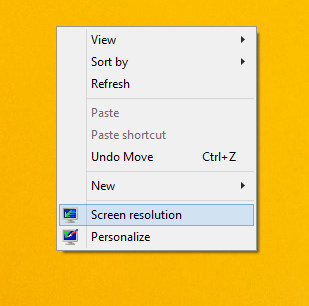 The Screen Resolution window will open. Here, you have to click the Make text of other items larger or smaller:
The Screen Resolution window will open. Here, you have to click the Make text of other items larger or smaller:
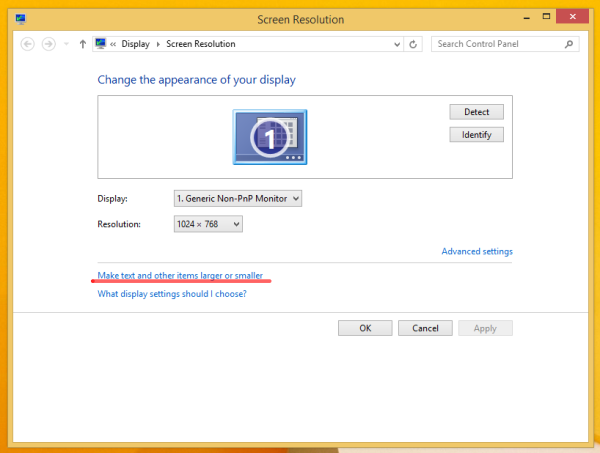 After you click that link, the following window will appear on the screen. This is the window to change the DPI but it also contains a section below to change only the text size without changing the DPI:
After you click that link, the following window will appear on the screen. This is the window to change the DPI but it also contains a section below to change only the text size without changing the DPI:
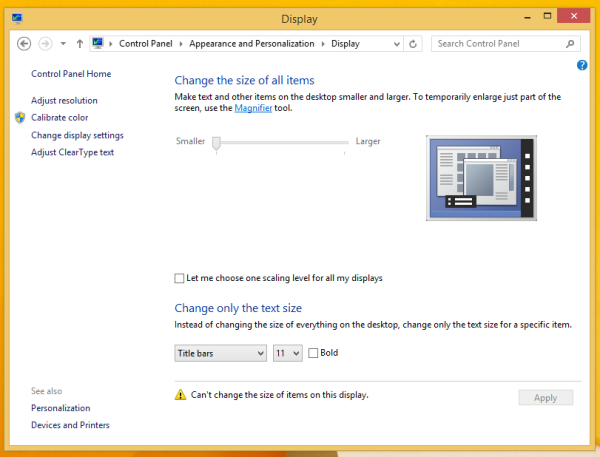 In that section at the bottom of the window, select the desired item in the first dropdown list and then set the font size and style as you want.
In that section at the bottom of the window, select the desired item in the first dropdown list and then set the font size and style as you want.
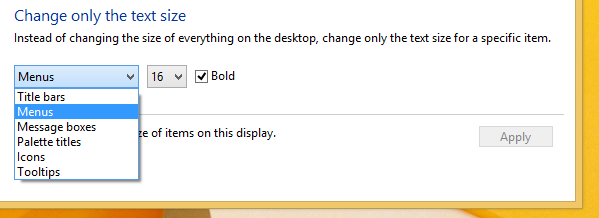 The result will be as follows:
The result will be as follows:
That's it. Note that while you can change size of title bar text, message boxes, menus and icons, certain elements like tooltips won't be affected universally because tooltips use themes in modern versions of Windows in most places, so only the old-style tooltips such as the ones you see for Close/Minimize/Maximize buttons will be affected.
Support us
Winaero greatly relies on your support. You can help the site keep bringing you interesting and useful content and software by using these options: