Windows 10 has an interesting feature called Task View. It allows the user to have virtual desktops, which the user can use to manage apps and open windows. It is possible to move windows between virtual desktops to arrange them in a useful way. With Windows 10 Anniversary Update, Microsoft made it possible to make a window visible on each virtual desktop you have. Let's see how it can be done.
To make a window visible on all Virtual Desktops in Windows 10, follow the instructions below.
- Create some virtual desktops, if you haven't added them yet.
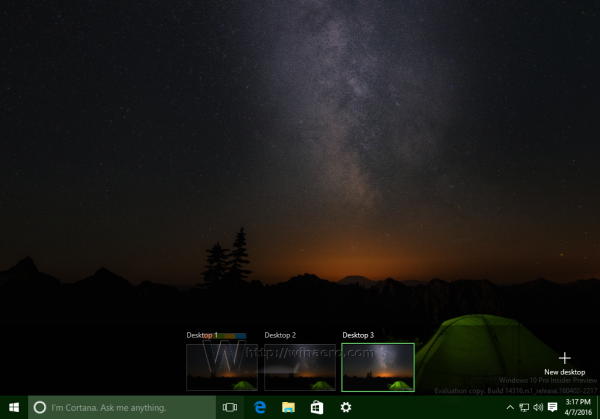
- Open an instance of the app that you wish to make visible on every virtual desktop. For example, suppose it's Notepad:
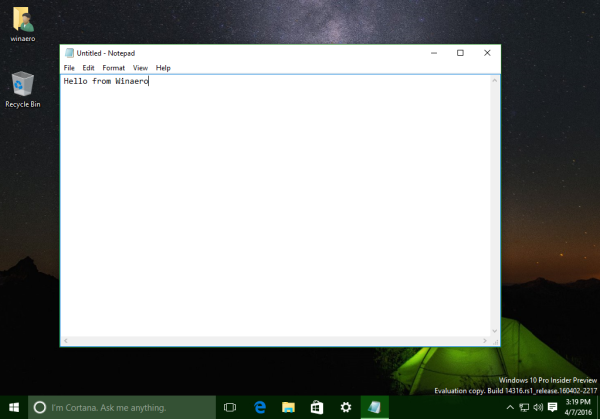
- Now press Win + Tab shortcut keys to open the Task View interface. Tip: See Hotkeys to manage Virtual Desktops in Windows 10 (Task View).
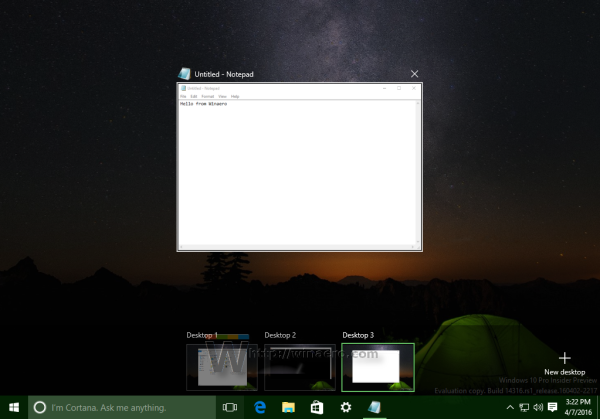
- Right click the Notepad window thumbnail in Task View. In the context menu, select Show this window on all desktops:
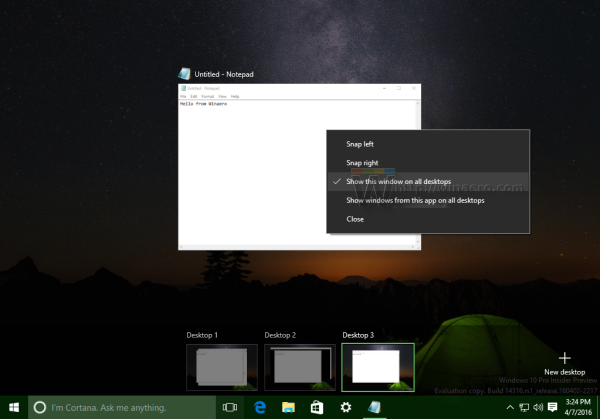
This will make the current Notepad window visible on all virtual desktops.Additionally, you can enable the option Show windows from this app on all desktops. This makes all Notepad instances visible on all virtual desktops in Windows 10: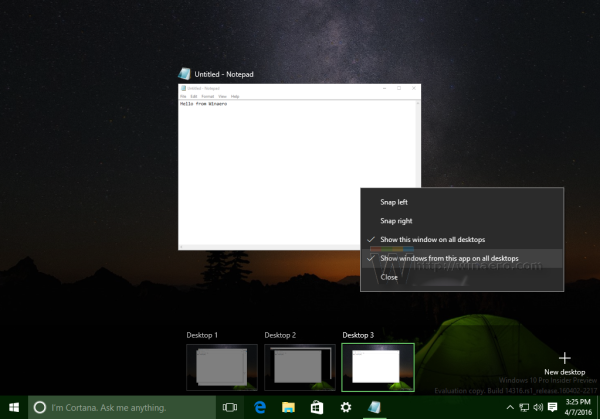
You are done. The result will be as follows: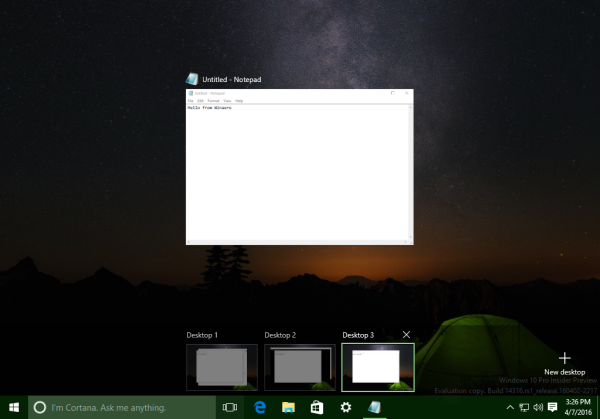
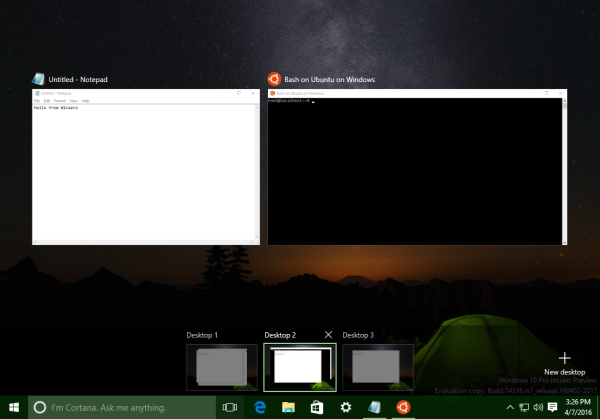
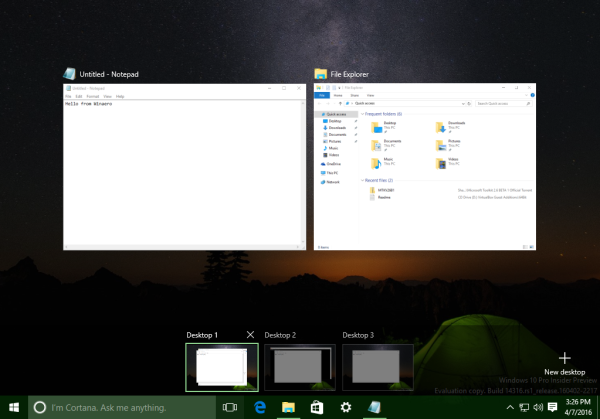
The Notepad app now shows on every desktop.
That's it. What do you think about this feature? Do you really find virtual desktops useful or is it a chore switching between them?
Support us
Winaero greatly relies on your support. You can help the site keep bringing you interesting and useful content and software by using these options:

how am i just finding out about this?!?!
Absolutely loving the virtual desktops! It’s a feature from Linux which I was WAITING to see in Windows and it’s finally here!
(mind you LInux’s is a bit more polished than this, but at least Windows finally got it)
Using a mouse and all is ok, but how do you make an app’s window visible on all virtual desktops from the command line? In other words, something I can add to various scripts so they can take care of themselves instead of making me deal with it? It’s not a huge deal, but there has to be a command line method, right?
Thanks