If you try to install Windows 7 on a device which comes only with USB 3.0 ports, you might face issues such as non-operational USB keyboard and mouse in the Setup program. While your keyboard and mouse work in the BIOS, they stop responding once Windows 7 Setup starts. This is not a big problem if you have the option to disable USB 3.0 in the BIOS and switch it to the legacy USB 2.0 mode. But if your BIOS has no such option, here is what you can do to avoid this issue.
Advertisеment
To fix this problem, the first step you should take is download USB 3.0 drivers for your device motherboard. Here are some of the most popular drivers for your reference:
- Intel eXtensible USB 3.0 Host drivers Win 7
- Renesas Electronics USB 3.0 Driver
- VIA VL800/801 & 805/806 USB 3.0
Extract the downloaded drivers to a folder of your choice. For example, I named it "USB3 Fix". 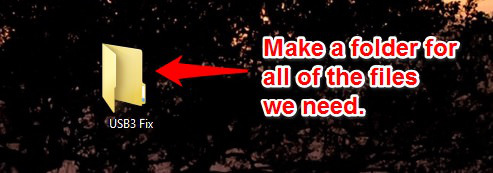 Inside that folder, create 2 separate folders: "USB3" and "mount".
Inside that folder, create 2 separate folders: "USB3" and "mount".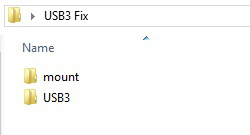
Extract all of the drivers you downloaded into that USB3 Fix\USB3 subfolder.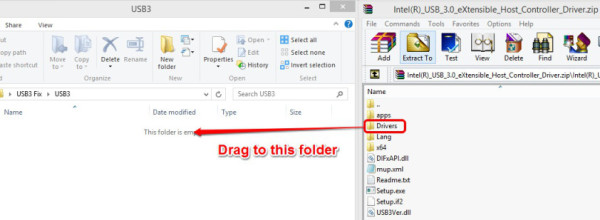
Now you need to update your setup disk or USB boot drive. I recommend you to use a USB boot drive, because it is very easy to update it. Follow these steps:
- Copy the following files from your USB flash drive into the USB 3.0 Fix folder:
boot.wim
install.wim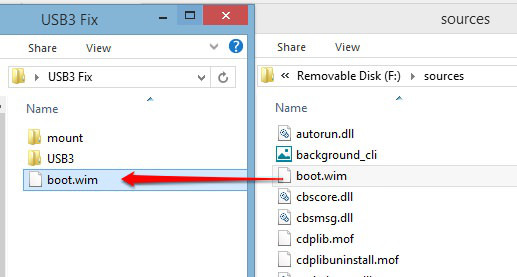
- Open an elevated command prompt.
- Navigate to the USB3 Fix folder at the command prompt as follows:
cd /d "C:\USB3 Fix"
- Update the boot.wim file with USB 3.0 drivers using these commands:
dism /mount-wim /wimfile:boot.wim /index:2 /mountdir:mount dism /image:mount /add-driver:"usb3" /recurse dism /unmount-wim /mountdir:mount /commit
- Update the install.wim file. Note that it might contain several editions of Windows 7 under different indexes. You need to update the one you are going to install. You will find the appropriate index to update using the following command:
dism /Get-WimInfo /WimFile:install.wim
The output will be as follows:
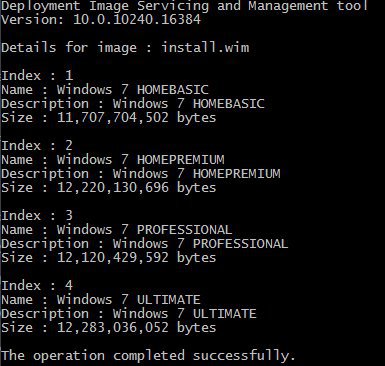
If you want to update all of them you will have to repeat the process below for each of the indexes you want to update. To update only a particular edition, e.g. Windows 7 Professional, execute the following commands:
dism /mount-wim /wimfile:install.wim /index:3 /mountdir:mount dism /image:mount /add-driver:"usb3" /recurse dism /unmount-wim /mountdir:mount /commit
- Copy the updated WIM files from the USB3 Fix folder back to your USB drive and you are done.
That's it. Now your USB mouse and keyboard should work as expected during Windows 7 setup (via Travis Payton).
Support us
Winaero greatly relies on your support. You can help the site keep bringing you interesting and useful content and software by using these options:

Or you can use Intel’s utility
https://downloadcenter.intel.com/download/25476/Windows-7-USB-3-0-Creator-Utility
Thanks, seems to be useful!
That will probably only work with Intel chipsets or motherboards with Intel USB 3.0 controllers. The above instructions are generic.
The Intel utility is so painless, I’d recommend people take a look at it. The Intel utility includes a folder which contains the USB 3.0 that is used. If you go to your computer manufacturer’s website, and find that the USB 3.0 driver they provide you is identical to the one Intel has with their utility, then Intel’s utility is a wonderful one-click solution.
In my case, I have a Lenovo E460 laptop. Went and downloaded the USB 3.0 driver Lenovo has on their support site, and compared to the driver folder that came with the Intel utility, and they were exactly the same file size, down to the last bit. Worked great.
This didn’t work for me, it kept getting stuck on “initializing dism” though doing it myself had no issues.
Thx man!!!!! Took me 3 bloody days to install windows. This was the only guide that really worked.
You are welcome
Hello Team,
My Configuration,
MOBO : ASUS H170-PRO DDR4
PROCESSOR : i3 6100 SKYLAKE
RAM : COSAIR 8GB VENGENCE DDR4
GRAPHICS : ASUS GT610 2GB DDR3
I have installed windows 8.1 when i initially built this PC before 10 days.
I did not see any good performace with this configuration after installing WIN
8.1, so i thought to move back to WIN 7. So used WIN 7 to boot from USB thumb
drive / USB Optical Disk but once after setup started i encountered a wierd
issue stating “No Device driver found, DVD/CD required” later i have included
Autounattended folder with XML from my mobo DVD, later once again booted and
the driver showed up and setup continued with next step, later encountered with
new error “No New Devices found” , i am vexed up here and left it.
I have USB 2.0 ports (black) at front panel x 2 and back panel x 2, USB 3.0
ports (Blue) at back panel x 2. I have also tried disabling XCHI hand off later
no ports worked. If i enable XHCI , then all ports are behaving like 3.0 and
encountering the error while WIN 7 setup.
My only motive is to install WIN 7 for my PC to rip off best performace out of
this configuration.
Is it possible to boot with internal sata Optical drive to get success with WIN
7 installation ?
Please help me on by letting me know that my configuration is good ? and also
help me how i can install WIN 7 in my PC since i hate the tile UI badly.
Thanks & Regards,
Rajesh VK
09840144154
thanks, this solved my problem.
you are welcome.
Hello thank you for your Tips. I have done all steps and the Installation can be startet.
But after the first reboot when the Screen ask for Hostname and Username its the same No USB is working…
Have you any Idea?
Thanks
Try to re-connect USB devices. This might help.
Re-connecting doesnt work…have tryed it often on all available ports…
When i beginn with the installation the Mouse and Keybord is working ( begin install button, Partitioning etc)
but after the reboot its off since no driver is working :/
Well, it looks drivers failed to be added to install.wim.
Have you added them there?
Worked for me
Worked for me using a USB3.0 flash drive on a computer with only 3.0 ports. Awesome!
Good to hear.
This is the best guide I’ve seen. Sorted out my problem easily after taking 3 days to work this out.
Highly recommend this guide to anyone.
Thanks it helps since I did not manage with Intel Windows 7 USB 3.0 Image Creator Utility 2.0, neither with Nlite that was complicated.
But, I have no another problem… nothing is recognized : neither USB, RJ45 chipset, WiFi.. I have no way to put HP drivers I downloaded. When I plug a USB2 key it does not mount .. the only help wan come from optical drive…
I dont know if i am still good at burning CD.. I used to for PSX…15 years ago lol
Hi Sergey;
Everything goes smoothly for boot.wim but I get errors for install.wim. Any ideas? I followed everything to the letter.
p.s. I am in way over my head. haha.
Unmount it? There should be enough free space to do any DISM operations.
It took more than an hour for the install.wim part and almost filled up my hard-drive during the process. I got an error saying my hard-drive is almost full. had to cancel the process! thoughts?
I have boot.wim, but I don’t have install.wim in /sources, only install.esd …
try to use it directly instead of the install.wim.
Dism should recognize it properly AFAIK.
Sergey, thanks for fast responce.
Sorry I don’t understand… How directly?
Just replace install.wim with install.esd in provided commands.
Please help. So everything was going well. The mouse and keyboard worked on the disk partition screen. Windows installed. But now i am at the ‘input you name’ screen, and the mouse and keyboard arent working anymore. Any ideas?
you need to repeat steps for boot.wim with install.wim.
should be enough.
Thank you. I’m about to give that a go. Fingers crossed.
Really nice Tutorial, Thanks alot.
I used 7zip to unpack the ISO. Then i modded the Files. Created an ISO with UltraISO ( make sure you get it Bootable ). Enjoy
It’s needed to do this on Windows 8.1 and 10 to get more USB3.0 Driver support on the DVD ?
Can i use this Tutorial on Windows 8.1 and 10 to ?
Windows 8.1 and Windows 10 come with USB3.0 drivers. No modification required.
it is working very good thank you for the detailed Instrauctions
Strange that I seem the only one having this problem with the install.wim…
1. Open a CMD prompt as Administrator.
2. Navigate to “cd C:\Mount”.
3. Use the following dism.exe commands to mount the Install.wim:
dism.exe /mount-Wim /WimFile:C:\mount\install.wim /index:4 /mountdir:C:\mount\installWIM
Returns:
=============
C:\Mount>dism.exe /mount-Wim /WimFile:C:\mount\install.wim /index:4 /mountdir:C:
\mount\installWIM
Deployment Image Servicing and Management tool
Version: 6.1.7600.16385
Error: 0xc1420115
The user attempted to mount to a directory that does not exist. This is not supported.
The DISM log file can be found at C:\Windows\Logs\DISM\dism.log
=============
Log errors:
=============
2016-08-05 11:58:56, Error DISM DISM WIM Provider: PID=2940 Failed to mount the image. – CWimImageInfo::Mount(hr:0xc1420115)
2016-08-05 11:58:56, Error DISM DISM WIM Provider: PID=2940 d:\w7rtm\base\ntsetup\opktools\dism\providers\wimprovider\dll\wimmanager.cpp:999 – CWimManager::InternalOpMount(hr:0xc1420115)
2016-08-05 11:58:56, Error DISM DISM WIM Provider: PID=2940 d:\w7rtm\base\ntsetup\opktools\dism\providers\wimprovider\dll\wimmanager.cpp:2247 – CWimManager::InternalCmdMount(hr:0xc1420115)
2016-08-05 11:58:56, Error DISM DISM WIM Provider: PID=2940 Error executing command – CWimManager::InternalExecuteCmd(hr:0xc1420115)
2016-08-05 11:58:56, Error DISM DISM WIM Provider: PID=2940 d:\w7rtm\base\ntsetup\opktools\dism\providers\wimprovider\dll\wimmanager.cpp:516 – CWimManager::ExecuteCmdLine(hr:0xc1420115)
2016-08-05 11:58:56, Info DISM DISM.EXE: Image session has been closed. Reboot required=no.
=============
Any ideas/solutions would be appreciated :)
nevermind I found the problem: I’m an idiot. Was trying to mix two howtos together. Thanks for this tut :)
Howto run an installed Windows7 from USB 3.0 flash drive / USB 3.0 port?
Have not found a solution to that in five days. It works only on a 2.0 port.
Excellent information. Worked perfectly. This is ideal for adding USB 3 drivers to an ISO where you are using a USB stick as a multi-boot disk (for instance, using Easy2Boot software.) I have multiple ISOs that can be booted from the stick including Windows 7 / 10 and disk recovery and backup recovery software. So the ISO needs these USB 3 drivers in each Windows ISO.
(If you just want to boot a single operating system from a USB stick there are easy programs that put the Windows ISO onto a USB stick and then that stick is dedicated to this one installer task.)
This was the answer I have been seeking for like a week – Thank you so much
You are welcome.
Thanks for this, worked perfectly! Been searching for a solution like this for days!!
You are welcome.
gracias. me anduvo espectacular.
saludos
works fine for mounting boot.wim……….!
Great
what if the windows installer is an AIO which have all variant of windows? (home basic to ultimate 32 and 64 bit). does this work too?
yep, you have to update all SKUs one by one.
THANK YOU VERY MUCHH… that is the only solution that worked for mee after several days to find solution. JUST be careful aboutthe index part command promt.. I wrote index 3 and it didnt work forme just look at the index number with given command and change that line s number to your installation one..
I too am having a problem with the install.wim part. I get error: 0xc1420113
The user attempted to mount to a directory that already contained a mounted image. This is not supported.
What command should I use to unmount, if that is what I should do? Thanks
getting an error when I try to update install.wim:
0xc1420113
The user attempted to mount to a directory that already contained a mounted image. This is not supported.
Thanks a lot for this.
I spent days on other ‘solutions’ none of which I could get to work.
I did have a problem with:
dism /mount-wim /wimfile:install.wim /index:1 /mountdir:mount
It would hang at around 79% and not go any further.
I created a new image (using Rufus) and then it worked fine.
Cheers
Currently trying (6 hours so far) to downgrade from windows 10 to windows 7 on an alienware desktop. Not having any luck. I’ve managed to get all the way to Windows installation select language but there’s no mouse pointer or any peripheral input. While in the BIOS the mice and keyboard work appropriately. Found this guide and did the USB with extensible drivers Intel but even then still noouse input.
SO CLOSE I JUST NEED TO PRESS SRART PLS HLP
None of my Drivers installed i was able to boot into the os and re image the computer. Now i have no network driver and none of the usbs work. Any ideas. Do i now need to import dell drivers to the same way?
Grr tried this and the NTLite way both won’t detect after install on the user create page.. Anyone got a working Iso I can use?
I can get the drivers to go into the boot.wim fine, but I get five errors when trying to do the install.wim:
CBS Unloading offline registry hive: {bf1a281b-ad7b-4476-ac95-f47682990ce7}d:/USB3 Fix/mount/Windows/System32/config/SOFTWARE
CBS Failed to unload offline registry: {bf1a281b-ad7b-4476-ac95-f47682990ce7}d:/USB3 Fix/mount/Windows/System32/config/SOFTWARE, the client may still need it open. [HRESULT = 0x80070005 – E_ACCESSDENIED]
Any thoughts?
Works OK during the first part of the Windows 7 setup, but doesn’t work after the Windows 7 PC for the next part of the installation…
Sorry, should read: Works OK during the first part of the Windows 7 setup, but doesn’t work after the Windows 7 PC is rebooted for the next part of the installation…
Hi! I had this problem but no matter what method I tried it didn’t work, so I gave up, now I am stuck with the USB# File folder that can’t be deleted by any means, I have really tried many things but none of them work, does anybody have an idea on how to handle that?
Thanks
Thanks man. THis works perfectly. I waste a day using Windows USB 3.0 utility which was not working.
Millions thanks
convert to install.esd to intall.wim done!, adding driver done!, but how to put back intall.wim to install.esd?
thx
Hey btw an important addition to the above excellent guide that you may want to add to the article. These above steps may not work if your USB 3.0 driver files use a newer version of Windows Driver Foundation (WDF) and Kernel Mode Driver Framework (KMDF). Windows 7 supports only older WDF 1.9 (WdfCoInstaller01009.dll) out-of-the-box and an older version of KMDF (Kernel Mode Driver Framework). Some USB 3.0 drivers now use a newer WDF and KMDF version so Windows 7 Setup will fail even if you exactly followed the above steps to integrate the correct USB 3.0 drivers.
To fix this, first integrate the essential driver foundation updates into Windows 7 using this tutorial (https://winaero.com/blog/how-to-make-an-updated-iso-with-windows-7-sp2-convenience-rollup-so-windows-update-works/) – KMDF 1.11 (KB2685811) and UMDF 1.11 (KB2685813).
*Then* integrate the USB 3.0 drivers.
In general, it is a good idea anyway to integrate all of the updates mentioned here (https://winaero.com/blog/how-to-make-an-updated-iso-with-windows-7-sp2-convenience-rollup-so-windows-update-works/) into the Windows 7 SP1 ISO (Servicing stack update, Platform Update, UMDF, KMDF, NVMe drivers, CPU microcode, Windows Update Client, RDP 8.1, IE11, and then Convenience Rollup). This will make sure that even the newest drivers that use Windows 8.1/Windows 10 driver SDKs will work.
It works !!!!
I have the same problem of mouse and keyboard error, but while installing Windows Vista x64. Please help me out in adding the drivers into it. The 4th step : “dism /image:mount /add-driver:”usb3″ /recurse” , is not executing.