Let's see how to install Windows 11 without Internet. Microsoft now requires an active Internet connection to set up a computer with both Windows 11 Home and Pro. That requirement became mandatory with the release of build 22557.
Advertisеment
This makes it impossible to set up a new PC or reinstall Windows in offline mode without connecting to the Internet. An attempt to complete the initial setup without an active Internet connection will end up with the following message.
You will need an Internet connection to continue setting up your device. Once connected, you will get the latest features and security updates.
If you disconnect the Internet, you will see the following screen with the "Retry" button.
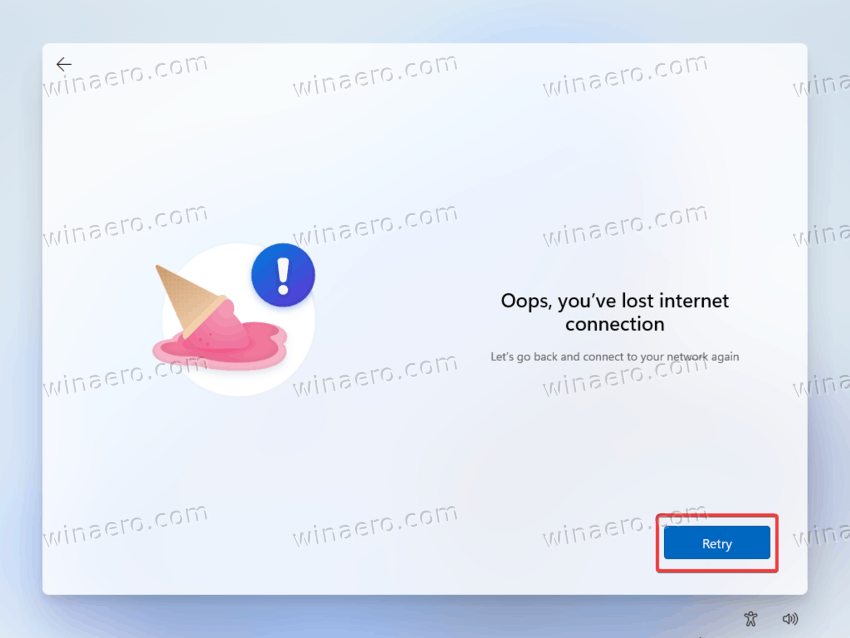
Pressing the Retry button will make it ask you to connect your device to the Internet.
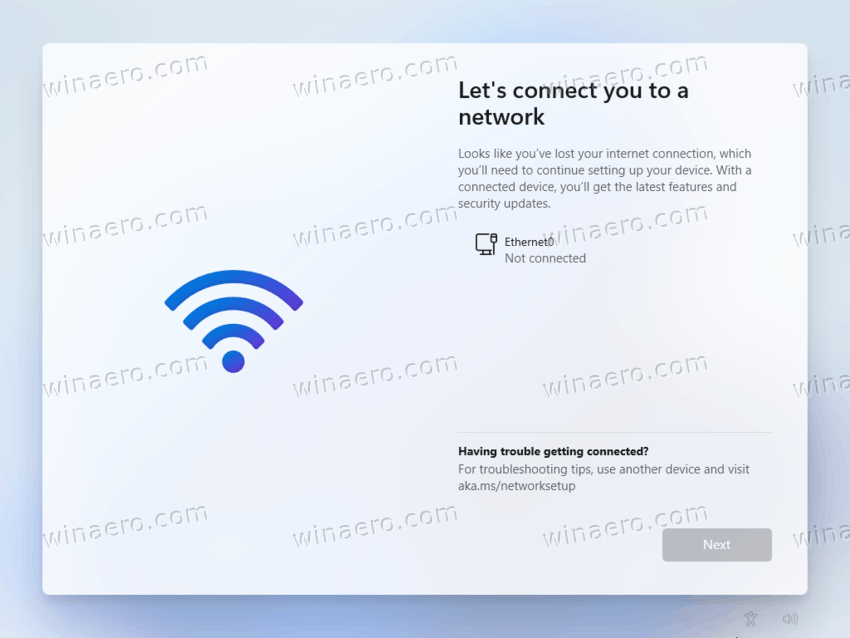
Earlier Windows 11 and 10 versions allow setting up the operating system offline. Unfortunately, that is no longer the case.
The change is quite upsetting, considering many users use offline setup, for example, to prevent Windows from installing specific drivers automatically or signing in with a Microsoft Account. As you could already guess, Windows 11 now also requires a Microsoft Account to complete the initial setup.
This article will show you how to set up Windows 11 without an active Internet connection and bypass the limitations. Note this post applies only to Windows 11 build 22557 and newer. Windows 11 22000 (the initial release) allows setting up the Pro SKU offline without extra steps.
Install Windows 11 without Internet
- Once prompted to connect to the Internet to complete the initial setup, press Shift + F10 to launch Command Prompt.
- Enter the OOBE\BYPASSNRO command and press Enter.
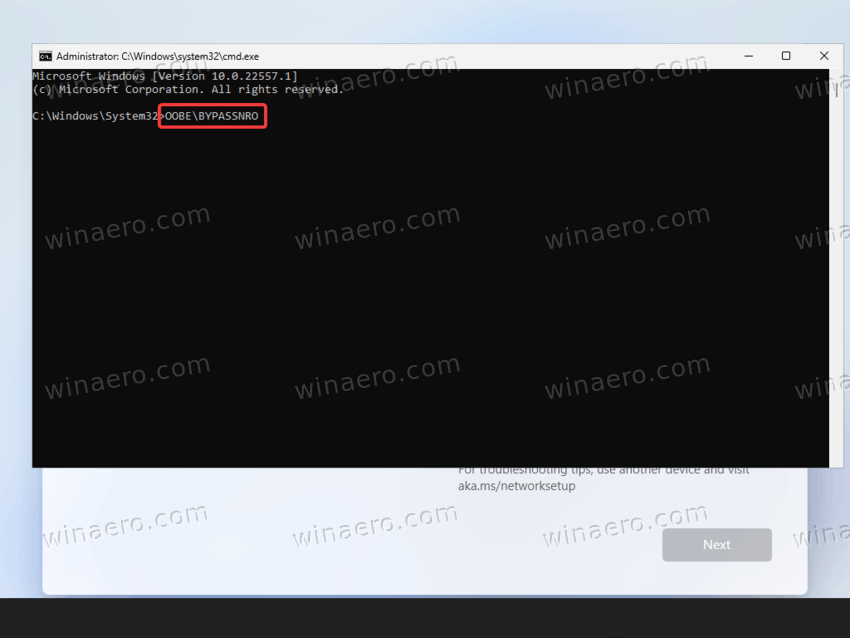
- Your computer will restart after executing the command. Windows 11 will boot back to the same window asking you to connect to the Internet. This time, you will see a button that allows bypassing the limitation.
- Click the "I don’t have Internet" link.
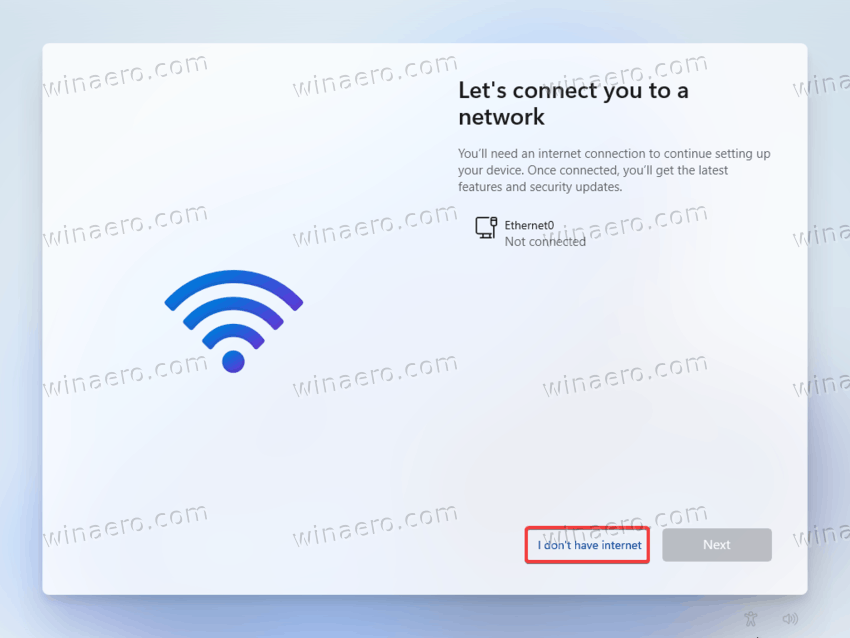
- Finally, click "Continue with limited setup."
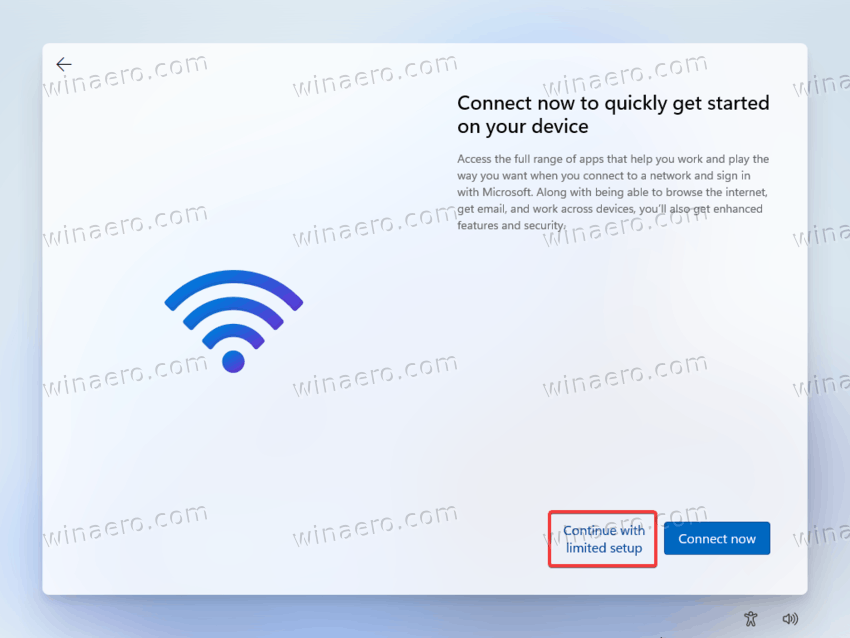
- Follow the on-screen instructions to set up Windows 11 without an active Internet connection.
That is it.
Finally, we would like to note that Microsoft may remove this workaround at any moment of time. It was not officially announced and isn't officially supported. It appears to be a temporary solution Microsoft uses in pre-release builds, so it may or may not come to the stable version of Windows 11 later this year.
Support us
Winaero greatly relies on your support. You can help the site keep bringing you interesting and useful content and software by using these options:

I need to do this too!
I’m not looking forward to reinstalling Windows 11. There is so much you need to do after :/
Uninstall 25 apps, run through O&O ShutUp10++. And many other “hacks” on it.