In Windows 10, Microsoft Account is the default way of signing in. This means that the OS requires your Outlook.com, Hotmail, MSN, or Live ID email address and password to sign-in to Windows. It is still possible to sign in using a local account that does not involve internet-based credentials, but the option to do so is hidden behind various buttons and labels, so it's not clear to many people how to use a local account. In this article, we will see how to install Windows 10 without a Microsoft Account.
Update: If you are installing Windows 10 Creators Update version 1704, see this article: Install Windows 10 Creators Update Without Microsoft Account.
Start installing Windows 10 from a bootable USB drive or your installation DVD. Follow the on-screen instructions until Setup asks you "Who owns this PC?".
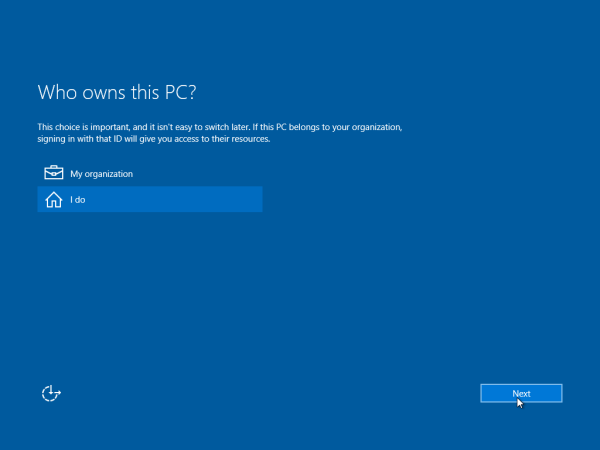 There you need to click "I Do".
There you need to click "I Do".
On the next page, you will find the option to sign in using a local account at the bottom of the page. Click Skip this step at the bottom of the screen to create the local account in Windows 10:
Then create a new local account:
That's it! You just created a local account which will not send your credentials online and act like a regular user account you used to have in Windows 7.
If you need to create a local account in an already installed copy of Windows 10, see this article:
How to create a local account in Windows 10
Support us
Winaero greatly relies on your support. You can help the site keep bringing you interesting and useful content and software by using these options:
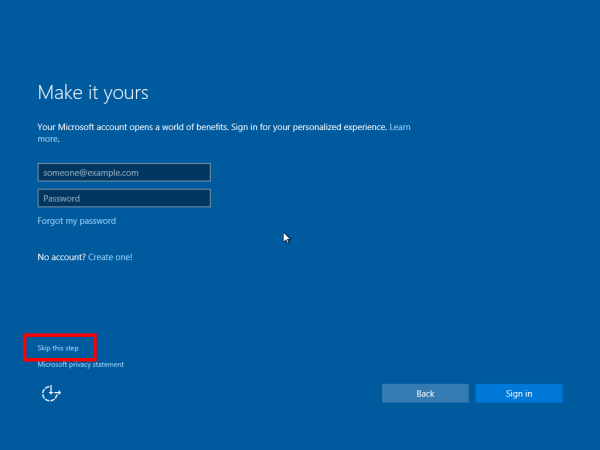
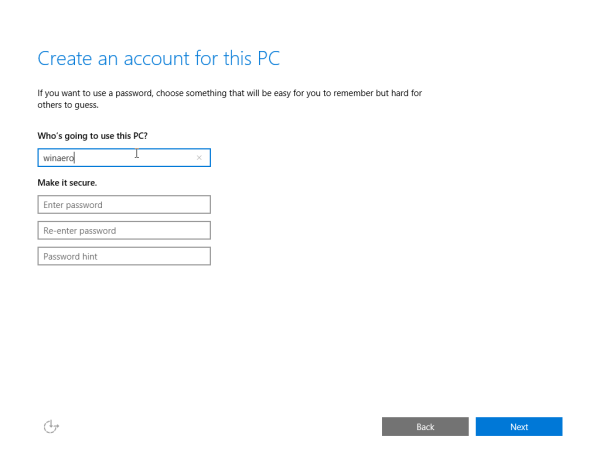

TL;DR: Nothing changed and the disinformation agents out there on the Internet can stop now.
You are troll :P
I unplugged my network cable, then it allows me to create local account.
haha, it is another, ‘hardware’ way :)
I bet you do this because of the misinformation about the Windows 8 and 8.1 setup process.
o_0
Anon’s a funny name for a fink.