After the latest update to Google Chrome, it has started preventing users from installing extensions from any other place except the official Chrome Web Store. Also, if you have some extensions installed which are not from the Store, the browser will block them too. The primary reason why Google made these changes is security: they want to protect their users from malicious extensions. However, if you are sure that an extension you downloaded previously is safe to install, here is how you can bypass the restrictions.
- Open the Google Chrome browser and type the following in the address bar:
chrome://extensions
- Enable the Developer mode option on the top right corner of the extensions page. The buttons "Load unpacked extension" and "Pack extension" will appear on the screen.
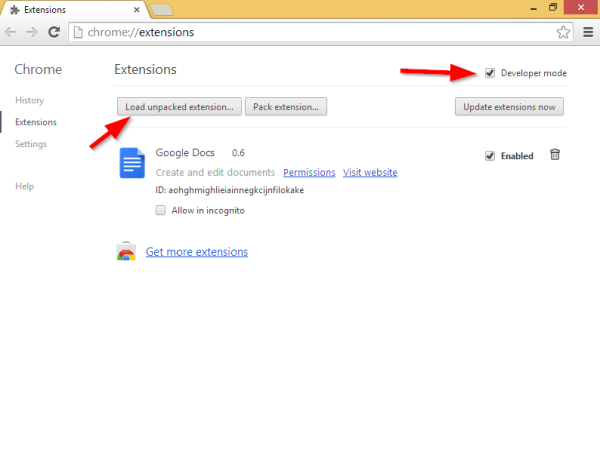
- Unpack the crx file (which is a regular ZIP archive) to any folder you want. i.e. C:\chrome\my extension.
Tip: You can use any archiver to extract the contents of the crx file, for example WinRAR (an old and very popular archiver). Personally I prefer the open source 7-Zip archiver.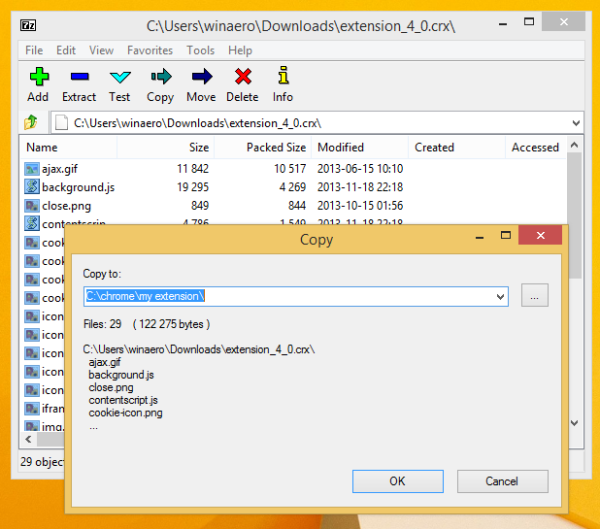
- Click the Load unpacked extension button and point the browser to the unpacked extension folder.
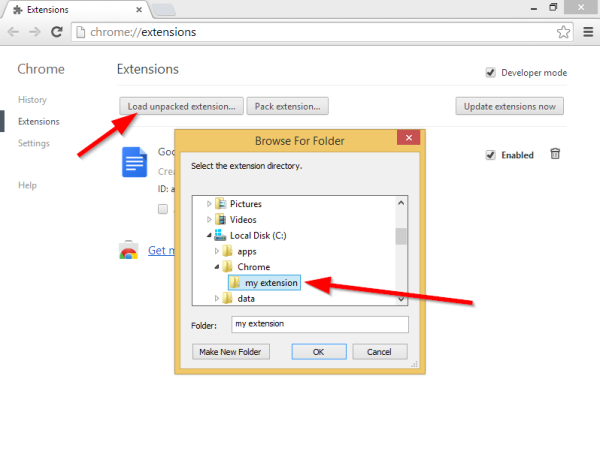
Voila, your extension is installed!
Support us
Winaero greatly relies on your support. You can help the site keep bringing you interesting and useful content and software by using these options:

I just had to make use of this. It worked like a charm! Thank you Sergey!
you are welcome
Thank you, almost ready to ditch chrome over this but your instructions are perfect.
You are welcome
it would not work. load unpacked extension button greyed out!
this is my school computer and when i try to get a extintion it say the adminastrator has blocked this when i went to devloper mode the load unpacked extintion was grey
i am using my school laptop and when i clicked on devloper mode it said the adminastrator has blocked it.
sameee
My school blockes developer mode. any other ways to add extentions? I am using remote access to my chromebook (google canary) and most things are blocked besides websites.
your screwed
It still says that it is blocked by admin when i try to install
Well, I tried, but it is showing a blocked building icon next to the developer mode button. Can you help me fix it?
Anyone know the info for tampermonkey?
It said i needed a private key, i could not find a private key anywhere on my chromebook.
This did not work please add additional information……
hey, i havent found out how to get the code either but if you ask the administrator of your chrome they will most likely unblock it or give you the code you need
You do not need the key.
i dont no how to dowload an extenshin for auto typer
Probably because it is blocked on your device…
(sorry for the late reply)