Since yesterday, all users of Yahoo! Mail was exposed to the new mail interface. While it improves the value for free email accounts by bringing some Plus features for free, there are also some changes that you may not like. For example, in the new interface, the text style looks completely different from the previous one. When you compose a new letter, the default font is smaller than usual and it has a different appearance. Let's see how we can get the old font back.
Thankfully, unlike other software giants, Yahoo! is more friendly to its users. The new interface has some options which allow you to revert the text appearance back to the classic style.
- Hover over the "Settings" icon in the top right corner of the Yahoo! Mail interface.
- Select Settings from the menu which appears below it.
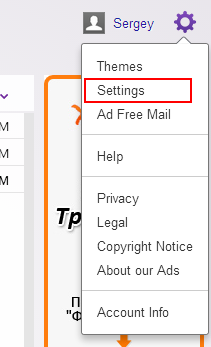 This will open the preferences page.
This will open the preferences page. - In Preferences, look for the "Viewing email -> Plain text font" setting. Change it to "Classic".
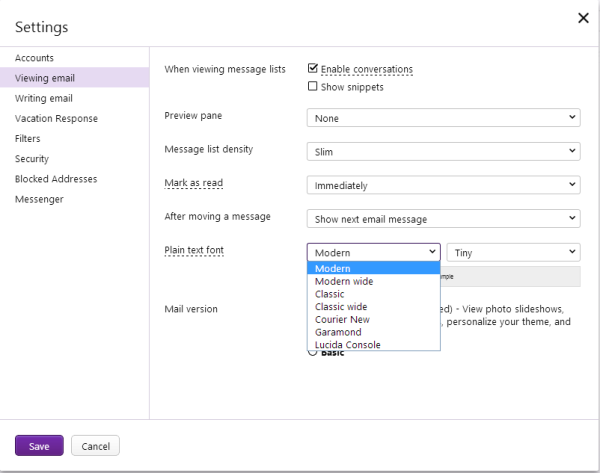
- Click the "Save" button and you are done.
Tip: You can play with other text settings as well, try all the "classic" options to choose those which perfectly match your preferences.
Support us
Winaero greatly relies on your support. You can help the site keep bringing you interesting and useful content and software by using these options:

There are no “Plain Text Font” option on my settings… :(