Like Windows 8, Windows 10 comes with the new reimagined Task Manager app. It offers some new features which are okay but for many users, the classic Task Manager provides a superior way of task management, because it is familiar, fast and very usable. The new Task Manager does not even remember the last active tab and is slow to start. If you are one of those users who can see how good the old Task Manager was and wish to get it back in Windows 10, here are a few steps for you to do that.
Advertisеment
How to restore the good old Task Manager in Windows 10
- Download the following ZIP file (containing classic Task Manager files and msconfig.exe to manage startup apps) and unpack the installer to any folder you want.
You should get the following: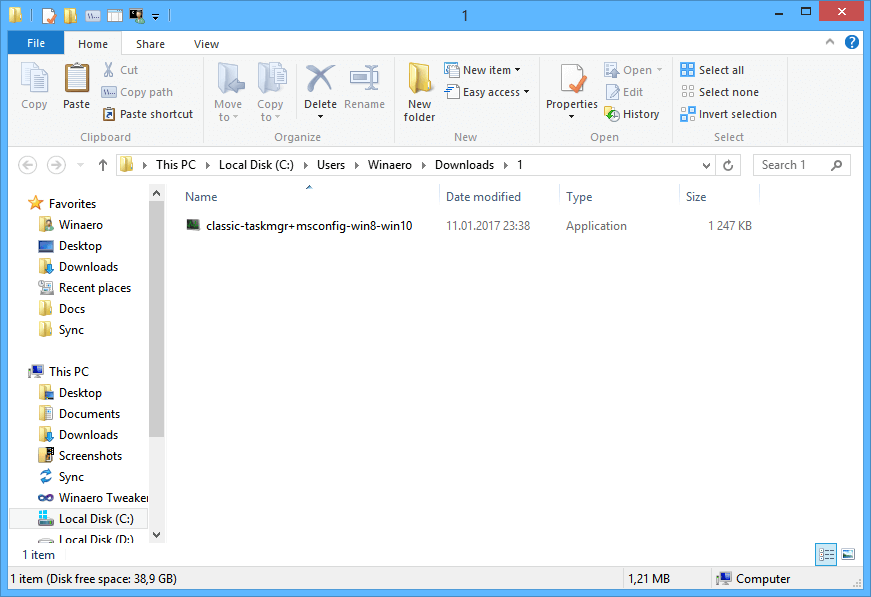
- Double-click on the classic-taskmgr+msconfig-win8-win10.exe file and follow the setup wizard. It will register the classic Task Manager app (and msconfig.exe if you keep it) in the operating system.
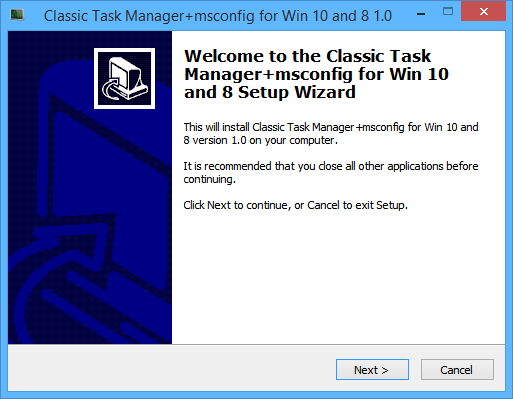
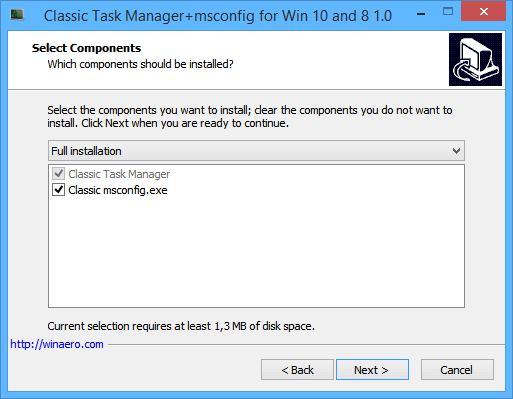
- That's it! You don't need to reboot, you don't to do anything else. Just press the Ctrl+Shift+Esc keys on your keyboard and enjoy the return of your good old friend:
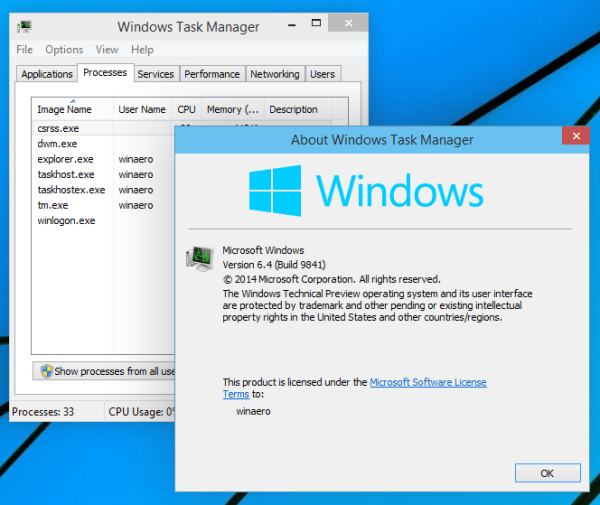
Note: To restore the "new" Task Manager of Windows 10 back, go to Control Panel\Programs\Programs and Features. There, you can uninstall classic apps and restore defaults.
Tip: we have a standalone msconfig package here. Refer to the following article: Get classic msconfig.exe back in Windows 10 and Windows 8.
The package supports both Windows 10 32-bit and Windows 10 64-bit. It comes with almost the full set of MUI files, so it will be in your native language out-of-the-box.
How does it work:
In the example above, I used an old, famous trick in Windows which allows you to start the debugger for a process when that app is run. In case you aren't aware of this feature, you can specify a debugger application for every executable file in Windows. It is possible to set it via the following registry key:
HKEY_LOCAL_MACHINE\SOFTWARE\Microsoft\Windows NT\CurrentVersion\Image File Execution Options
Here you can see a list of executable files. It is possible to create the "debugger" Registry value for every file/process name shown in that list.
The "debugger" value usually contains the full path to the executable file which acts as the debugger. We can use this to prevent running the executable file of Task Manager.
I have extracted the original files, Taskmgr.exe and Taskmgr.exe.mui from the Boot.wim file in Windows 10. But I can't use them directly, because the files have the same names as the new Task Manager from Windows 10. Also, even though replacing them is possible, SFC /scannow (Windows Resource Protection) will restore the "original" one when it determines the files have been tampered with. So the files must be renamed before I can set the old Task Manager as the debugger. That's why the file is named "Tm.exe" file inside the ZIP archive you downloaded above.
What do you think of the new Task Manager in Windows 10? Do you like it or do you still prefer the older one? Feel free to share your feedback in the comments.
Support us
Winaero greatly relies on your support. You can help the site keep bringing you interesting and useful content and software by using these options:
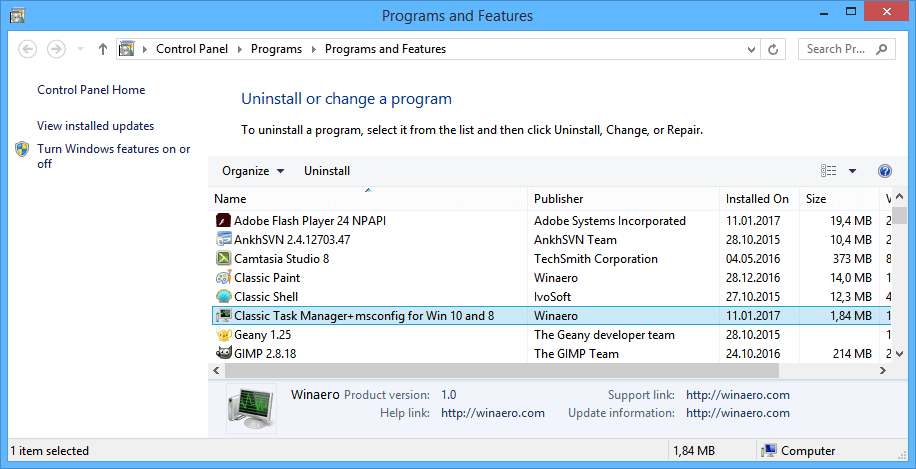

you sir, are a genius :)
I dislike very much the idea to uninstall the old Task Manager of Windows 7 in order to be able to launch back again the new Task Manager of Windows 10.
I want to be able to launch back again the new Task Manager of Windows 10 WITHOUT uninstalling the old Task Manager of Windows 7.
The reason is that frequently, but NOT always, I use the old Task Manager of Windows 7 and rarely I use the new Task Manager of Windows 10.
This is very counterproductive to uninstall the old Task Manager of Windows 7 in order to use the new Task Manager of Windows 10, that happens rarely, and then immediately install back the old Task Manager of Windows 7, because it is used frequently.
I always prefer to launch the Task Manager by pressing Ctrl+Shift+Esc.
I think that the correct design is:
Whenever the user presses Ctrl+Shift+Esc show a small Yes and No dialog that asks the user if he or she wants to launch the “classic Task Manager”.
If the user clicks on the “Yes” button then the old Task Manager of Windows 7 runs.
Otherwise the new Task Manager of Windows 10 runs.
No need to uninstall and install “classic Task Manager” at all!
Maybe this will help: Use both Task Managers at once in Windows 10 and Windows 8
The title of the article sucks, as it gives no idea what it is about.
I will rework it tomorrow.
I followed the article that you referred me to.
I downloaded tmtoggle.zip, extracted everything and then ran Task_Manager_Toggle_Ctrl_Shift_F1_new_Ctrl_Shift_Esc_old.exe as administrator.
Now Ctrl+Shift+F1 launches the new Task Manager of Windows 10, but Ctrl+Shift+Esc does nothing!
I am unable to launch the old Task Manager of Windows 7!
I uninstalled “classic Task Manager” and then installed it again at C:\TM
Then I copied the folder “ClassicTaskmgr”, then renamed it to “x64” and then placed/putted the new folder “x64” also at C:\TM.
So now both the folders “ClassicTaskmgr” and “x64” are copies of each other and they are at C:\TM.
Somehow this caused both Ctrl+Shift+Esc and Ctrl+Shift+F1 to launch the old Task Manager of Windows 7 and I was unable again to launch the new Task Manager of Windows 10.
I executed again Task_Manager_Toggle_Ctrl_Shift_F1_new_Ctrl_Shift_Esc_old.exe as administrator and now Ctrl+Shift+Esc launches the old Task Manager of Windows 7 and Ctrl+Shift+F1 launches the new Task Manager of Windows 10.
This is not exactly what I wanted but I am satisfied with that.