Five years ago, Google started a project to create a font which will cover all possible languages. Initially, Google wanted to use it in Android and Chrome OS to make their font look identical in different countries all over the world. Google's font family got the name "Noto" and now it is available for everyone.
Advertisеment
The "Noto" name stands for No more Tofu. Tofu as you may or may not be knowing is food made from soya beans and cut into blocks. When the required font isn't available on your computer to display letters of the alphabet or other Unicode text, they are represented by small box-like characters on a page. Because the font that is being used is missing those Unicode characters, they are replaced by tofu-like blocks:
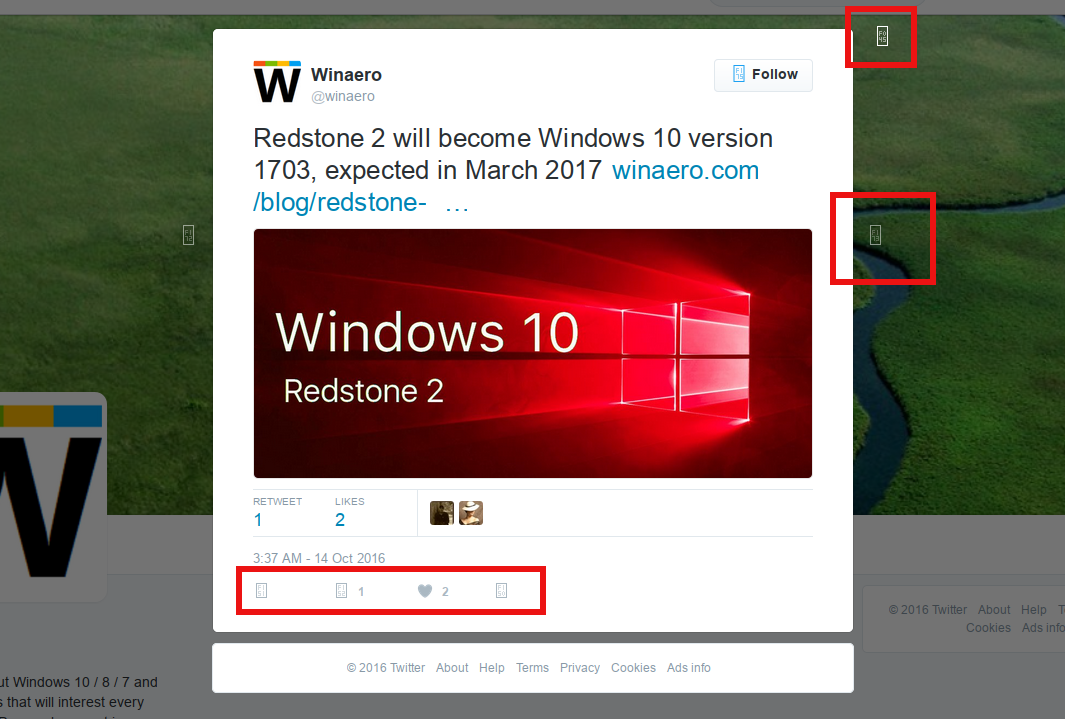
The Noto font family should resolve this issue because Noto fonts have full support for Unicode - they can render characters in 800 languages including all possible special characters and emojis.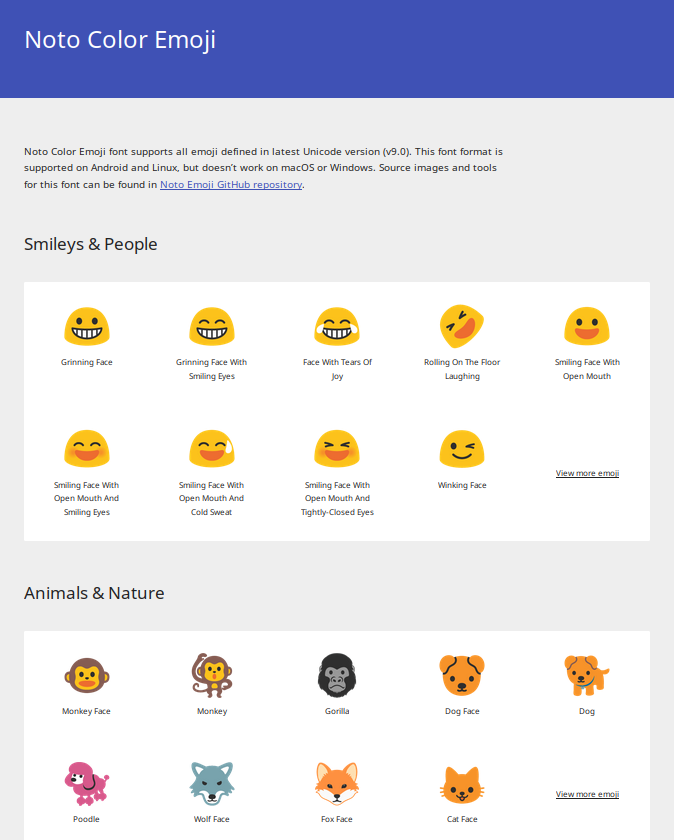
The whole font family is available for download for free. Noto is already my favorite font in Linux. Now, let's see how to get the Noto fonts family in Windows 10.
- Open the Google Fonts online library in your browser using the following link:
- Click the button "Download all fonts" on the right. Note that this ZIP archive is huge (470+ MB) because the font contains all Unicode characters:
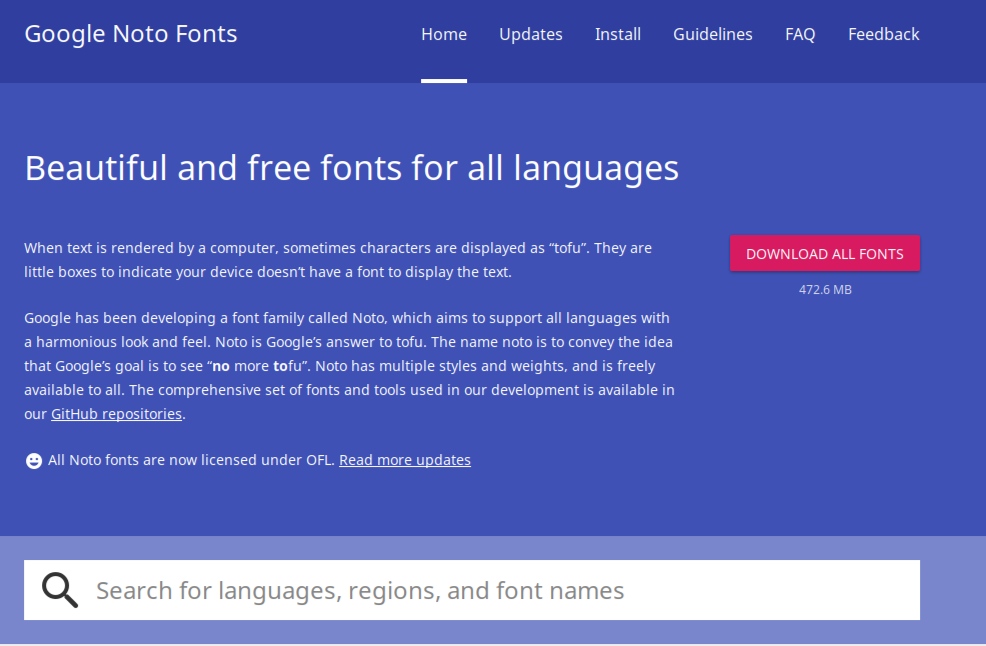
- Extract the archive's content into any folder you want:
- Now open Control Panel and go to
Control Panel\Appearance and Personalization\Fonts
- Drag the fonts you downloaded from the location where you extracted them and drop them into the Fonts folder:
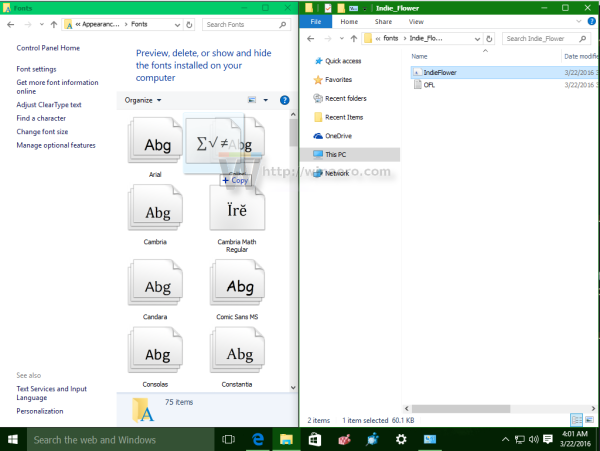
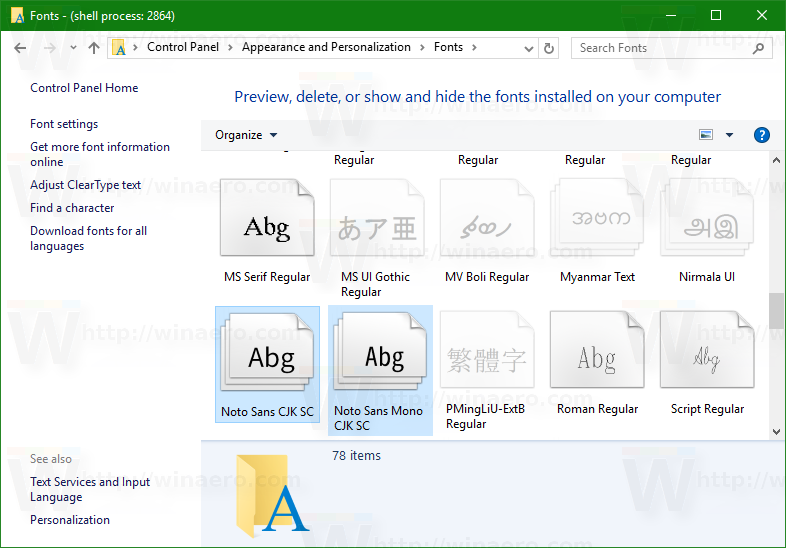
Now you can use them in any app like Word or just Notepad. That's it!
Support us
Winaero greatly relies on your support. You can help the site keep bringing you interesting and useful content and software by using these options:
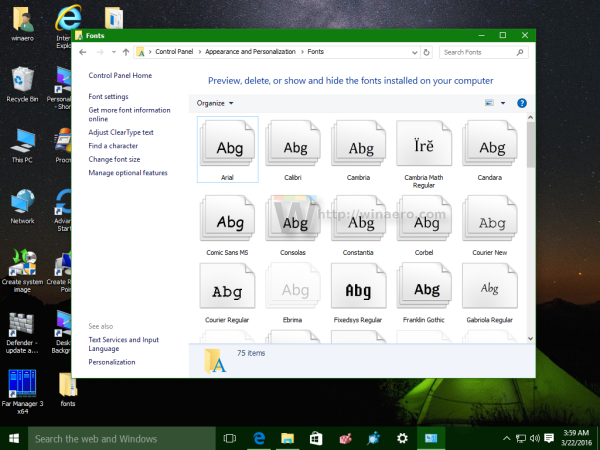

Nice tip. Thanks.
You are welcome.