Sometimes you may notice that your Modern/Metro Windows 8 apps are starting too slow or do not load at all. This is definitely annoying. On a fresh install of Windows 8.1 and Windows 8 those apps are fast, but sometimes the app might get stuck on the screen with the loading circle animation and the app logo. In this article, we will review some workarounds to reduce the startup time of Metro Apps in Windows 8.1 and Windows 8 with very simple steps. We will also see what can prevent apps from working and take steps to correct those issues.
There are several ways to fix issues with Modern apps. They are as follows:
Advertisеment
Windows 8 App Troubleshooter
The Windows 8 App Troubleshooter is the official solution from Microsoft. It was designed to help users resolve all issues with Modern apps. It is a good idea to try your luck with it. You can start the Windows 8 app troubleshooter from this page. Follow the instructions provided there.
Local account vs Microsoft account
Sometimes an app can start slowly if you are using a local Windows user account. Try switching to a Microsoft account and see if it helps.
Perform a check to repair system files
Open an elevated command prompt and type the following:
sfc /scannow
System File Checker will perform a scan of your Windows files and try to fix corrupted files. This will help in the case when your built-in Modern apps such as Store or PC Settings are corrupted.
Try to enable or disable hardware acceleration in Internet Explorer
Many Modern apps are designed to use the rendering engine of Internet Explorer, as they are HTML5-based. If you have low end GPU or poor quality graphics drivers, this can affect the rendering of Modern apps and cause slowdowns.
Open Internet Explorer and press F10 on the keyboard to bring the browser menu bar. Select Tools -> Internet Options. Switch to the Advanced tab and change the "Use software rendering instead of GPU rendering" option. See if it helps.
Enable the Windows Firewall service
If the Windows Firewall service is disabled, Modern apps may fail to start or show error 0x80073d0a. Set the Windows Firewall service to Automatic and start it, if you or some third party firewall installed on your PC has disabled it.
Check Group Policy settings
Some specific apps might be disabled using Group Policy. Group Policies under "Software restriction", "Application control" or "AppLocker settings" might be preventing your app from starting.
Update or uninstall & reinstall the app
If you are having trouble with only a specific app and not all Modern apps, then often the best way to start troubleshooting is to try updating it to the latest version, or uninstalling it completely and then downloading and installing it again from the Store.
App license sync issues
For paid apps, if the license of an app in the Store is not up-to-date and is out of sync with the license installed on your PC, then the app may not start. To sync app licenses, start the Store app, open its Settings using Win+I, click App updates and then click Sync licenses.
Check the important logs
There is a log maintained in your temporary directory called WinStore.log. It is located at C:\Users\<your user name>\AppData\Local\Temp. Check that for any clues of what step might be failing when an app stops working. Other important logs are also in the Event Viewer which you can check. Start Event Viewer by typing "eventvwr" at the Start screen and check these logs: AppModel-Runtime, Apps, AppXDeployment and AppXDeployment-Server
Permissions messed up
In Windows 8.1 and Windows 8, there is a new security principal introduced called ALL APPLICATION PACKAGES. It should have the right permissions for apps to work properly. For C:\Program Files, C:\Program Files (x86) and C:\Windows folders, ALL APPLICATION PACKAGES must have Read and Execute permissions.
Proxy authentication issues
If your app is loading but unable to access any networks, then this may be the issue on Windows 8.0. If you are using a proxy server, then passwords, internet cookies, certificates etc may not be passed correctly to the Modern app. To fix this, update to Windows 8.1 where this issue is fixed.
Fix Windows Store app problems
Press the Win+R keys together on your keyboard to open the Run dialog. Type WSRESET into it and press Enter. This will reset the Windows Store app cache.
Also, from an elevated command prompt, run this command:
powershell -ExecutionPolicy Unrestricted Add-AppxPackage -DisableDevelopmentMode -Register $Env:SystemRoot\WinStore\AppxManifest.XML
Bonus tip: reduce your Desktop app startup time
In case you aren't aware of this, Windows 8 delays the startup for all desktop apps. Shortcuts located in your Start Menu's Startup folder as well as the items which run from various Registry locations will be launched after a delay of few seconds. This behavior was implemented by Microsoft probably because Windows 8 is a tablet-oriented OS (another example of how the Desktop takes a backseat in Windows 8). However, you can reduce this startup delay for desktop apps by editing the Registry. Read this post to learn how.
Well, that's it. Try the above mentioned steps and your issues with Modern apps in Windows 8.1 and Windows 8 might be resolved.
Support us
Winaero greatly relies on your support. You can help the site keep bringing you interesting and useful content and software by using these options:
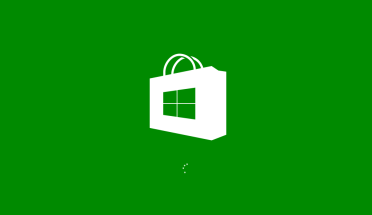

Please Add this:
Check your network connection, if you have google DNS server try remove it or put your gateway IP. I had this before problem but after I remove google DNS server (8.8.8.8) and I changed it to my router IP it fix the problem and windows store started.