The recently released Windows 11 Build 26220.7271 (Dev and Beta Insider channels) includes a new Xbox Full Screen Experience that can be enabled on any device. Previously, this special Windows mode was exclusively available to portable gaming consoles, but now Microsoft expanded its access to regular PCs, laptops, and tablets.
Xbox Full Screen Mode offers a simplified, console-style user interface that's perfect for gamepad controls. It allows quick access to your Game Pass library, cloud gaming, and third-party store titles without the distraction of desktop elements.
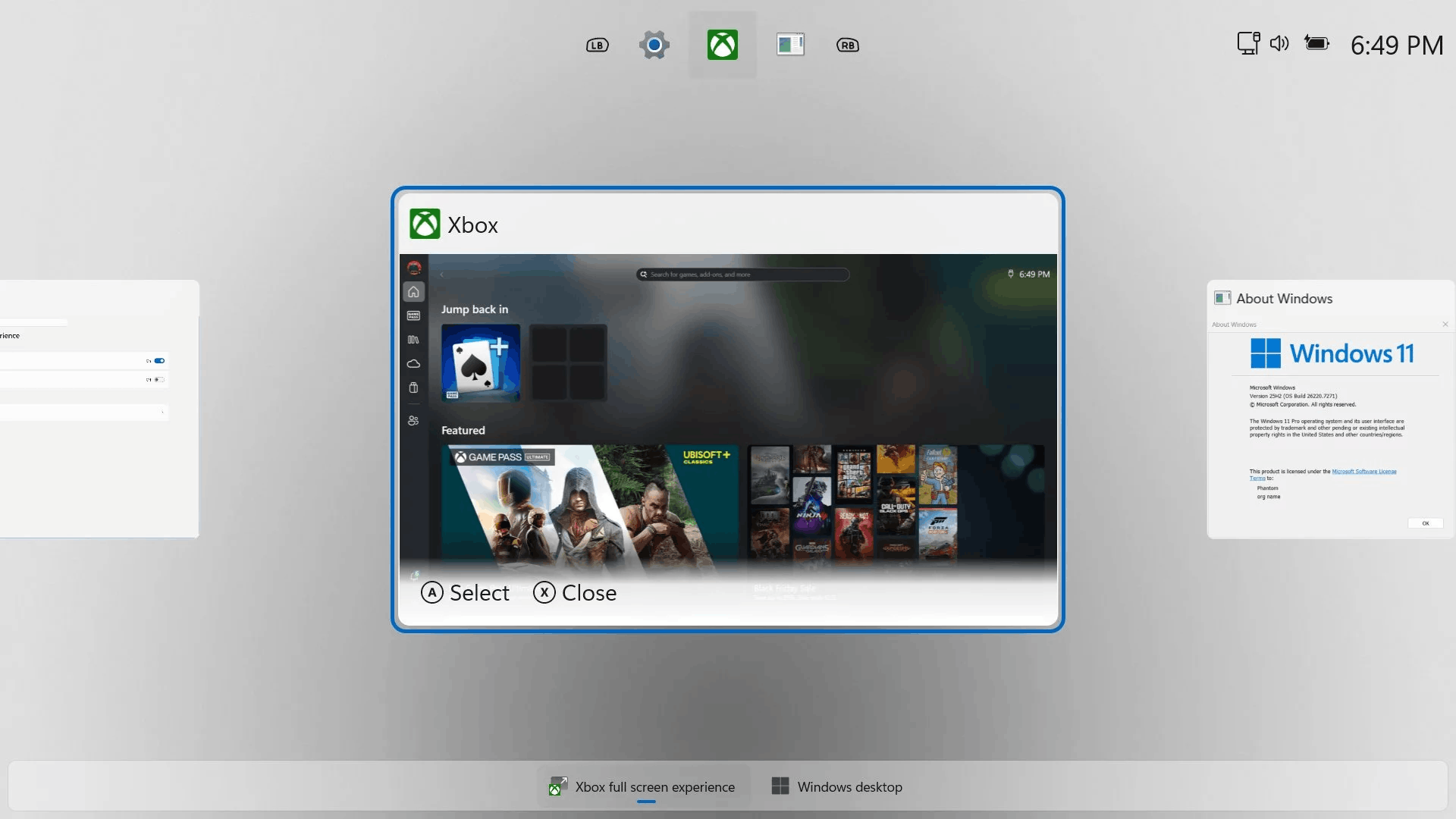
This feature is currently rolling out gradually, so it may be disabled by default for some users. If you'd like to try the new interface right now, without waiting for it to reach your PC, you can enable it manually using the ViveTool utility.
Enable Xbox Full Screen Experience in Windows 11
- Download the ViVeTool utility from this link.
- Unzip the downloaded archive to c:\ViVeTool folder.
- Open Windows Terminal as administrator (for example, by typing CMD in the search and selecting the appropriate item).
- In Terminal, use PowerShell or Command Prompt tab.
- Type the command
c:\vivetool\vivetool /enable /id:59765208and press Enter. - Once you see "Successfully set feature configuration" in the console, restart your computer.
- Open the Settings app (Win + I), and go to Gaming > Full screen experience.
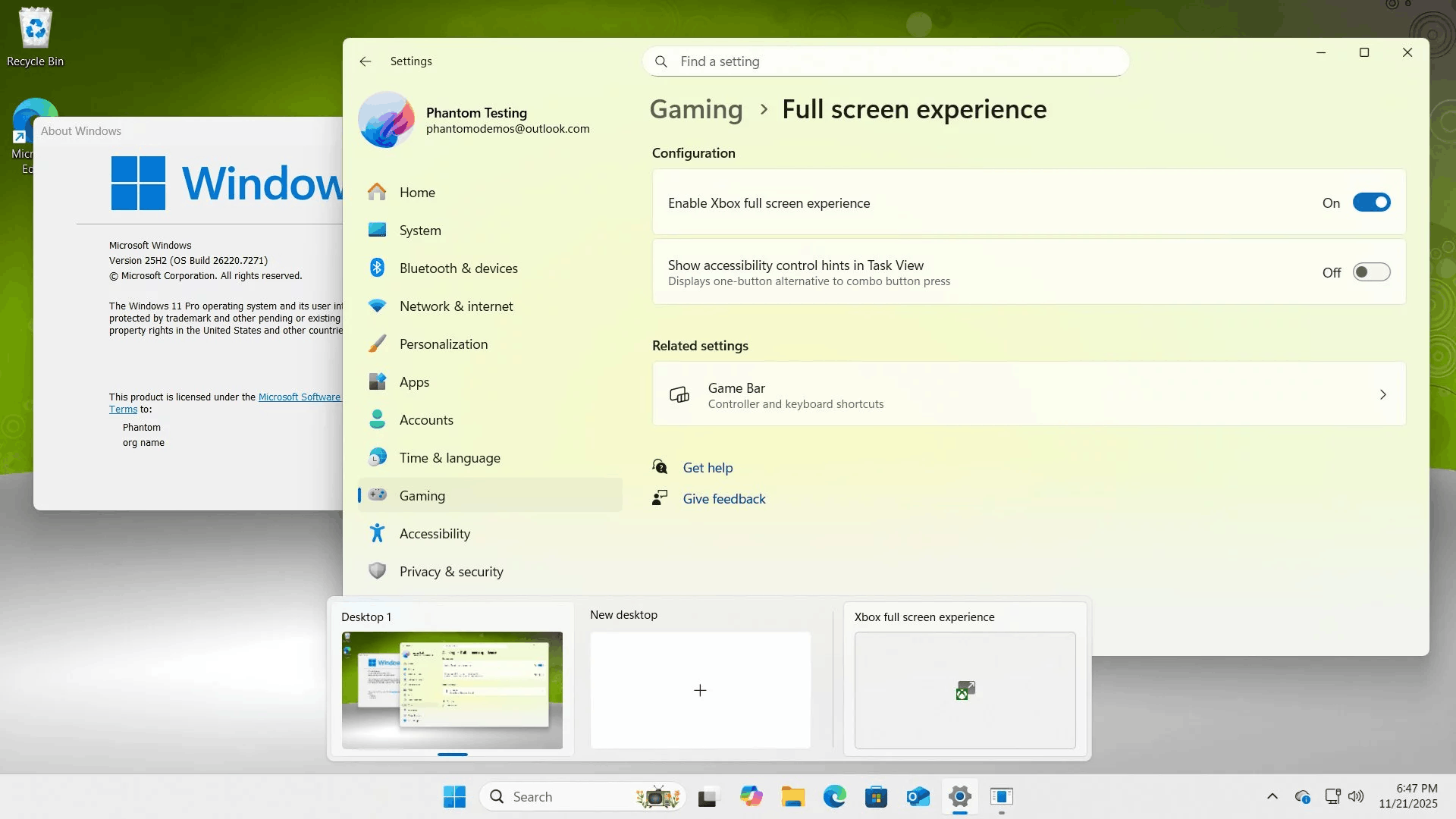
Image credits: @phantomofearth on X
That's it.
To undo the change, run the following command:
-
c:\vivetool\vivetool /disable /id:59765208.
Do not forget to run it as Administrator.
Credits go to phantomofearth on X for everything.
Support us
Winaero greatly relies on your support. You can help the site keep bringing you interesting and useful content and software by using these options:
