You can enable the new Start menu in Builds 26120.4250 and 26200.5641 (Beta and Dev). Microsoft is gradually rolling out this new feature, but you can enable it right away with ViVeTool.
Advertisеment
Microsoft has implemented a new Start menu for Windows 11. Now it adapts its size to the size of your screen to make the most of the available space. The sections in the menu are also adaptive, which means you won’t see empty space if, say, you have few apps pinned. It is greatly customizable: sections that you not going to use can be disabled in the Settings app. Those finally include the Recommended section.
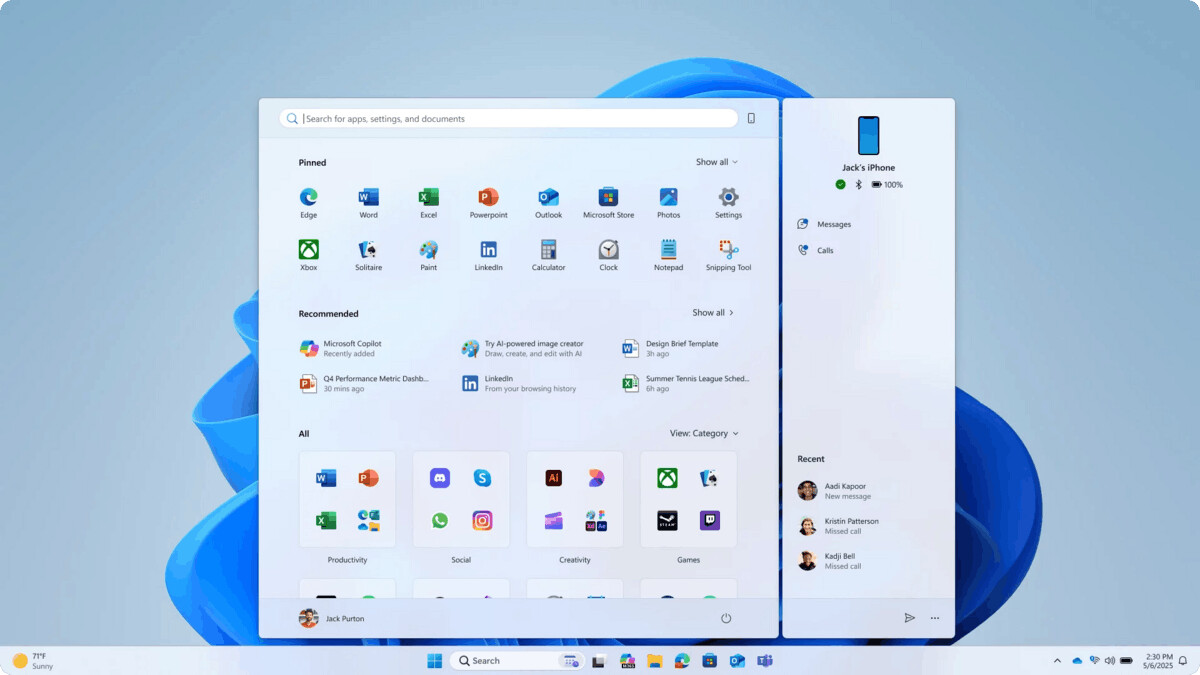
The "All apps" section now resides on the first page. You don't need to go to a subpage page to see the list of installed apps. You can also make it show the list of all apps as "Categories" and "Grid".
- Categories view automatically groups your apps into categories for quick access to the categories and apps you use most.
- Grid view is organized alphabetically like the classic A-Z list, but makes better use of horizontal space to help you browse your installed apps.
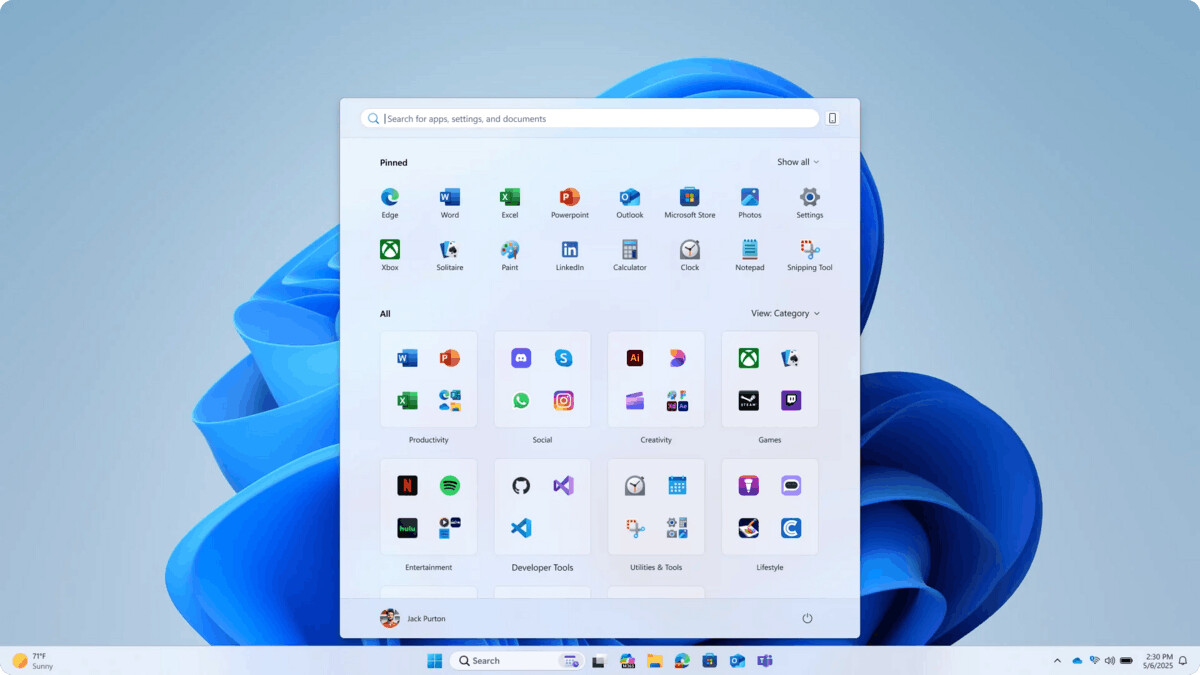
Finally, the updated Start menu adds a Link to Phone sidebar that slides out to the right of the Start menu. It provides quick access to content from your connected smartphone when you need it. If you don’t need the sidebar, you can hide it with the click of a button.
By default, the new Start menu is not enabled for everyone. But, as said earlier, it is easy to activate it with the ViVeTool app.
Enable the New Start Menu
To activate the new Start menu in Windows 11, Builds 26120.4250 and 26200.5641, do the following.
- Download the ViVeTool app from this link .
- Unzip the downloaded archive to a ViVeTool folder in the root of drive C: to get the path like c:\ViVeTool\vivetool.exe.
- Right-click the Start button in the taskbar, and select Terminal(Admin) from the menu. The same menu opens with the Win + X hotkey.
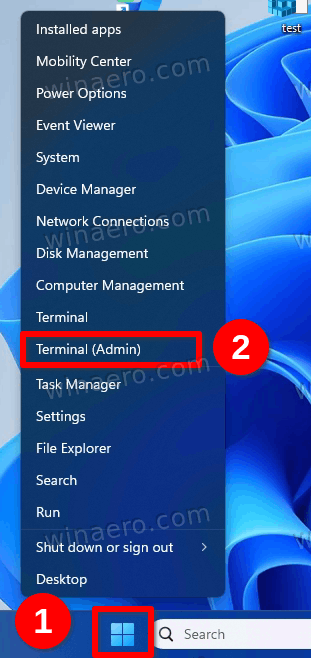
- In the PowerShell or Command Prompt tab of Terminal, enter the command
c:\vivetool\vivetool /enable /id:47205210,49221331,49381526,49402389,49820095,55495322,48433719and press Enter. - The command prompt will show the message "Successfully set feature configuration".
- Restart your computer to apply the changes.
That's it. Now you have the new Start menu enabled.
The opposite command that disables the new Start looks as follows:
c:\vivetool\vivetool /disable /id:47205210,49221331,49381526,49402389,49820095,55495322,48433719
Use this undo command if you have issues with the new Start pane.
Thanks to phantomofearth for the tip.
Support us
Winaero greatly relies on your support. You can help the site keep bringing you interesting and useful content and software by using these options:
