Microsoft Edge has got coupon and discount suggestions for shopping
Microsoft has released a new stable version of the Edge browser, 86.0.622.63. This version has a few improvements made for shopping. The browser is now able to discover and show coupons that allows saving money. Besides coupons, it is able to compare prices and suggest you the lowest ones.
Advertisеment
The suggestions appear in the address bar via a new icon:
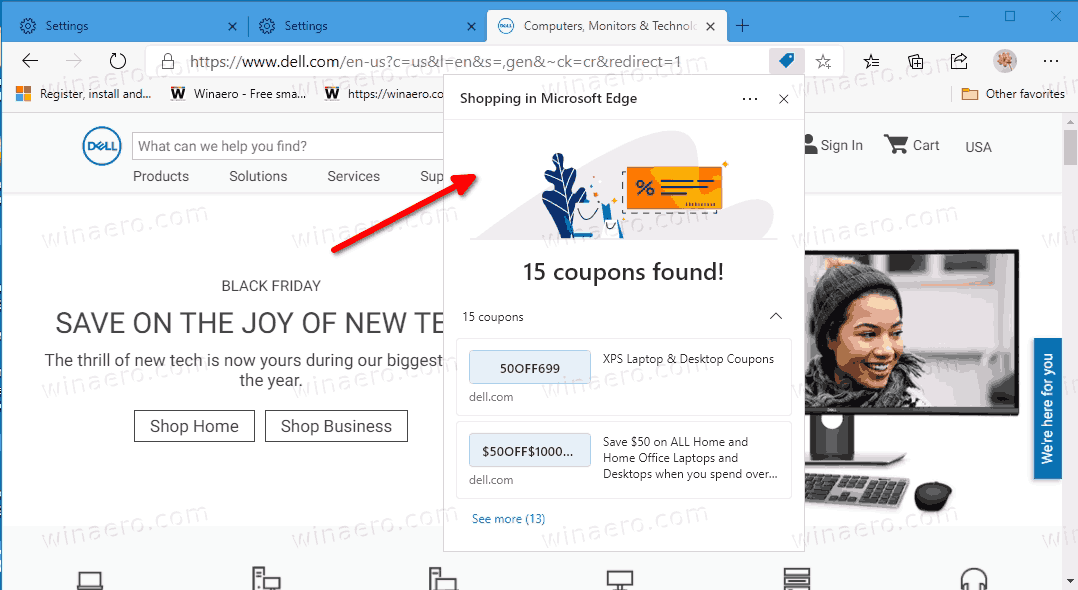
The feature is named "Shopping". It currently works on a limited number of websites. Anyway, it is a nice addition to the price comparison built into Collections.
The Shopping option is enabled by default. If you find no use for it, it can be disabled in Settings.
This post will show you how to enable or disable the Shopping feature in Microsoft Edge.
To Enable or Disable Shopping in Microsoft Edge
- Open Microsoft Edge.
- Click on the Settings button (Alt + F) and select Settings from the menu.

- On the left, click on Privacy, search and services, or paste this in the address bar
edge://settings/privacy. - Scroll down to the Services section.
- Enable or disable the option Save time and money with Shopping in Microsoft Edge for what you want.
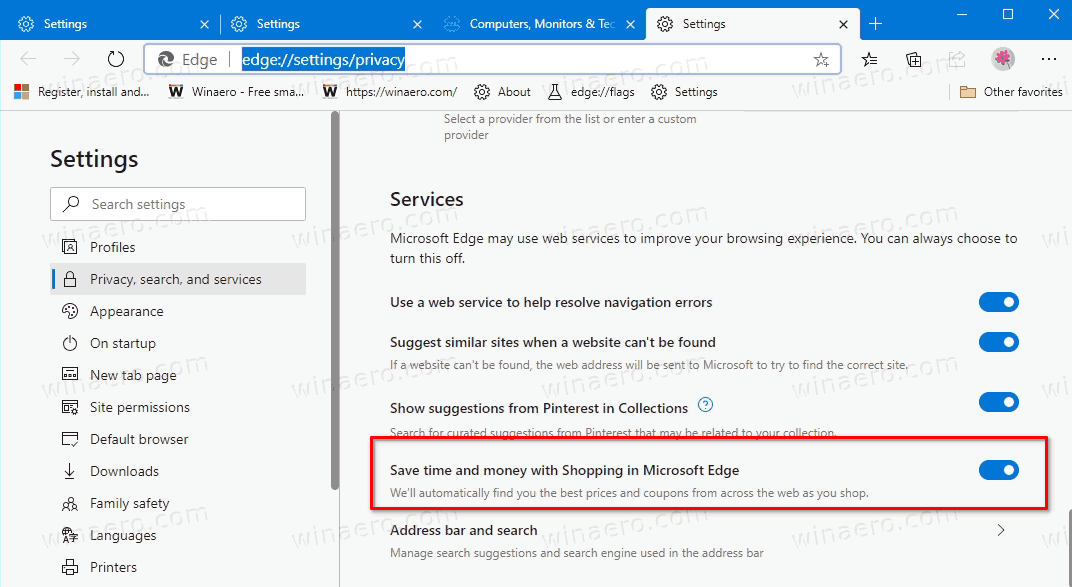
- You can now close the Settings tab of Microsoft Edge.
You are done.
The feature is available to all Microsoft Edge users starting in Edge 86.0.622.63 released today. If you don't have it yet, ensure that you are running the most recent browser version.
Also, for products in a Collection the browser will show a special link that will popular prices from other retailers.
Microsoft is continuing its efforts to make your holiday shopping experience even more exciting with updates not only to Edge, but also to Bing. When you search for products in Bing, it will automatically find cashback offers for you. This requires that you subscribe to Microsoft Rewards. This is called Bing Rebates.
Support us
Winaero greatly relies on your support. You can help the site keep bringing you interesting and useful content and software by using these options:
