Yesterday, Microsoft has announced the roll-out of the GIF Export in Snipping Tool for Windows 11 Insiders. However, the feature is coming gradually, so not everyone may see it even after installing the most recent app version. Here's a simple method to make it available without waiting.
Advertisеment
The GIF export feature allows users to convert short video captures into animated GIFs, which is good for image sharing via messengers. You record a selected portion of your screen and then click a new GIF button.

The button opens a dialog with two options: Copy the GIF directly to the clipboard and Export the GIF to a location of their choice.
Besides the destination, the user can specify Low Quality (for smaller file size) or High Quality (for better looking image). 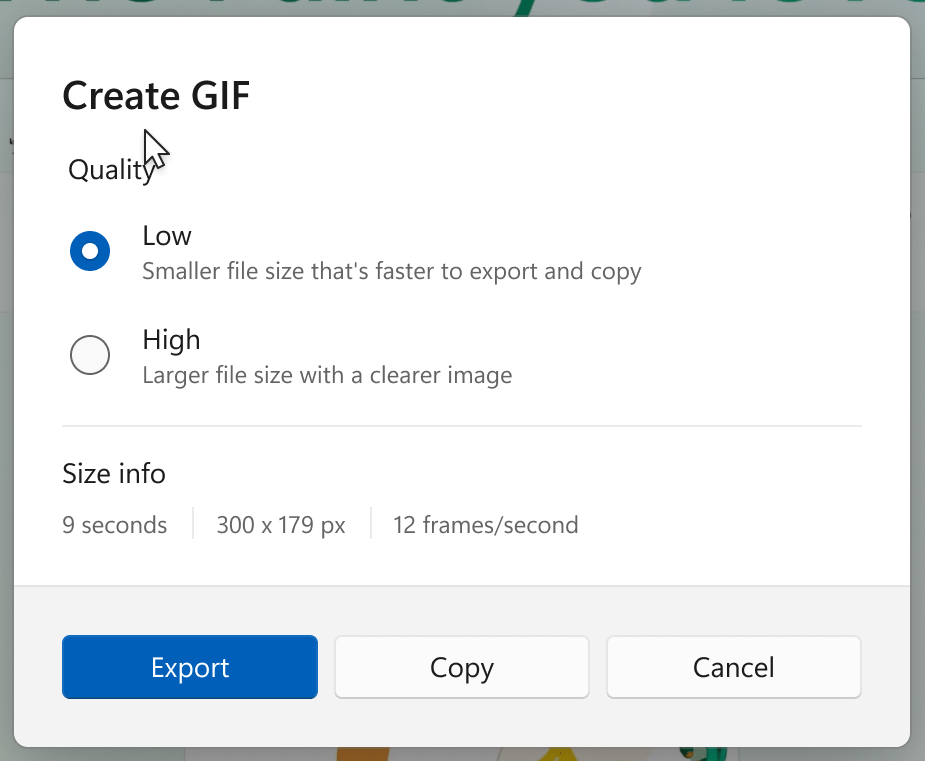
The export feature supports only 30 second video. If your capture exceeds this limit, the app will only export the first 30 seconds.
As said, it is a gradual roll-out, so not everyone is seeing the change. But you can speed up the roll-out with help of ViVeTool. You must be running Snipping Tool version 11.2505.21.0 or later to get it done.
To enable the GIF Export feature in Snipping Tool, follow the steps below.
Enable GIF Export in Snipping Tool
- Download ViVeTool from GitHub.
- Unzip the downloaded archive to the C:\ViVeTool folder. This will allow you to launch it conveniently.
- Right-click the Start button in the taskbar, and select Terminal(Admin).
- In either PowerShell or Command Prompt tab of the Terminal app, type
c:\vivetool\vivetool /enable /id:47081492and press Enter. - Make sure the console shows the message "Successfully set feature configuration"
- Restart your computer to apply the changes.
- Finally, open the Snipping Tool and record some screen portion on video. You must see the new GIF button in the app toolbar.
That's it!
To disable the feature (undo the change, run the following command:
c:\vivetool\vivetool /disable /id:47081492
Obviously, you must run it as Administrator.
Thanks to @phantomofearth for the tip.
Support us
Winaero greatly relies on your support. You can help the site keep bringing you interesting and useful content and software by using these options:
